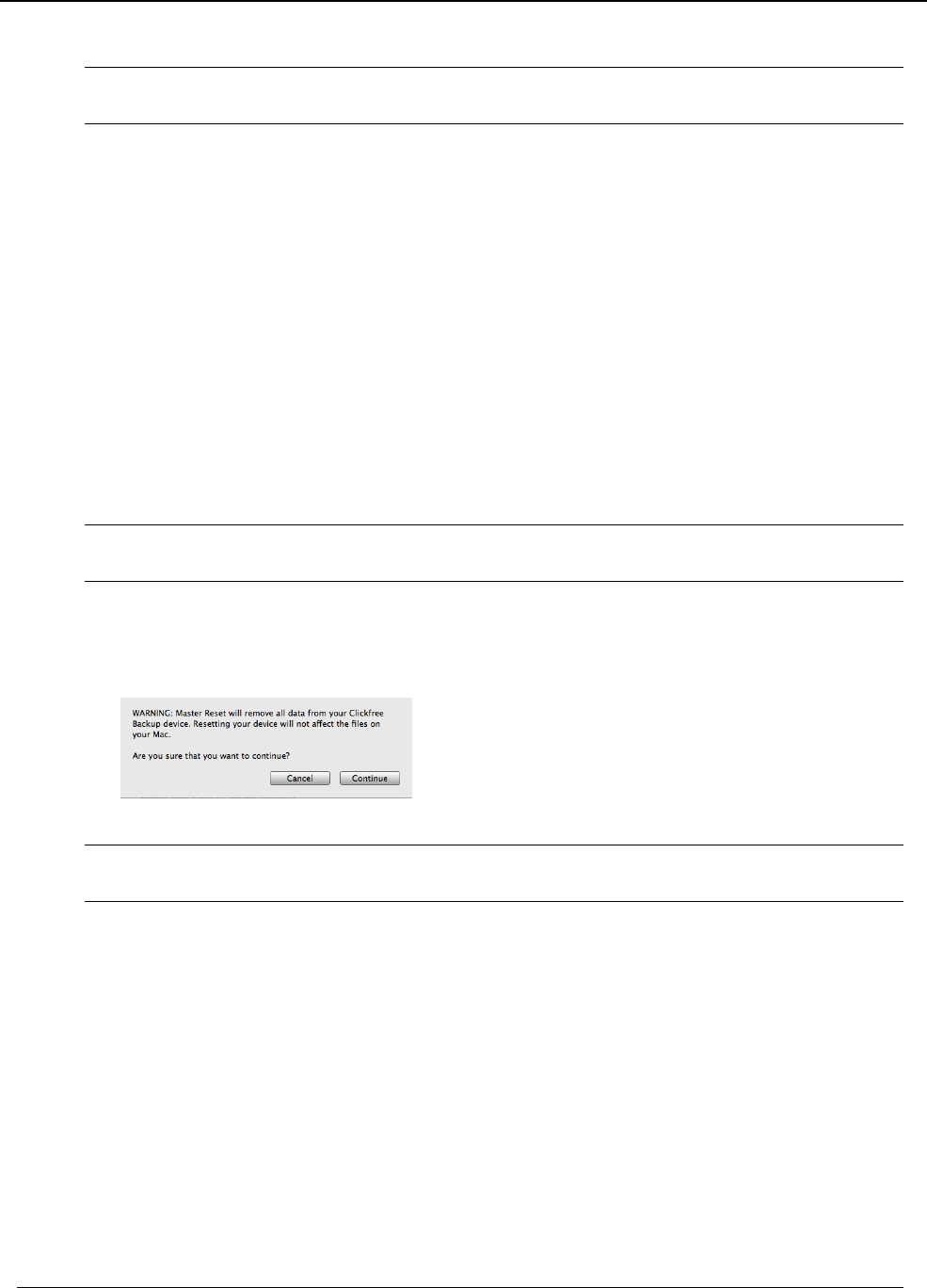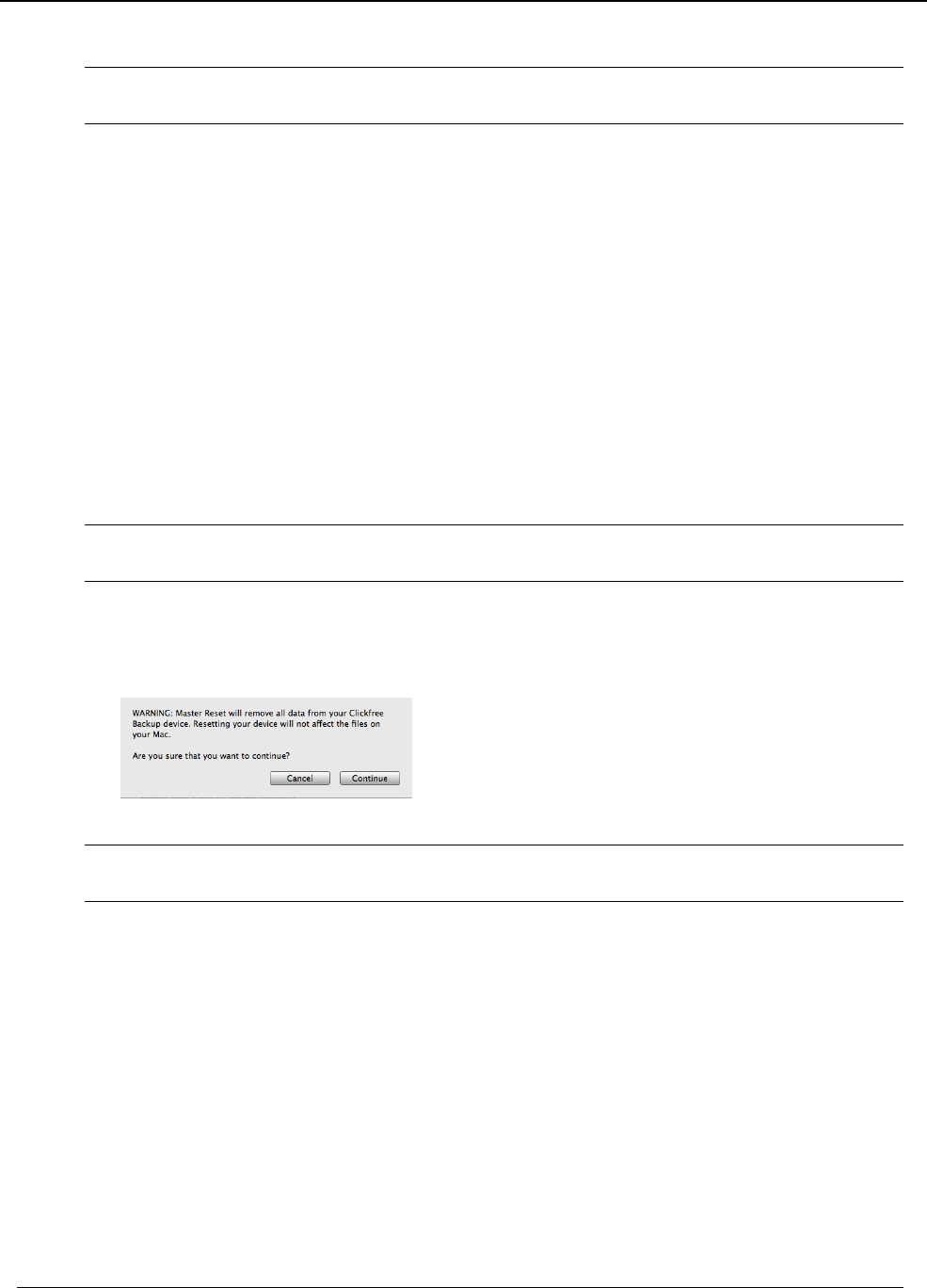
Clickfree Backup Drive for Macintosh: User Guide Advanced topics
3. If you really want to remove the user’s backups from Clickfree, click Yes.
Warning: Once you have removed a user’s backups from
Clickfree there is no way to
recover that user’s content from the Backup Drive.
Clickfree may take several minutes to erase the data, depending on the amount of
content backed up on the Backup Drive. To see how to remove the content from all
users, see ”
Master reset” on page 29.
M
ASTER RESET
♦ To remove all backed-up content:
Master Reset is used to remove all backed-up content from all users that have been
backed up on your Backup Drive, and to reset your selections of folders and categories
to be backed up and restored. For details, see “
How do I change how Clickfree does
backups?
” on page 12 and “How do I change how Clickfree restores content?” on page
21.
After you perform a
Master Reset you can no longer restore any previously backed-up
content. However, your Backup Drive can still be used for new backups.
Note:
Clickfree Master Reset never erases anything other than the backups it has
performed.
If you want to remove only the content that was backed up for one user, see “To remove
a user
” on page 28.
1. On the
Tools window click Master reset.
2. If you really want to remove all backed-up content from
Clickfree, click Continue.
Warning: Once you have reset
Clickfree using the Master Reset there is no way to recover
any backed-up content from the Backup Drive.
Clickfree may take several minutes to erase all of the content, depending on the
amount of content backed up on the Backup Drive.
Copyright © 2009 Storage Appliance Corporation. 29