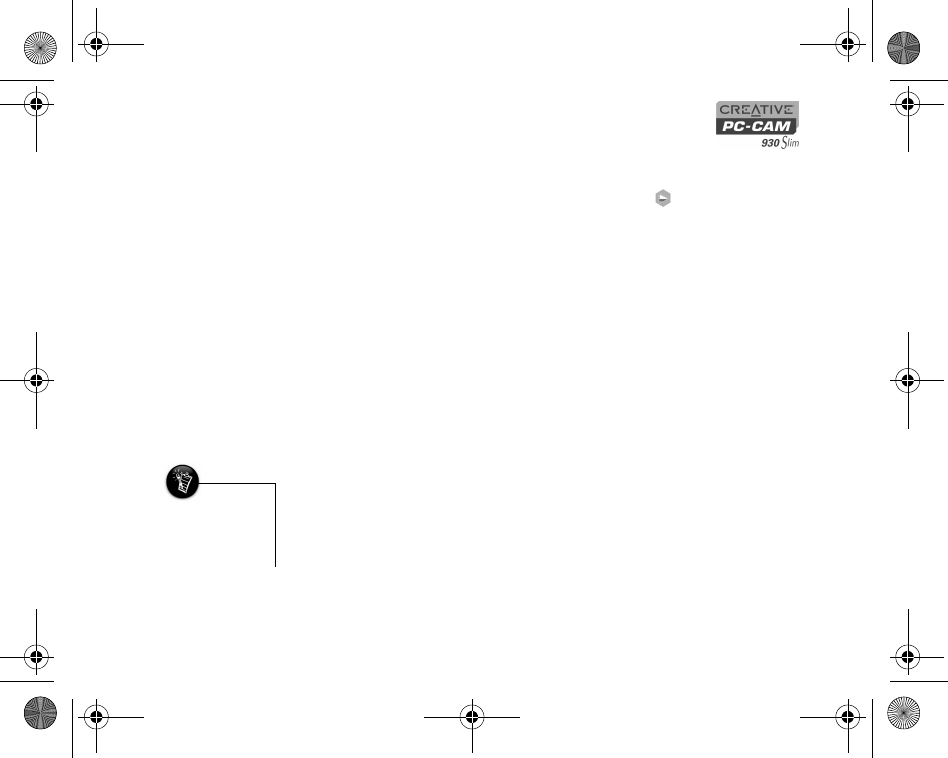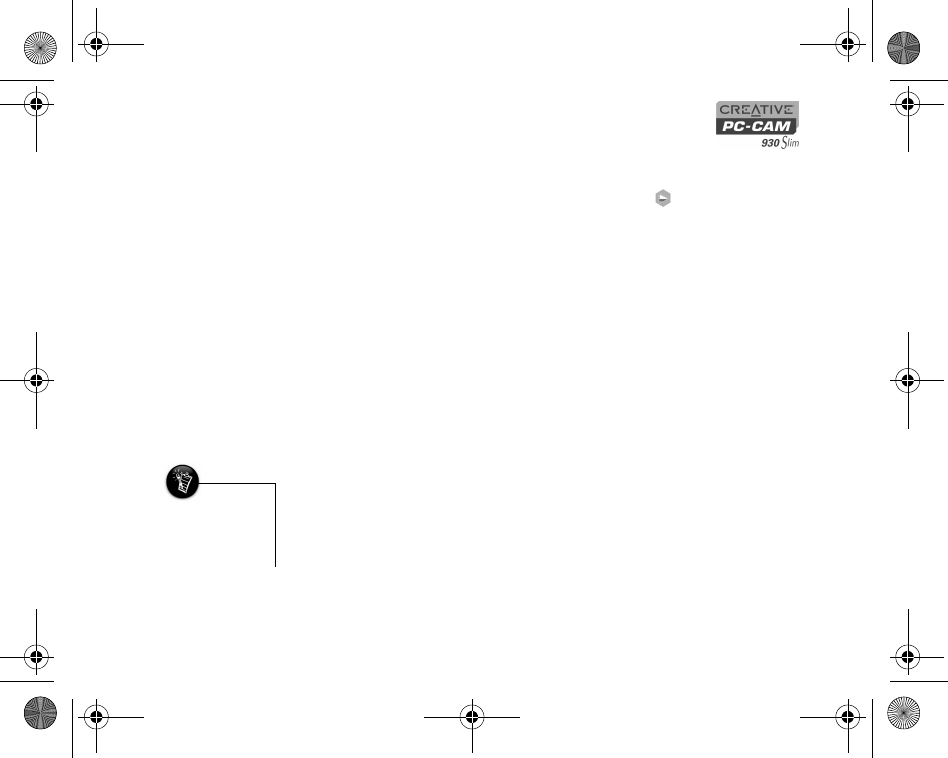
Printing from your Creative PC-CAM 930 Slim 4-2
Selecting all
photos
1. Press and hold the Mode button.
The mode selection menu appears.
2. Use the Function buttons to select the Playback mode icon.
3. Press the Flash/Set button.
A menu appears.
4. Press the "Up" Function button to select the DPOF settings menu.
5. Press the "Down" button to select the Set All option.
6. Press the Flash/Set button.
A sub menu appears.
7. Use the Function buttons to select the Set All option, and then press the Flash/
Set button to confirm your selection.
Adding a date
stamp
1. In the DPOF settings menu, use the "Down" button to select the Date option.
A sub menu appears.
2. Use the Function buttons to select the Stamp option, and then press the Flash/
Set button to confirm your selection.
Using Print
Direct
The Print Direct function allows you to connect your camera directly to a Print Direct
compatible printer in order to print without having to use a computer. You can select
the photos that you wish to print, or you can print all. You can also choose to print
the recorded date on each photo.
• Print Direct settings
are disabled if your
camera is not
connected to a Print
Direct compatible
PC-CAM 930 Slim.book Page 2 Thursday, May 19, 2005 5:27 PM