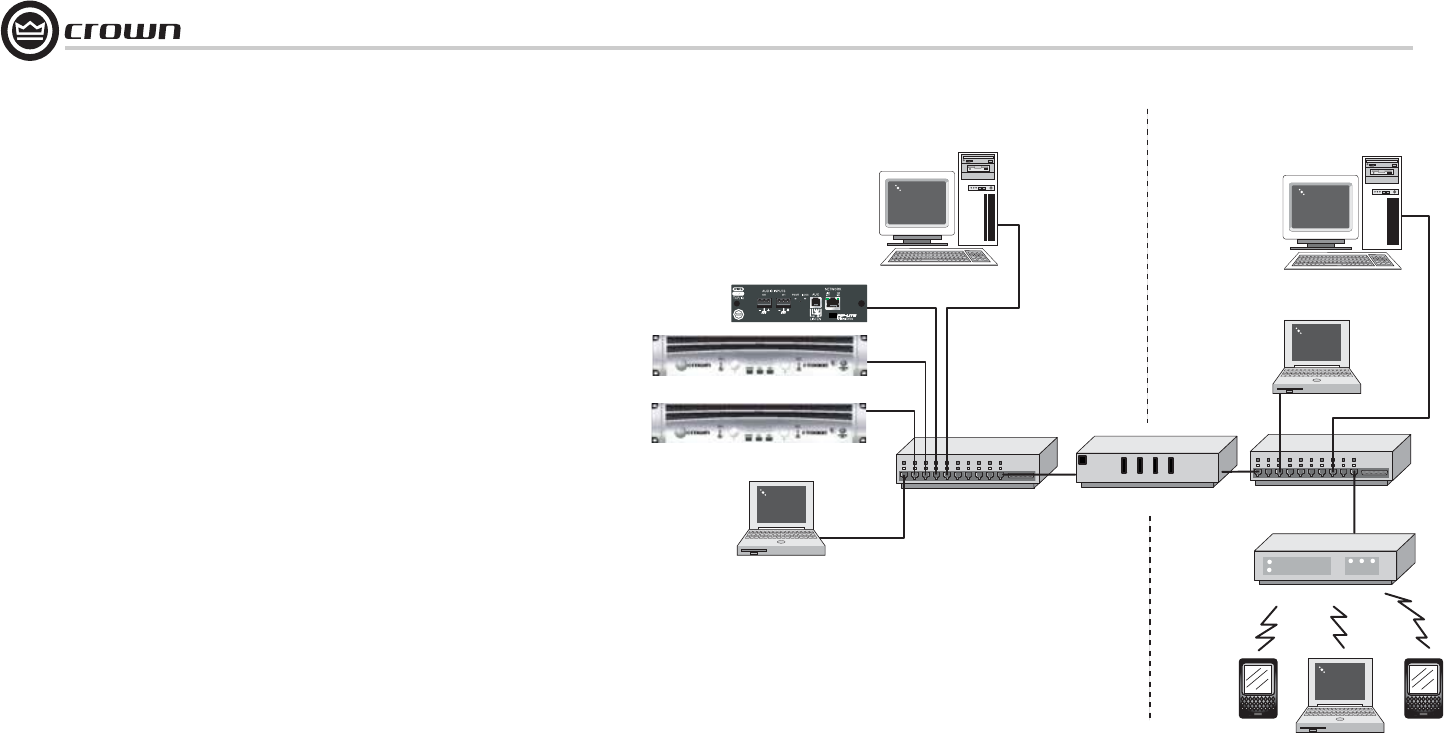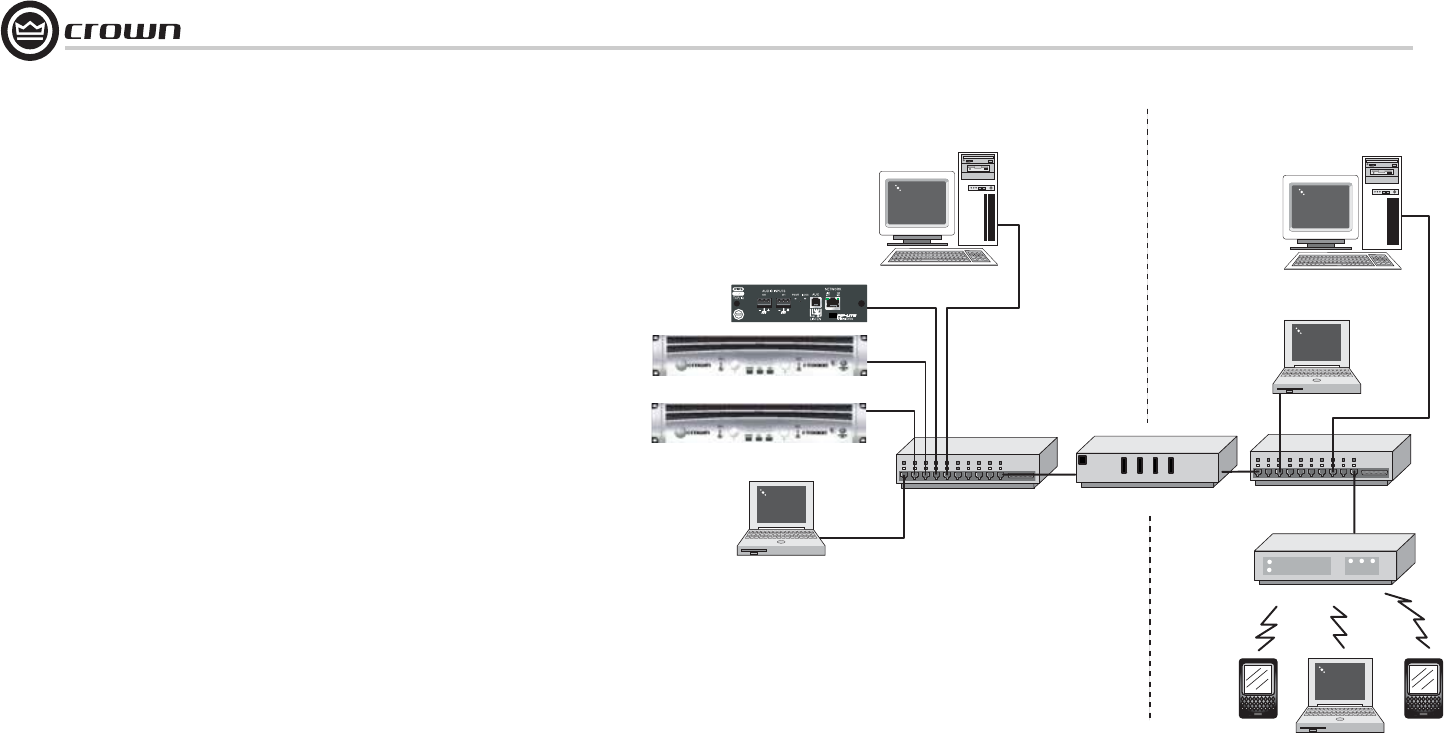
Operation Manual
I-Tech Series Power Amplifiers
page 38
Figure 9.2 Multiple-Network Communication Via an IP Router
Network Addresses
Each component in a TCP/IQ or HiQnet network has three addresses to identify it:
• Media Access Control (MAC) Address
• Internet Protocol (IP) Address
• IQ or HiQnet Address
Let’s explain each identifier.
MAC address: Short for Media Access Control, MAC is an address for an audio compo-
nent that is burned into firmware in the component by its manufacturer, and cannot be
changed. Every component in a network has its own unique MAC address. The MAC address
is printed on a label outside the component. It is shown in hexadecimal format as 6 two-byte
octets such as:
00-0A-40-00-DC-2F
IQ or HiQnet Address: When you set up a network with IQwic or System Architect soft-
ware, you assign an IQ address to each component. Each component has its own address,
numbered from 1 to 65, 535.
Internet Protocol (IP) Address: When you set up a network, you assign an IP address
to each component. The IP address identifies each component. That way, certain data can be
sent to the correct address (the correct component). An IP address has four numbers sepa-
rated by periods. Each of the four numbers must be 0 to 255. For example:
192.168.0.1
Part of an IP address the network ID, and the remaining part is the host ID. The host ID is
either:
• A subnet number and a device address.
• A device address (if there is no subnet in the network).
To identify which part of the IP address is the network ID, you assign a Subnet Mask to the
network. A Subnet Mask is four numbers (0-255) separated by periods. “255” means “this
part of the address is the network ID”. For example, if the subnet mask is 255.255.0.0, and
the IP address is 192.168.0.127, the network ID is 192.168.
IP Router
To communicate between different networks, you need an IP Router. Any control data or
monitor data that is sent to the other network must go through the IP Router.
The IP address allows components and computers on multiple networks to communicate
with each other through the use of an IP Router as shown in Figure 9.2.
Here is an application for a router. Wireless devices, because of bandwidth limitations, can-
not be on a CobraNet network. However, the wireless devices can be on a non-CobraNet net-
work, and access CobraNet devices through a router using IP addressing.
Discovery is the process where IQwic finds all the devices on an audio network and lists
them on the computer screen. Discovery cannot be done through an IP router, so a
Discovery Proxy is required. If you need to control or monitor components that are on
another subnet, you will need to specify ONE component on the remote network that can act as
a Discovery Proxy. Currently, the BSS PS8810C and all networked Crown products can function
in this capacity (with IQwic only).
To add a Proxy in IQwic, select Setup > Network Setup > Proxy addresses. Choose any one of
the components listed above, type its IP address in the box under Proxy Addresses, then click
the Add button. To remove a Proxy, select the IP address in the list and click the Remove but-
ton.
Computer
Laptop
100Mb Switch
PIP-Lite
100Mb Switch
IP Router
Computer
Wireless Access Point
Laptop
AUDIO NETWORK VENUE NETWORK
I-Tech power amplifiers