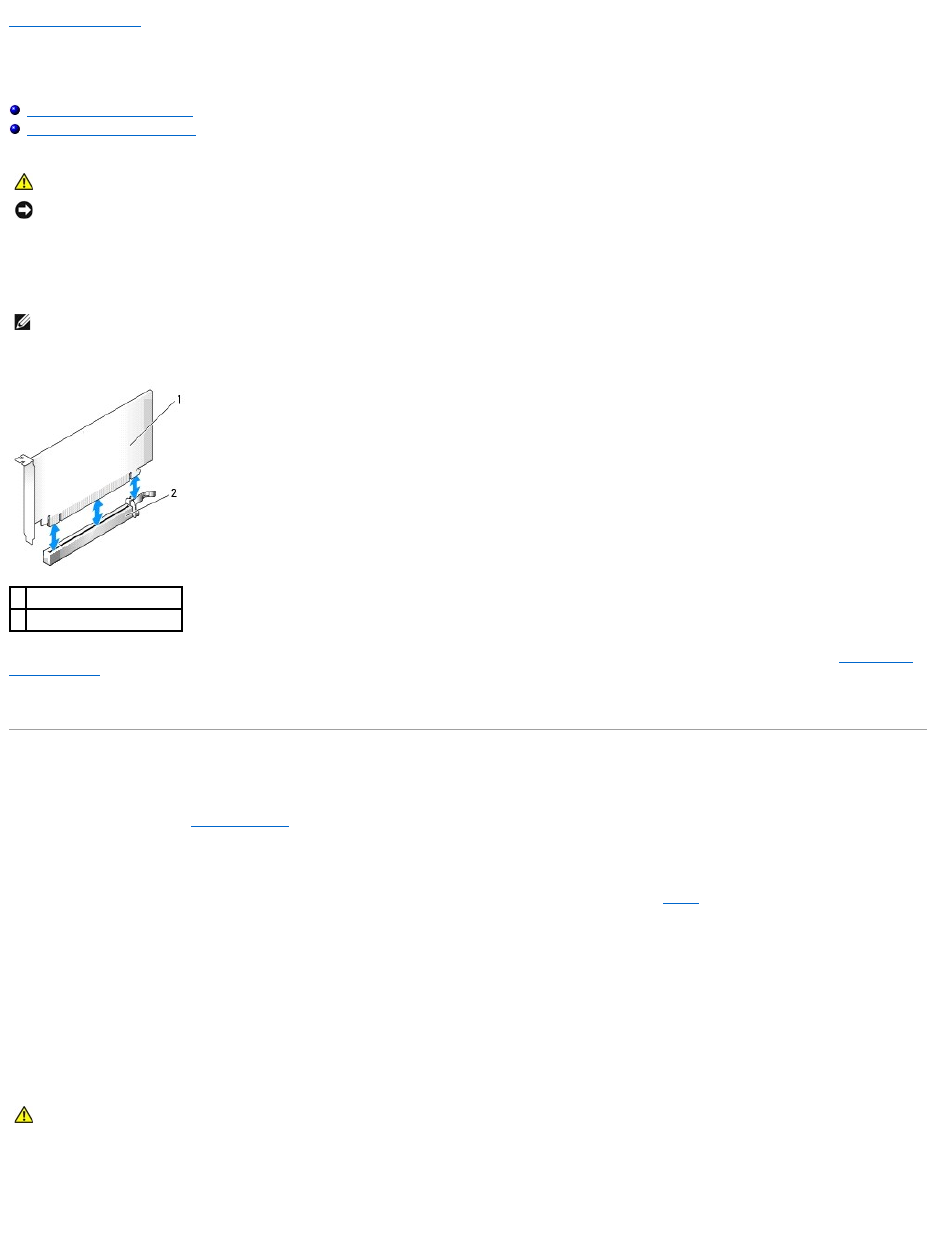Back to Contents Page
Expansion Cards
Dell™OptiPlex™745User'sGuide
Installing an Expansion Card
Removing an Expansion Card
YourDell™computersupportsaserialadapterandprovidesthefollowingconnectorsforPCIExpresscards.
l One PCI Express x16 card slot
Your computer supports one PCI Express x16 card.
If you are installing or replacing a PCI Express card, follow the procedures in the next section. If you are removing but not replacing a card, see Removing an
Expansion Card.
If you are replacing a card, uninstall the driver for the existing card. See the documentation that came with the card for instructions.
Installing an Expansion Card
1. Follow the procedures in Before You Begin.
2. Gently push the release tab on the card retention latch from the inside to pivot the latch open. The latch will remain in the open position.
3. If you are installing a new card, remove the filler bracket to create a card-slot opening. Then continue with step5.
4. If you are replacing a card that is already installed in the computer, remove the card.
If necessary, disconnect any cables connected to the card. If your card includes a card retention bar, remove the bar. Gently pull the securing tab, grasp
the card by its top corners, and ease it out of its connector.
5. Prepare the new card for installation.
See the documentation that came with the card for information on configuring the card, making internal connections, or otherwise customizing it for your
computer.
6. If you are installing the card into the x16 card connector, position the card so the securing slot is aligned with the securing tab, and gently pull the
securing tab.
7. Place the card in the connector and press down firmly. Ensure that the card is fully seated in the slot.