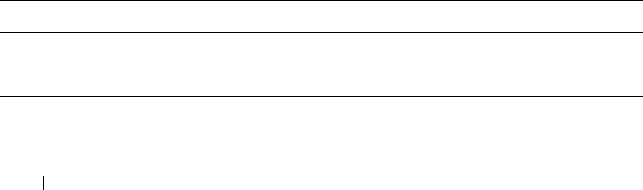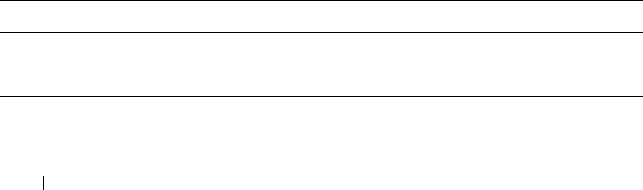
122 Configuration: Disk Groups and Virtual Disks
Changing the RAID Level of a Disk Group
Changing the RAID level of a disk group changes the RAID levels of every
virtual disk that comprises the disk group. Performance might be slightly
affected during the operation.
Guidelines to change the RAID level of a disk group:
• You cannot cancel this operation after it begins.
• The disk group must be in Optimal status before you can perform this
operation.
• Your data remains available during this operation.
• If you do not have enough capacity in the disk group to convert to the new
RAID level, an error message appears, and the operation does not
continue. If you have unassigned physical disks, use the Disk Group>>
Add Free Capacity (Physical Disks) option to add additional capacity to
the disk group. Then retry the operation.
To change the RAID level of a disk group:
1
In the AMW, select the
Logical
tab and select a disk group.
2
Select
Disk Group
Change
RAID Level
.
3
Select the appropriate RAID level and click
Yes
to confirm the selection.
The RAID level operation begins.
Restricted Mappings
Many hosts are able to map up to 256 logical unit numbers (LUNs) (0 to 255)
per storage partition. However, the maximum number of mappings differs
because of operating system variables, failover driver issues, and potential
data problems. The hosts listed in the table have these mapping restrictions.
If you try to map a virtual disk to a LUN that exceeds the restriction on these
operating systems, the host is unable to access the virtual disk.
Guidelines when you work with host types with LUN mapping restrictions:
Operating System Highest LUN
Windows Server 2003 and Windows server 2008 255
Linux 255
book.book Page 122 Monday, June 21, 2010 11:00 AM