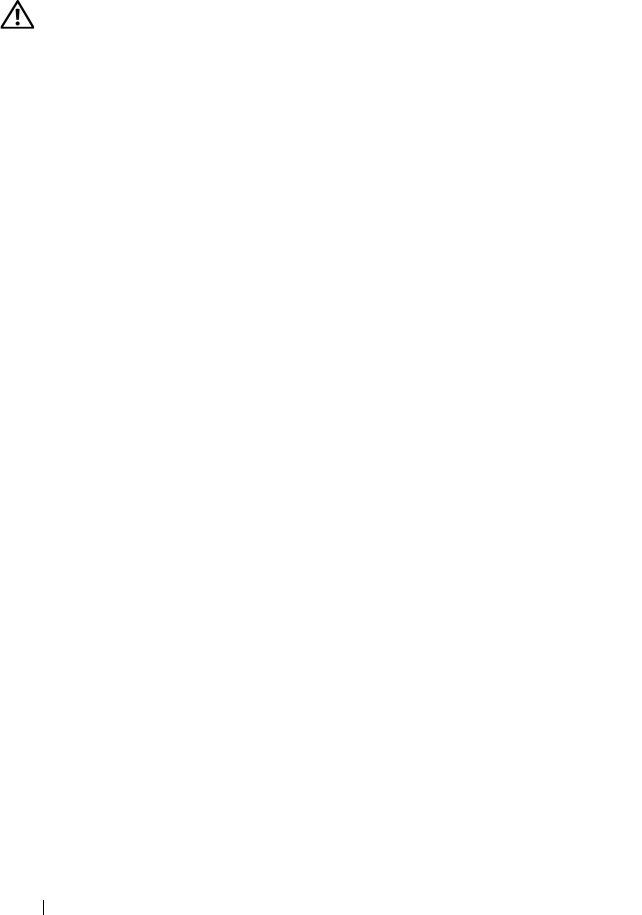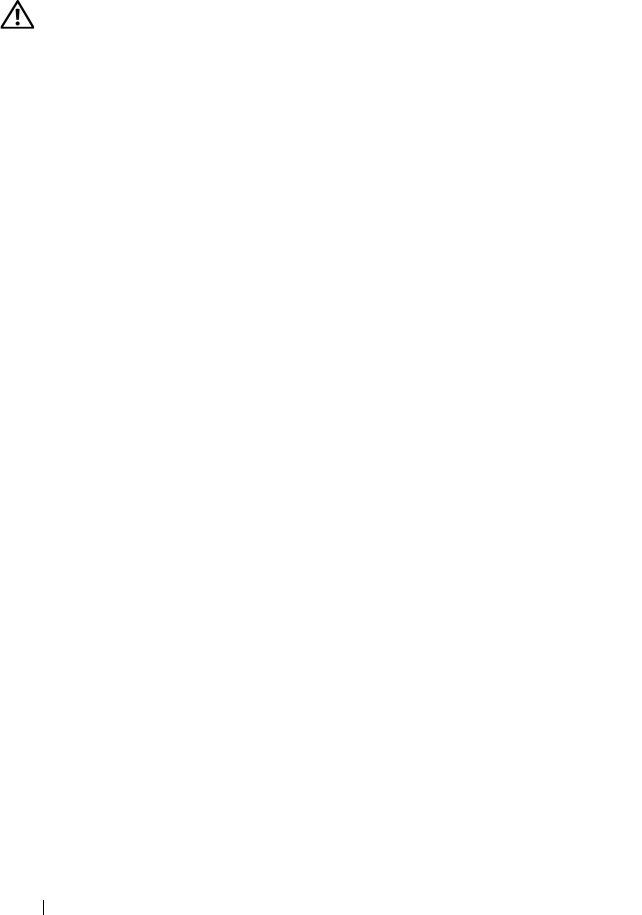
130 Troubleshooting
Memory Problems
Fill out the "Diagnostics Checklist" on page 191 as you complete these checks.
CAUTION: Before you begin any of the procedures in this section, follow the
safety instructions in the Product Information Guide.
I
F YOU RECEIVE AN INSUFFICIENT MEMORY MESSAGE —
• Save and close any open files and exit any open programs you are not using
to see if that resolves the problem.
• See the software documentation for minimum memory requirements. If
necessary, install additional memory
(see "Memory
" on page 163
)
.
• Reseat the memory modules to ensure that your computer is successfully
communicating with the memory
(see "Memory
" on page 163
)
.
• Run the Dell Diagnostics
(see "Dell Diagnostics
" on page 107
)
.
IF YOU EXPERIENCE OTHER MEMORY PROBLEMS —
• Reseat the memory modules to ensure that your computer is successfully
communicating with the memory
(see "Memory
" on page 163
)
.
• Ensure that you are following the memory installation guidelines
(see
"Memory
" on page 163
)
.
• Run the Dell Diagnostics
(see "Dell Diagnostics
" on page 107
)
.