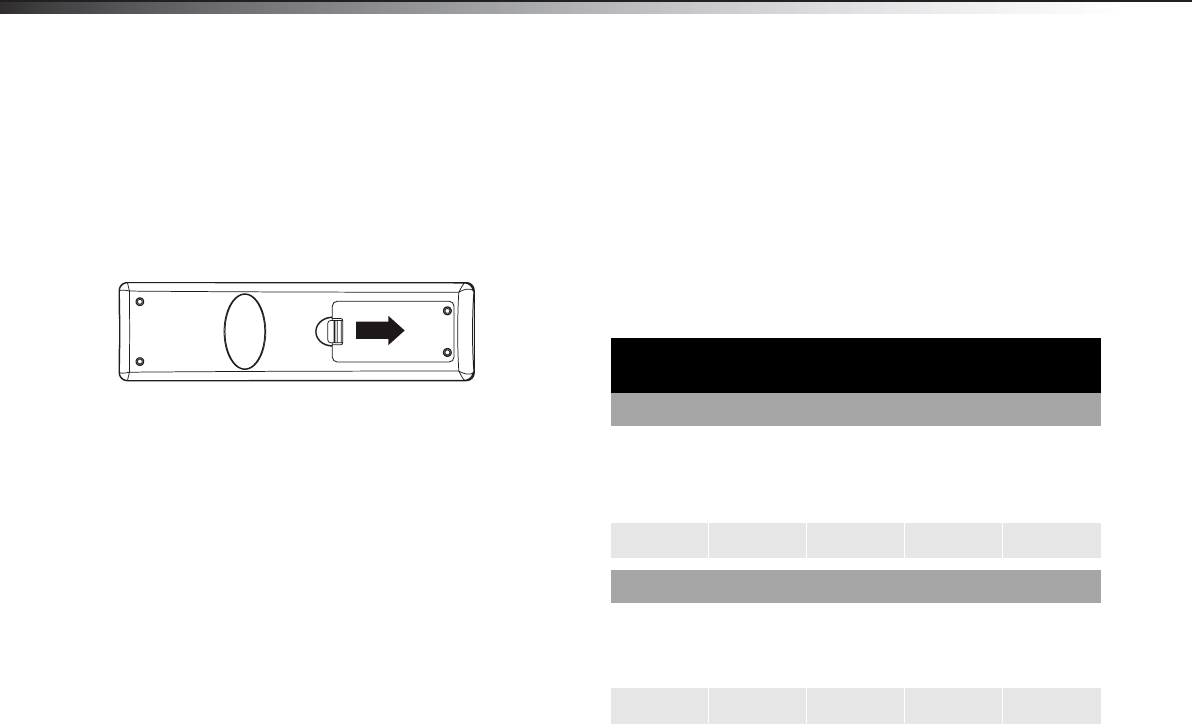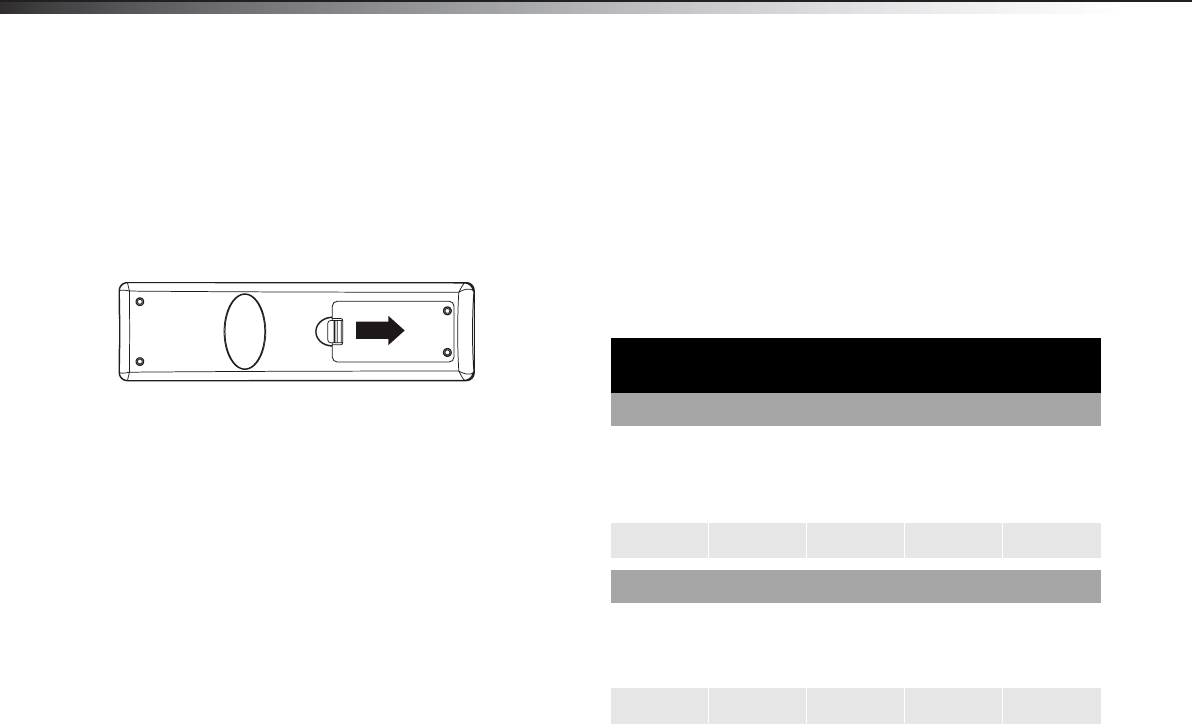
8
Using the remote controlDX-15L150A11/DX19L150A11/DX-22L150A11
Using the remote control
Installing remote control batteries
To install remote control batteries:
1 Press down on the battery compartment cover lock, then remove
the remote control cover.
2 Insert two AAA batteries into the battery compartment. Make
sure that the + and – symbols on the batteries match the +
and – symbols in the battery compartment.
3 Replace the cover. Make sure that the lock snaps into place.
Battery precautions:
• Dispose of batteries as hazardous waste.
• Do not mix batteries of different types.
• Do not mix old and new batteries. Mixing old and new batteries can
shorten the life of new batteries and can cause old batteries to leak.
• Remove batteries as soon as they become inoperable. Chemicals that
can leak from the batteries can cause a rash. If the batteries leak,
clean the battery compartment with a cloth.
• If the remote control is not used for an extended period of time,
remove the batteries.
• Do not expose batteries to excessive heat such as sunshine, fire, or
other heat sources.
Aiming the remote control
To aim the remote control:
• Point the remote control towards the remote sensor on the front
of your TV.
Notes:
• Do not expose the remote control to shock or liquids.
• Do not use the remote control in an area with high humidity.
• Do not place the remote control in direct sunlight.
• Do not place objects, such as furniture, between the remote control
and the remote sensor.
• The remote control may not work if direct sunlight or bright light
shines on the remote sensor. Either move your TV or change the angle
at which you use the remote control.
Programming a universal remote control
to work with your TV
You can program a universal remote to control your TV.
To program your existing universal remote control:
1 To program your existing remote control to work with your Dynex
TV, see the table below for common codes. If you have problems
programming your remote, or need a different remote control
code, visit www.dynexproducts.com for the latest remote control
code information.
Codes for other remote controls are available online at:
http://www.dynexproducts.com/universalcontrolcodes.aspx
Tips:
• The brand name is often visible on the front of the universal remote
control, and the model number is often visible on the back.
• The codes shown above are common codes, but are subject to change.
Please refer to Dynexproducts.com for the most up to date codes.
• If your universal remote control isn’t listed on the chart, refer to your
universal remote control’s instructions and try codes for the brands
Orion, Emerson, Memorex, Sansui, Sylvania, or Zenith. You may need
to try several codes before finding a match.
2 Follow your universal remote control’s instructions to enter the
code you found in Step 1.
Tips:
• If your universal remote control has a code search feature, run a code
search to identify a code that matches your TV. See your universal
remote control’s instructions for details.
• If your universal remote control has a “learn” feature, you can
manually program it using your TV remote to “teach” the commands
one at a time. See your universal remote control’s instructions for
details.
3 If all else fails, you must use a different universal remote control
that can operate both your set-top box and your TV. Five such
remotes are listed on the chart, but many other compatible
models are available in the market.
For more help, call technical support for your universal remote
control or set-top box manufacturer, or call the Dynex Customer
Care Center in the US & Canada at 1-800-305-2204, and in Mexico
at 01-800-926-3020.
Dynex TV codes for universal remote controls
(for all Dynex TVs manufactured after Jan. 1, 2007)
Universal remote control manufacturer and model
Philips
PHDVD5,
PH5DSS,
PMDVR8,
PDVR8
RCA
RCU807
One for All
URC-6690
Sony
RM-VL600
115 135 0464 8043
Set-top box manufacturer and model
Comcast
M1057
Dish
Network
VIP508,
VIP622
Motorola
DRC800
TIVO
Series 3, HD
DirectTV
RC23
0463 720 0463 0091 10463
DX-15L-150A11_09-1036.book Page 8 Tuesday, December 1, 2009 9:52 AM