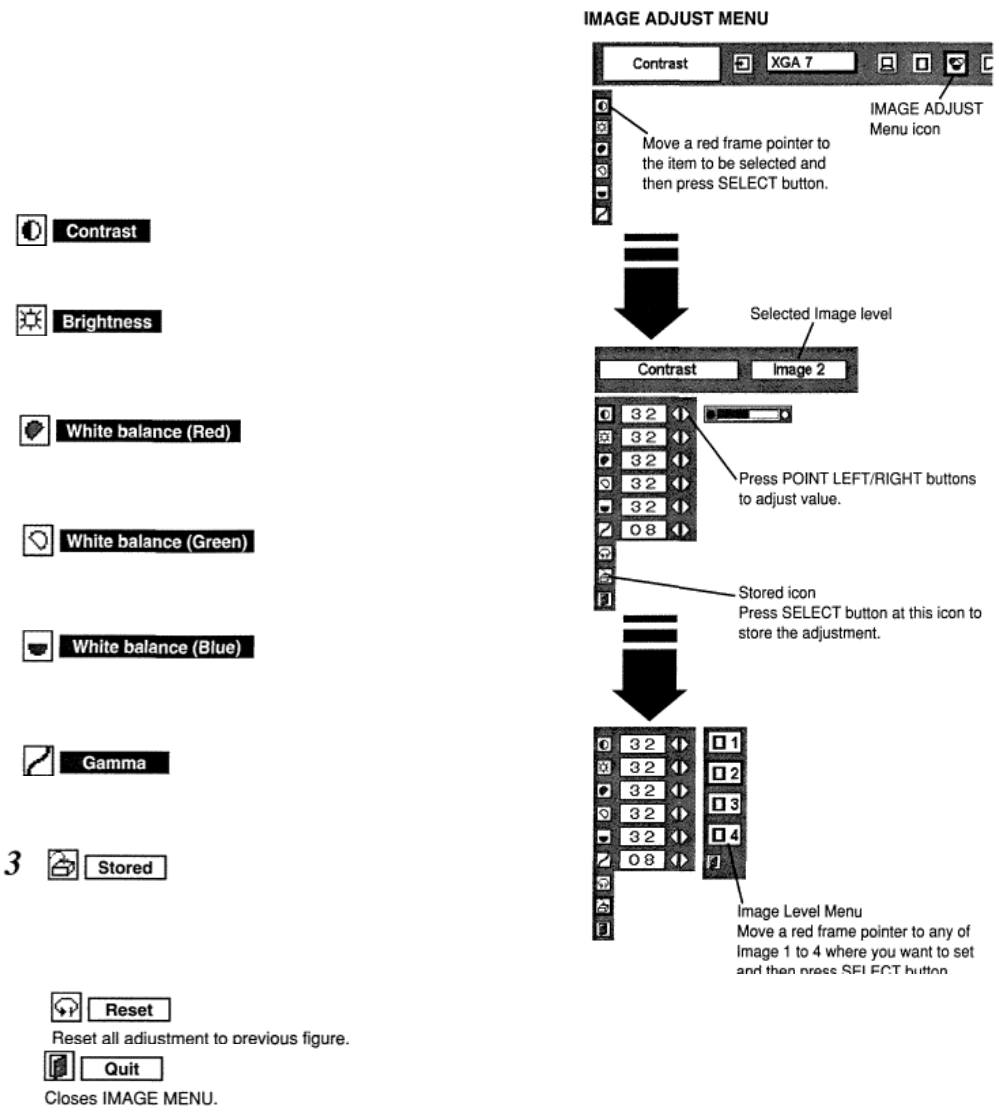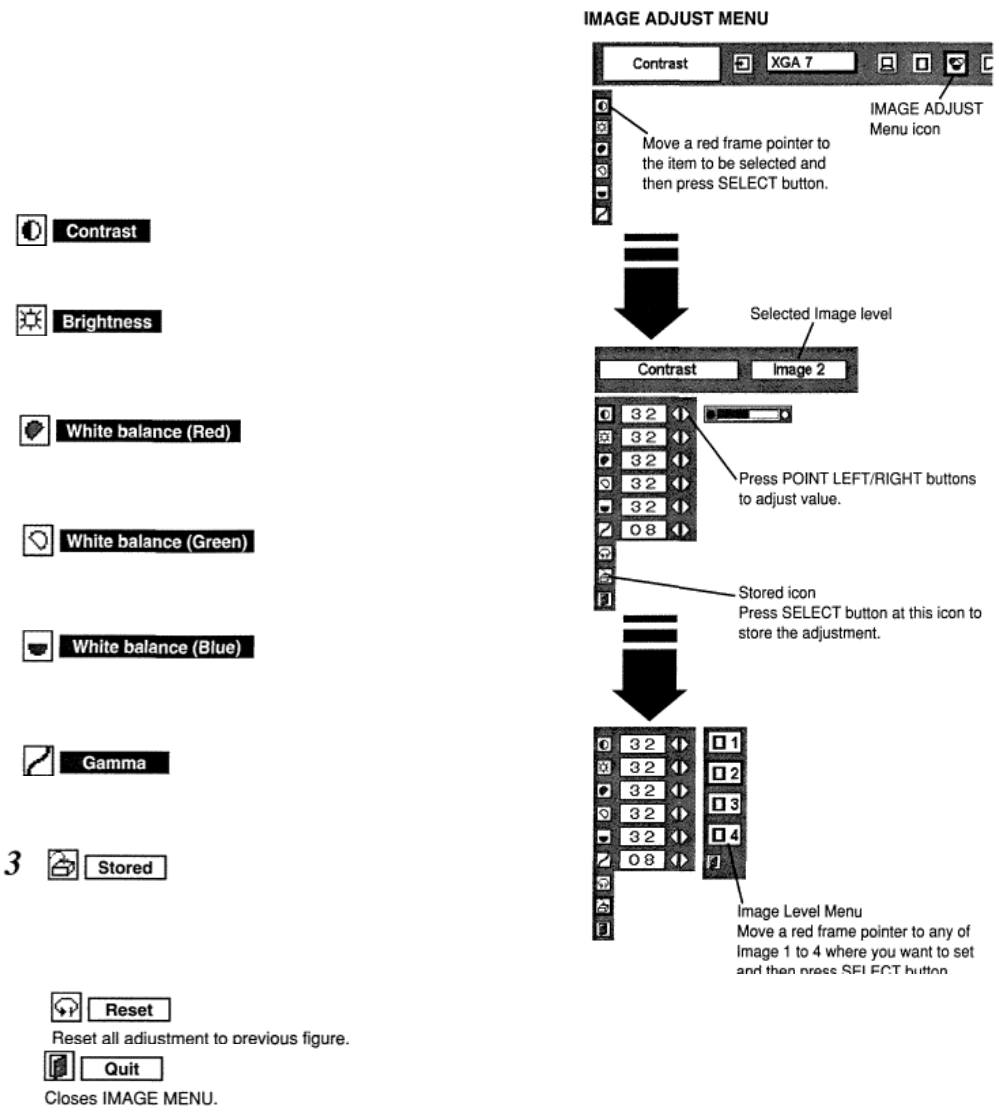
IMAGE LEVEL ADJUSTMENT
Press MENU button and ON-SCREEN MENU will appear. Press POINT
LEFT/RIGHT buttons to move a red frame pointer to
IMAGE ADJUST Menu icon.
2 Press POINT DOWN button to move a red frame pointer to the item that
you want to adjust. and then press SELECT button. The level of each
item is displayed. Adjust each level by pressing POINT LEFT/RIGHT
button(s).
Press POINT LEFT button to decrease contrast, and POINT RIGHT
button to increase contrast. (From 0 to 63.)
Press POINT LEFT button to adjust image darker, and POINT RIGHT button to
adjust brighter. (From 0 to 63.)
Press POINT LEFT button to lighten red tone and POINT RIGHT button
to deeper tone. (From 0 to 63.)
Press POINT LEFT button to lighten green tone and POINT RIGHT
button to deeper tone. (From 0 to 63.)
Press POINT LEFT button to lighten blue tone and POINT RIGHT button to
deeper tone. (From 0 to 63.)
Press either POINT LEFT button or POINT RIGHT button to obtain
better balance of contrast. (From 0 to 15.)
To store manually preset image, move a red frame pointer to
STORE
icon and press SELECT button. Image Level Menu will appear.
Move a red frame pointer to the Image 1 to 4 where you
want to
set and then press SELECT button.