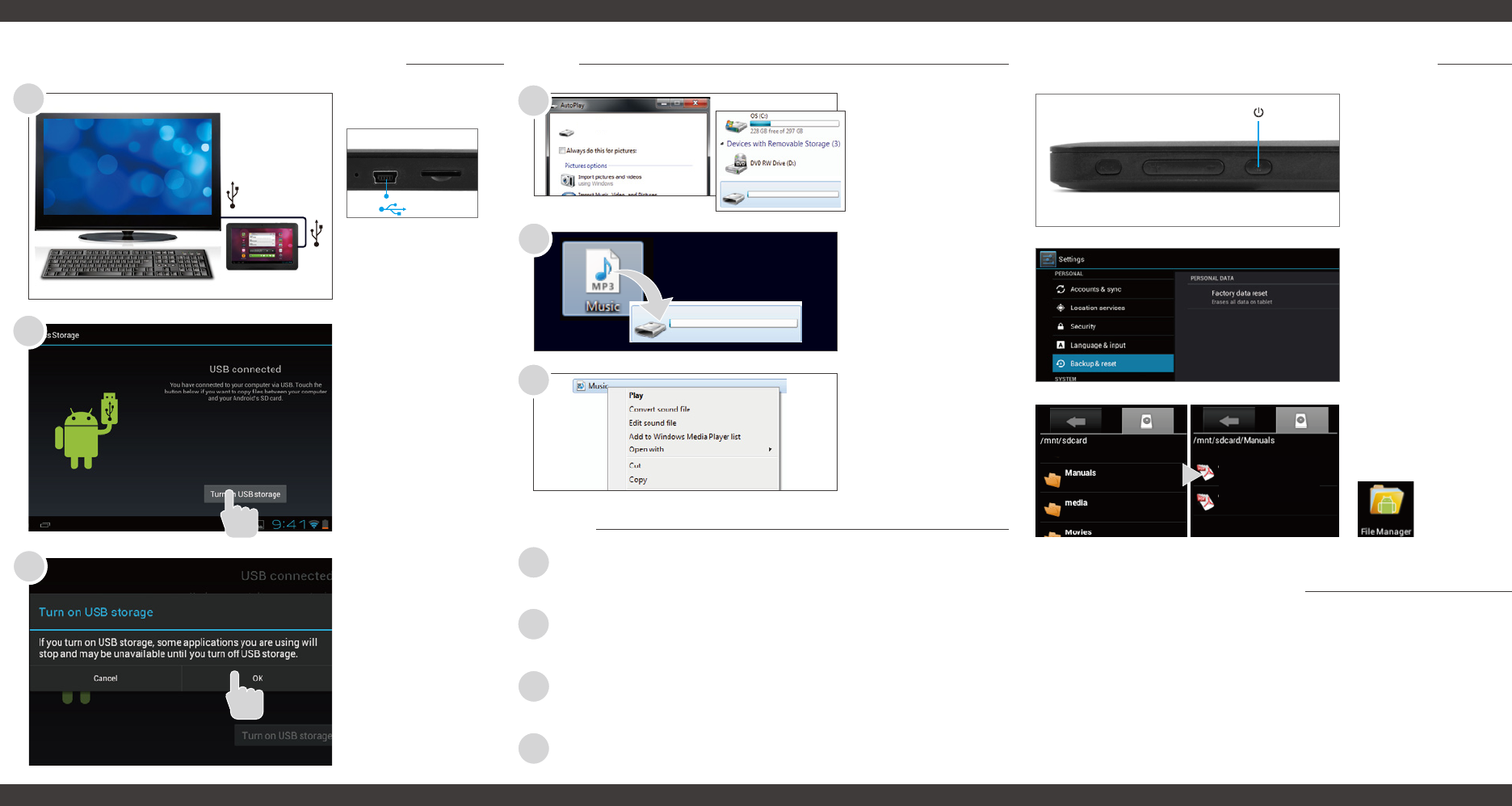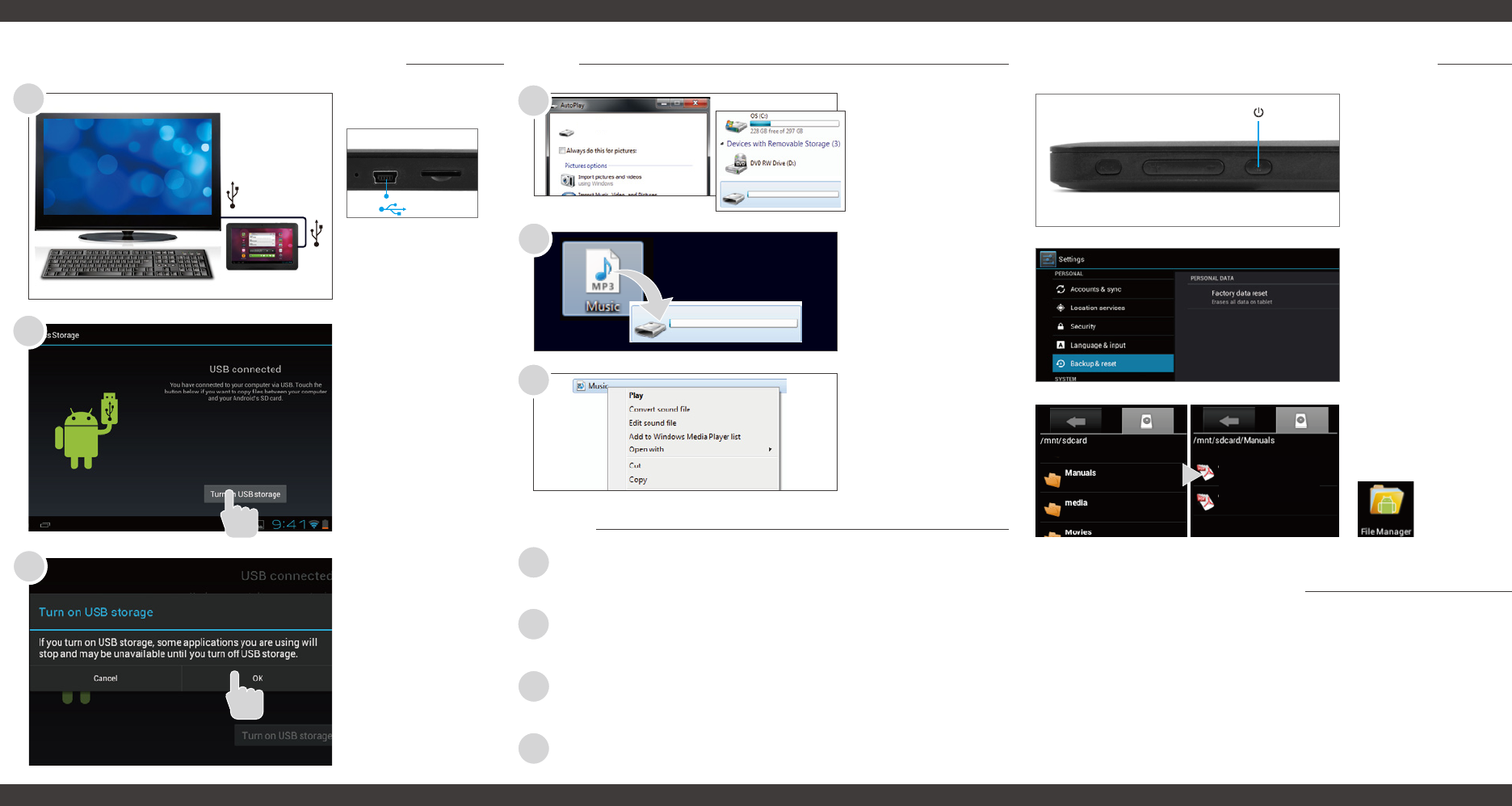
EGS005 (E:)
Connecting to a Computer PC
Mac
®
1
2
Tap OK to allow
USB Storage.
Turn on USB
Storage.
Connect to your
computer by USB.
3
You will now be
able to drag and
drop files from
your computer on
to your tablet just
as you would with
a USB flash drive.
Choose open folder
to view files or select
the removable disk.
Right click on the
file to compress,
copy, move to
trash or get info.
4
5
6
Visit ematic.zendesk.com to stay updated with announcements, get
answers from the community, and share your feature suggestions
with us.
You can also submit a request for assistance or send us an email to
customerservice@ematic.us.
Customer Support
Reset Device
Factory Restore
Full User Manual
Use the File
Manager app to
locate the Manuals
folder.
Select Backup &
reset in the
settings app to
restore factory
settings. This will
erase all data on
the tablet.
Pres and hold the
power button for 6
seconds to reset
the tablet.
Reset/Restore/User Manual
EGS005 Manual.pdf
EGS005 Quick Start.pdf
EGS005 (E:)
You will now be able to drag and drop files from your computer
on to your tablet just as you would with a USB flash drive.
Use Finder
®
to go to Devices and choose EGS005.
Control click on the file to compress, copy, move to trash or
get info.
Control click on the device to eject.
4
5
6
7
EGS005 (E:)
©2012 Ematic. Windows™ is a registered trademark of Microsoft Corp. in the United States and other countries;
Mac® and Finder® are registered trademarks of Apple Inc.; Linux™ is a registered trademark of Linus Torvalds.
Android is a trademark of Google Inc. The Android Robot logo is a trademark of Google Inc and used under a
Creative Commons Attribution license. Ematic is not affiliated with Google Inc. The term Wi-Fi® is a registered
trademark of the Wi-Fi Alliance®. Ematic is not affiliated with Microsoft, Apple, Inc., Linux, or Google, Inc.,
(including Android). The Ematic brand and products are owned by Shaghal, Ltd.