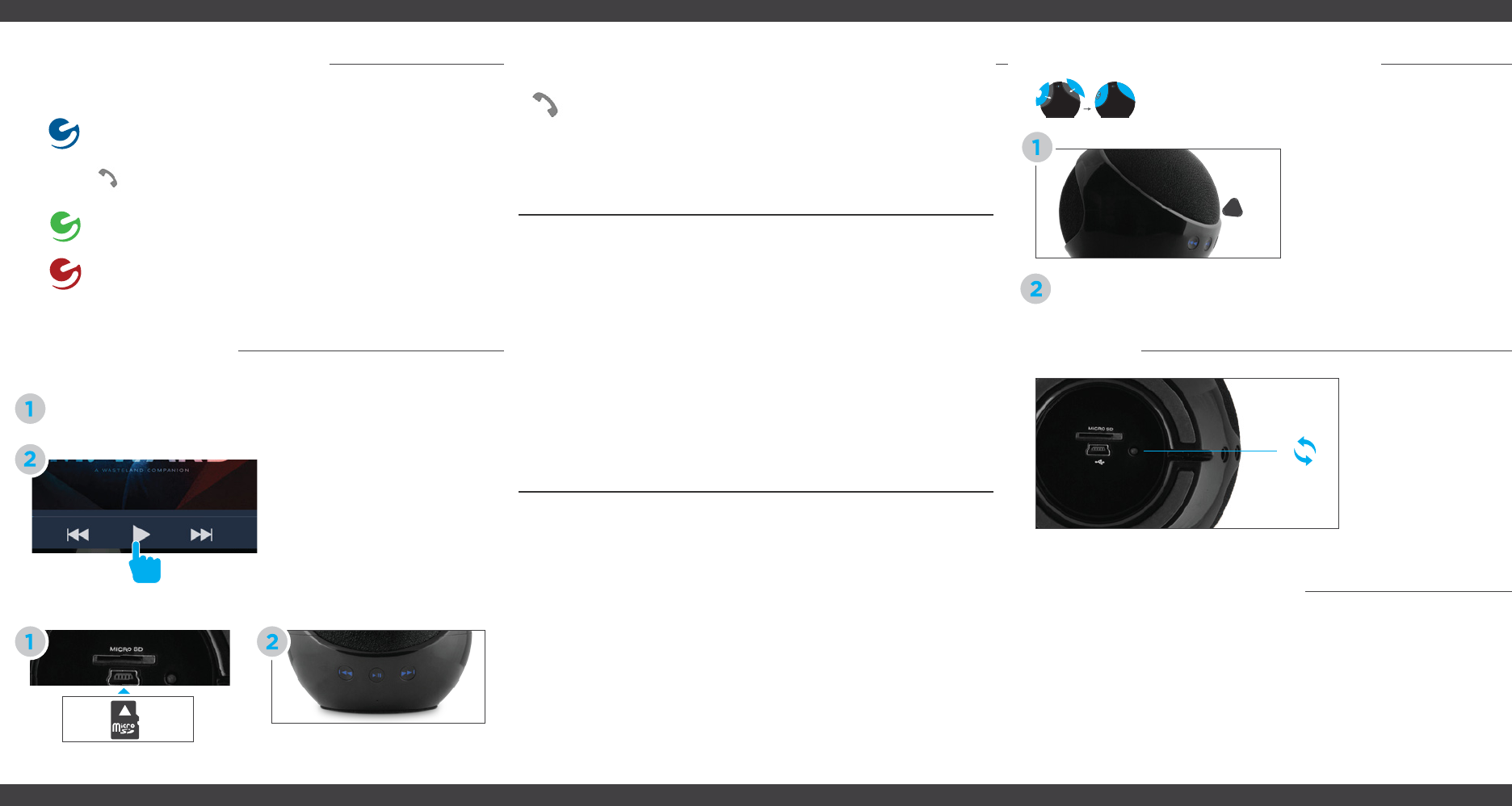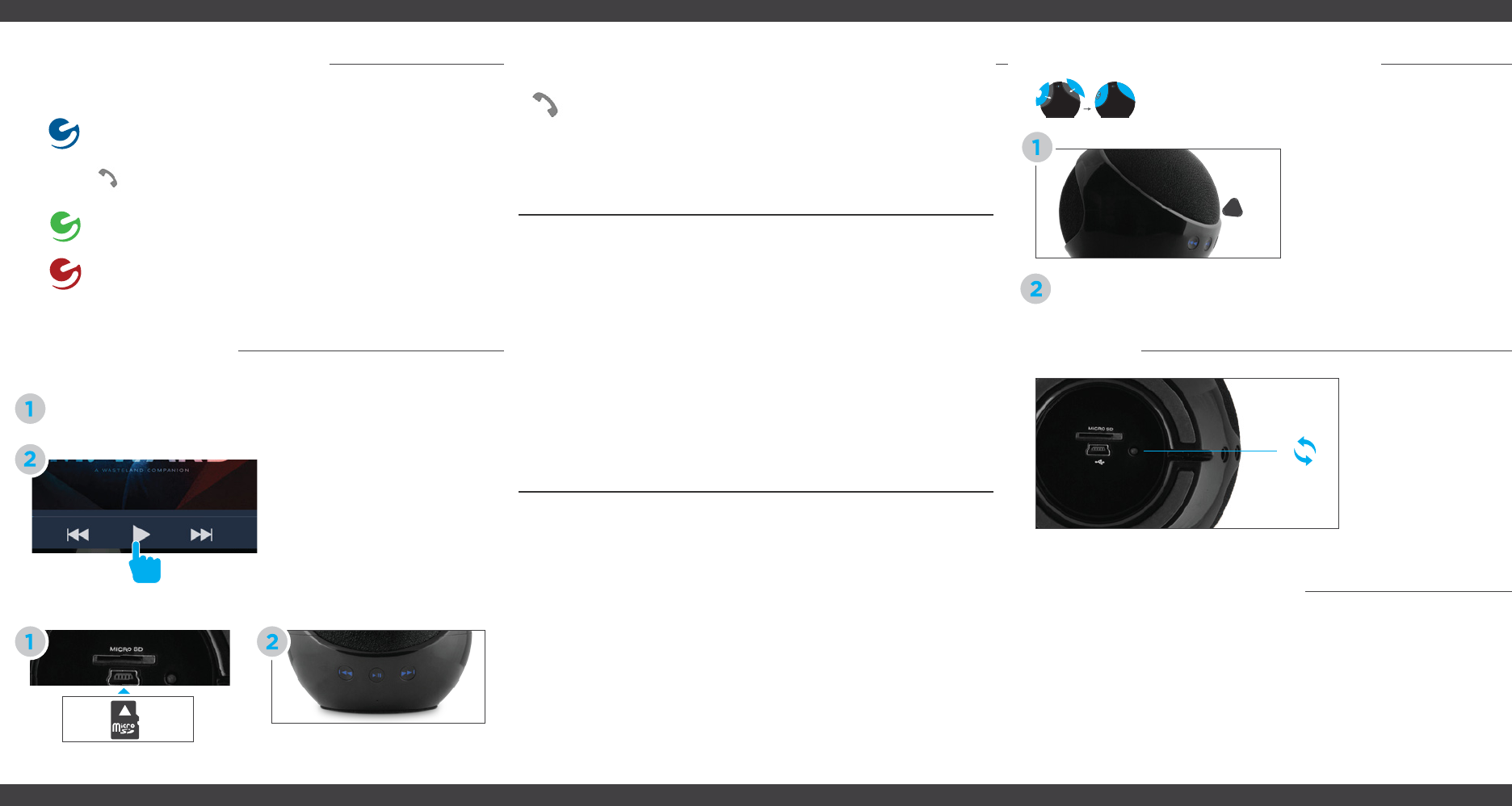
Playing Media
Activating Siri
®
or Google SearchSwitching Functions
Make sure Bluetooth is on and connected to the Bluetooth Speaker.
Insert MicroSD Card at the
bottom of the speaker
Use the buttons on the back of
the speaker to play/pause, skip
tracks or skip folders.
The power button will change colors as you switch functions.
While connected to your phone via Bluetooth, press the Call
button to activate Siri or Google Search.
Fit the colored grill of your choice back on the speaker by lining up
the sliding pins of the grill to the speaker and press firmly into place.
Personalize your speaker with replaceable speaker
grills to fit your personal style.
Examples of Voice Actions that can be used:
Select a song or video to play.
Speaker will automatically sync
to your device.
Visit ematic.zendesk.com to stay updated with announcements, get
answers from the community, and share your feature suggestions
with us.
You can also submit a request for assistance or send us an email to
customerservice@ematic.us.
Customer Support
Reset Device
Press and hold the
reset button for 3
seconds to reset
the speaker.
Insert the included Grill
removing tool at the edge of
the grill and gently pry up.
Reset
Changing Speaker Grill
Bluetooth mode to connect to your phone
or tablet
Line-in for use with devices without Bluetooth
MicroSD card mode for music playback
Using Bluetooth
Siri
Using MicroSD Card
Say
“Play”
“Open”
“Send Email”
“Remind me to”
Followed By
Genre of music, artist,
specific song title
Application
Person, email message
Note to remember
Examples
“Play jazz music.”
“Open Notes.”
“Send email to Bob,
Buy Milk.”
“Remind me to call the
doctor on Thursday.”
Android
* Examples below are based on Android 4.1. Voice commands may vary based on different
operating systems of Android.
Say
“Search”
“Send Email”
“Find”
“Open”
“Go to”
Followed By
What you want to
search for
Person
Business, Landmark,
Map of location
Name of application
URL
Examples
“Search for pictures of
dogs.”
“Send email to Bob,”
“Find Central Park.”
“Open Movies.”
“Go to Ematic.us”
While connected to Bluetooth, answer calls by
pressing the Call button on top of the speaker.
©2013 Ematic. iPad®, iPhone® and iPod touch® are registered trademarks of Apple Inc. Android is a trademark
of Google Inc. The Bluetooth® word mark, figure mark (stylized “B Design”), and combination mark (Bluetooth
word mark and “B Design”) are registered trademarks and are wholly owned by the Bluetooth SIG and used by
Ematic under a license. Ematic is not affiliated with Apple, Inc. or Google, Inc., (including Android). The Ematic
brand and products are owned by Shaghal, Ltd.