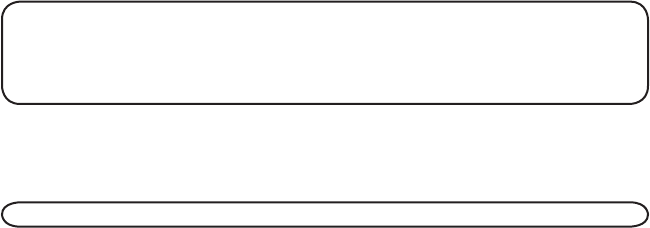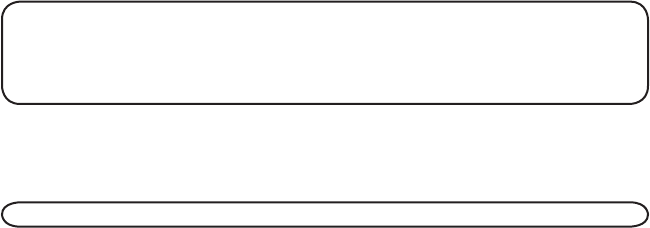
15
Voice Instruction
If you need additional assistance, press the REVIEW button in standby mode and follow
the voice instructions.
Recording the Outgoing Announcement
For best results when recording, you should be about nine inches from the microphone,
and eliminate as much background noise as possible.
You may record 2 outgoing announcements in the answerer or choose the default for
your current outgoing announcement.
1. Make sure the answering system is
ON.
2. Press and hold the ANNOUNCE 1 or ANNOUNCE 2 button until the speaker announces
“RECORD ANNOUNCEMENT AFTER TONE“.
3. Begin speaking after you hear the beep.
4. Release the button when you finish your announcement.
NOTE: If you choose not to record an outgoing announcement, a default
announcement plays instead. To return to the default announcement after you
have recorded your own outgoing announcement, press the ANNOUNCE 1 or 2
button and release it when you hear the beep. Or, press the DEL button while the
announcement is reviewing.
Sample Outgoing Announcement
1) Sample Single Mailbox Outgoing Announcement
Hi, this is (use your name here), I can’t answer the phone right now, so please leave your name, number and
a brief message after the tone, and I’ll get back to you. Thanks.
NOTE: The maximum recording time for the outgoing announcement is 2 minutes.
2) Sample Multi-Mailbox Outgoing Announcement
Hi, this is (use your name here), We can’t answer the phone right now, so please press 1 to direct your message
to (name 1), press 2 to direct your message to (name 2), press 3 to direct your message to (name 3). Leave your
name, number and a brief message after the tone, and we’ll get back to you soon. Thanks.
Reviewing and Choosing the Announcement
Press and release the ANNOUNCE 1 button to review and select this one as your
outgoing announcement. Or, press and release the ANNOUNCE 2 button to review and
select this one as your outgoing announcement.