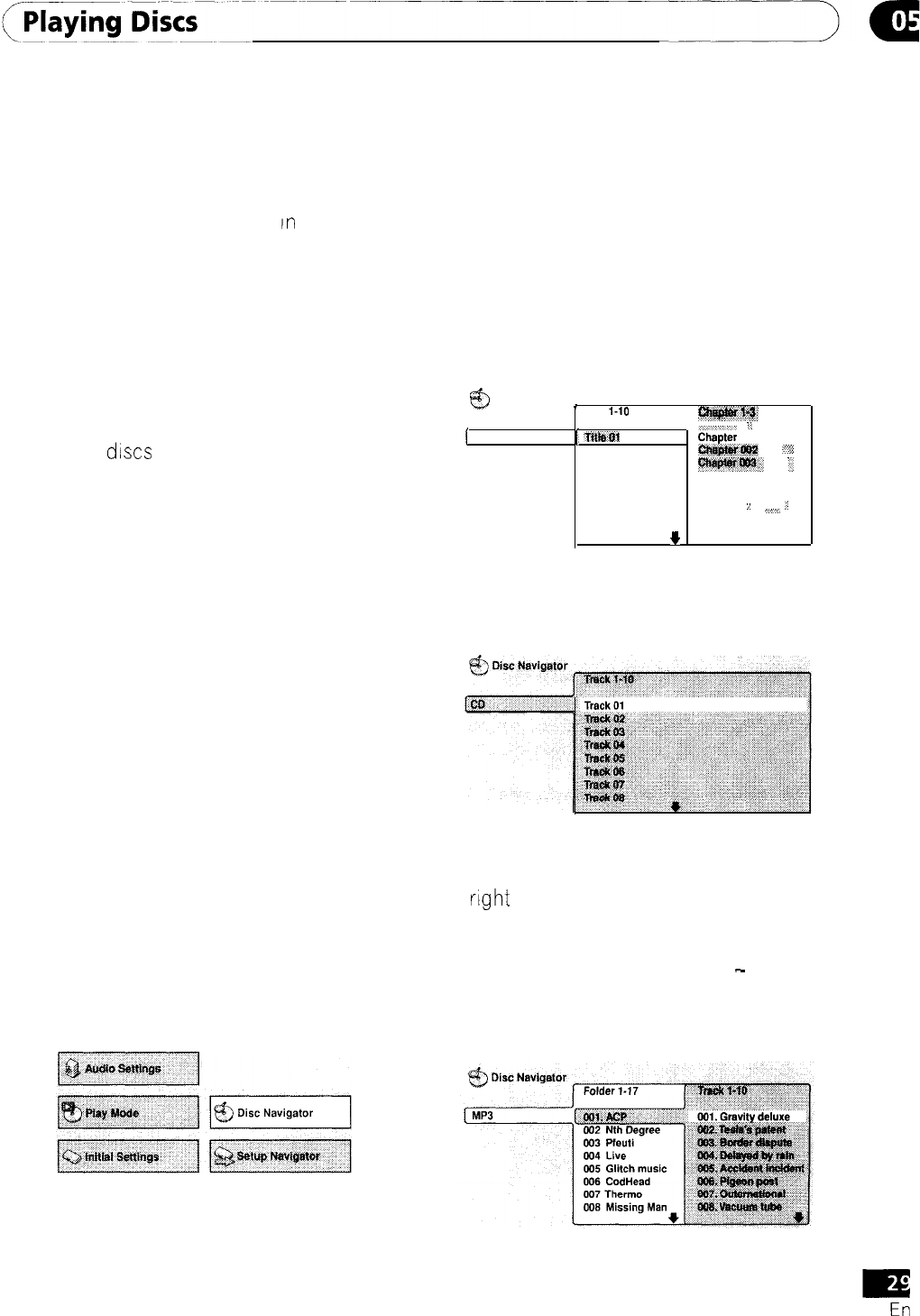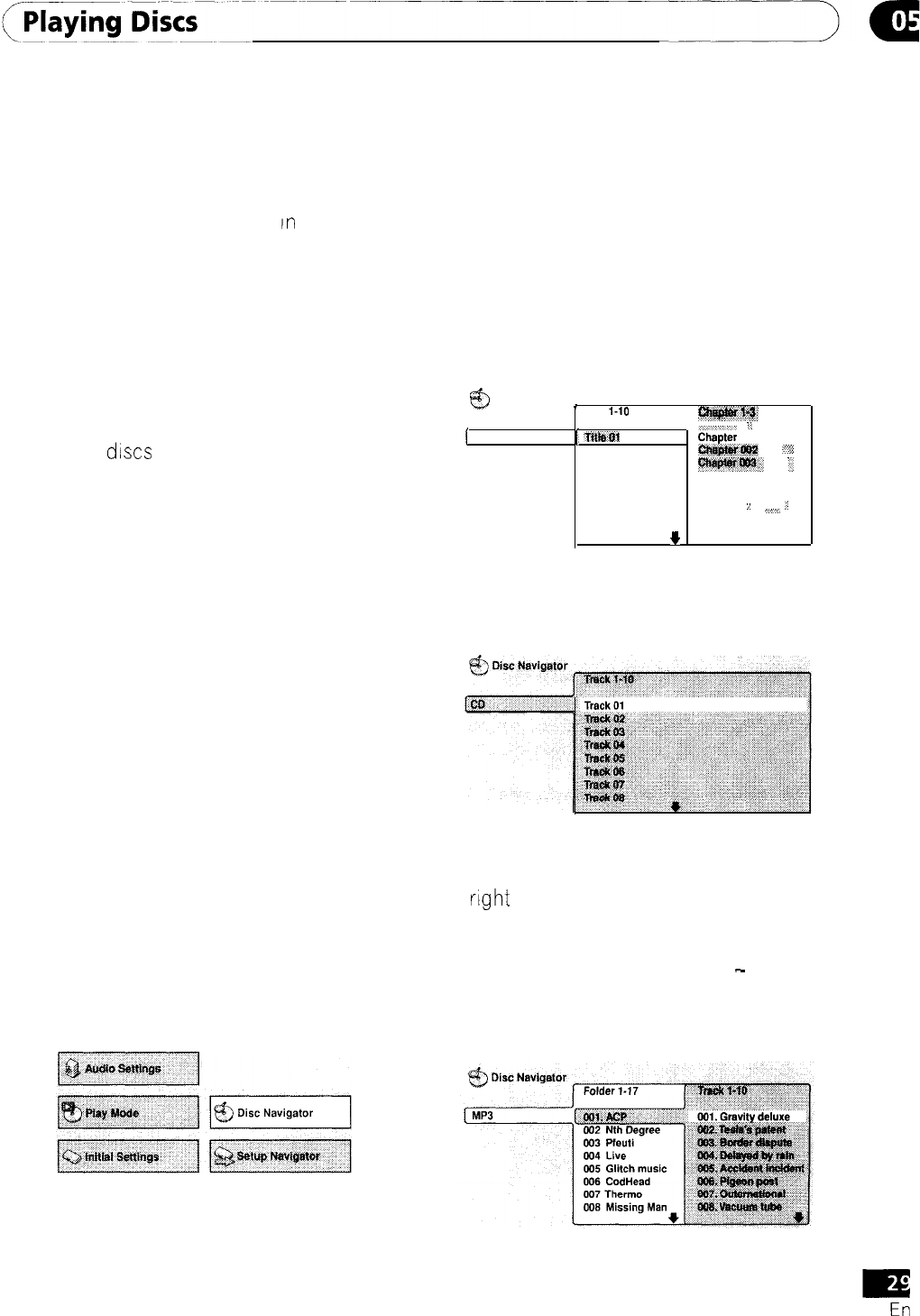
Introduction
Most of the features described
In
this
chapter make use of on-screen displays. For
an explanation of how to navigate these, see
Using the on-screen displays on page 22.
Many of the functions covered in this chapter
apply to DVD discs, Video CDs, CDs and
MP3 discs, although the exact operation of
some vanes slightly with the kind of disc
loaded.
Some DVD
discs
restrict the use of some
functions (random or repeat, for example).
This is not a malfunction.
When playing Video CDs, some of the
functions are not available during PBC
playback. If you want to use them, start the
disc playing using a number button to select
a track.
Using the Disc Navigator to
browse the contents of a disc
Use the Disc Navigator to browse through
the contents of a disc to find the part you
want to play, You can use the DISC Navigator
when a disc is playing or stopped.
1
Press SETUP and select ‘Disc Naviga-
tor’ from the on-screen display.
Alternatively, if a CD, Video CD or MP3 disc
is loaded, you can press MENU, which takes
you straight to the Disc Navigator screen.
2
Select what you want to play.
Depending on the type of disc you have
loaded, the Disc Navigator looks slightly
different.
The screen for DVD discs shows the titles on
the left and the chapters on the right. Select
a title, or a chapter within a title.
Disc Navigator
’
Title
I-10
Qwwfis
(
.,
DVD
I
nwn
Ch&r
001
Title
02
.
f?lritpratgs*r-
;c
Title
03
wptritm;
.,
Title
04
Title
05
Title
06
Title
;.
,:
07
,.,
Title
06
+
The screen for CDs and Video CDs shows a
list of tracks,
The screen for an MP3 disc shows the folder
names on the left and the track names on
the
right
(note that if there are more than 16
folders or names that contain accented or
non-roman characters, tracks and folders
may show up with generic names
-
F-033,
T-035, etc.).
Select a folder, or a track within a folder.
Playback starts after
you
press
ENTER.