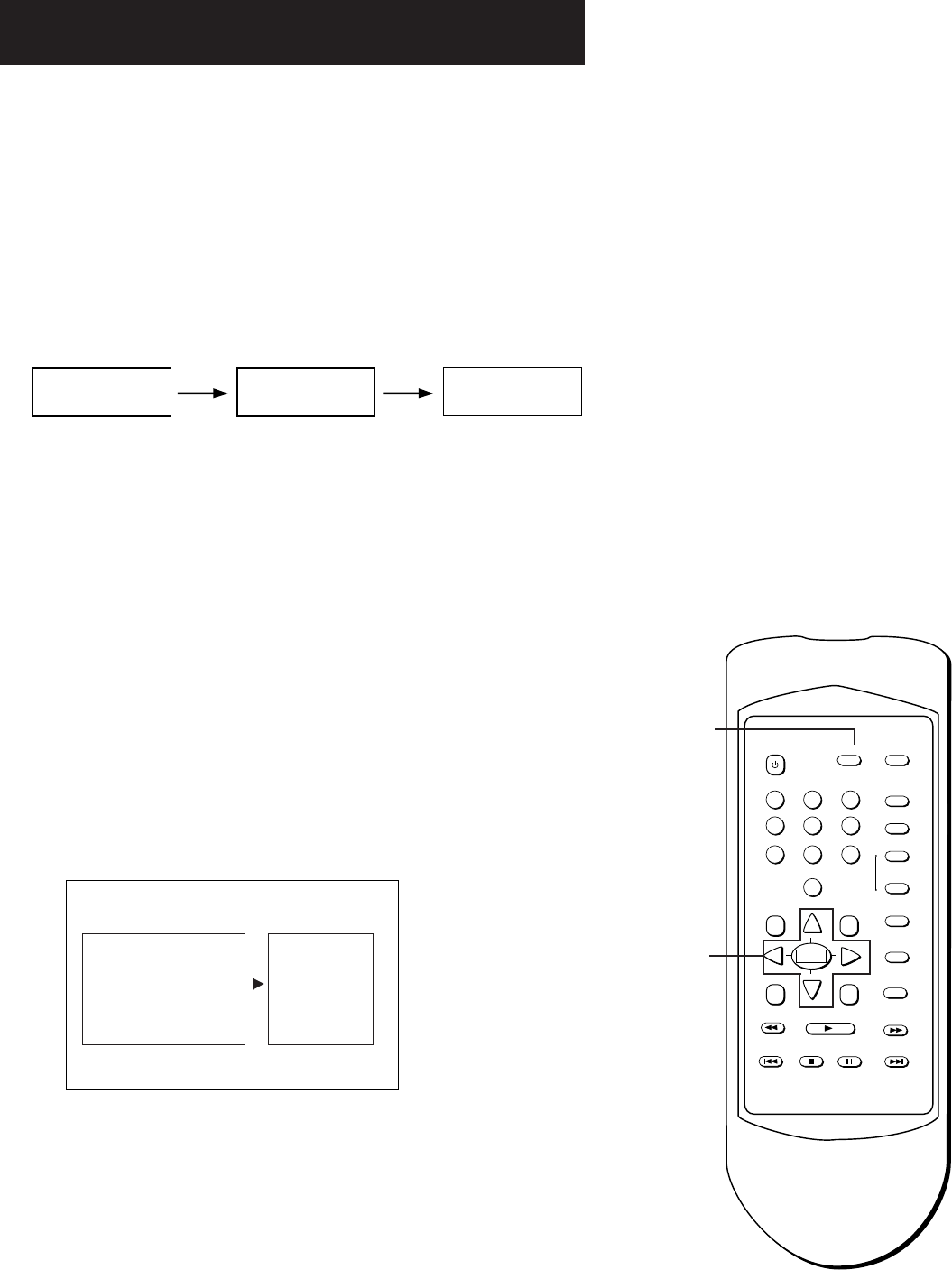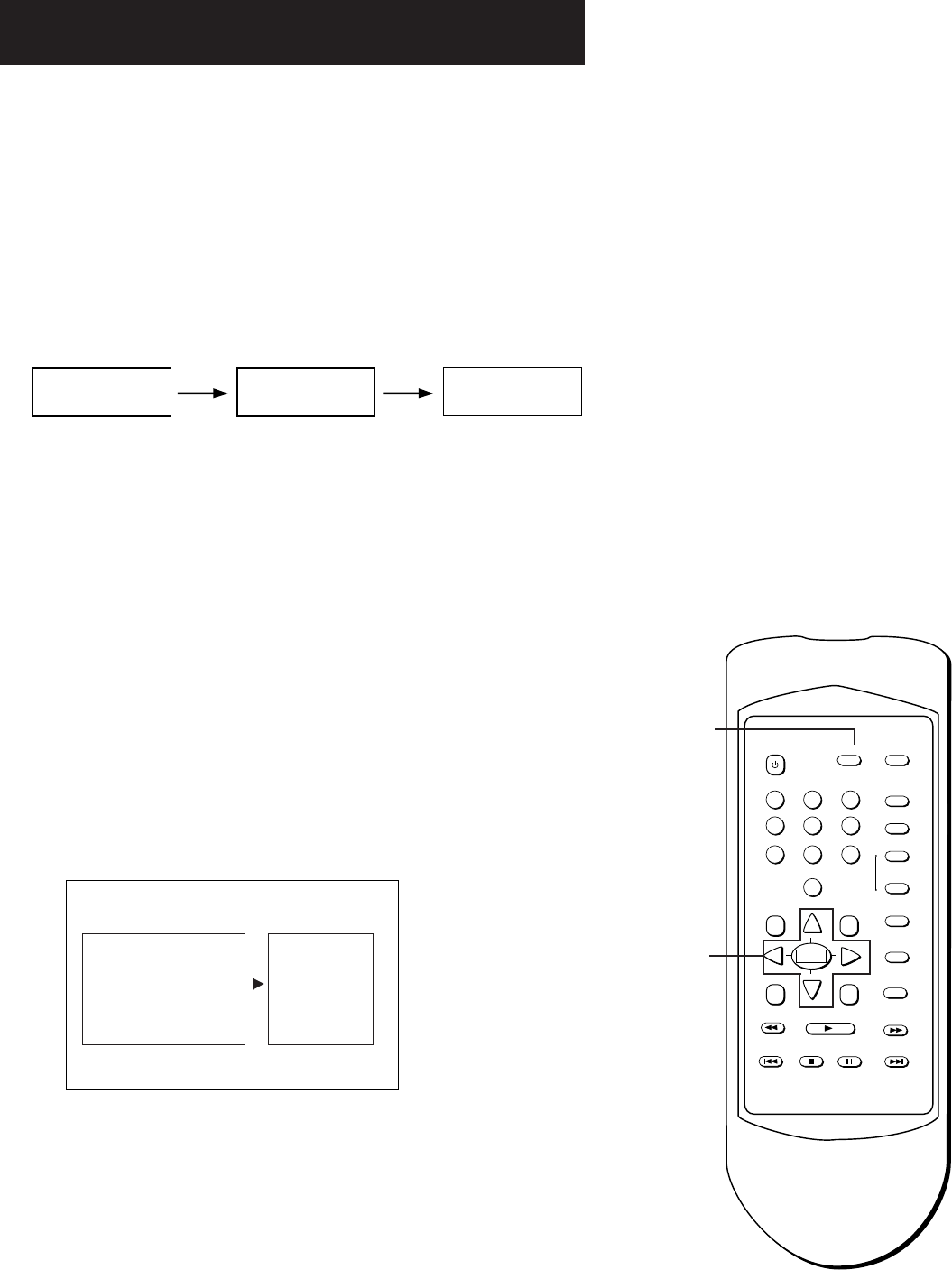
33
PLAYING VIDEO CDS
Changing the Audio Channel Output
You can change the channel output from the player by using the
AUDIO button and the up arrow on the remote control. Note that
you must be playing a stereo Video CD.
1. Press AUDIO.
2. Press the Up Arrow to scroll through the audio output
options (see diagram below).
1 2 3
4 5 6
7 8 9
0
POWER
PROGRAM INFO
1 2 3
4 5 6
7 8 9
0
MENU TITLE
ANGLE
AUDIO
SUBTITLE
ON•OFF
REPEAT
SELECT
REV
SKIP REV
SKIP FWD
FWD
PAUSE
STOP
RETURN SETUP
CLEAR
PLAY
MARKER
Program
button
Arrows and
Select button
Note:
• Use the Down Arrow to scroll backward through the Audio
Channel Output options.
Program Playback
Program playback lets you set up a specific order for the
playback of tracks on a disc.
If a disc has Playback control, you must bypass the playback
control before you can program tracks (see “Bypassing Playback
Control
1. Press the PROGRAM button (while in stop mode) to bring up
the program playback menu.
PROGRAM PLAYBACK
SELECT TRACK
PRESS PLAY TO START
1 61116
51015
4 914
3 813
2 71217
The Program Playback menu for an video CD.
2. Use the arrow buttons on the remote to highlight a track
number.
Left-channel audio
through both speakers
Right-channel audio
through both speakers
Stereo sound