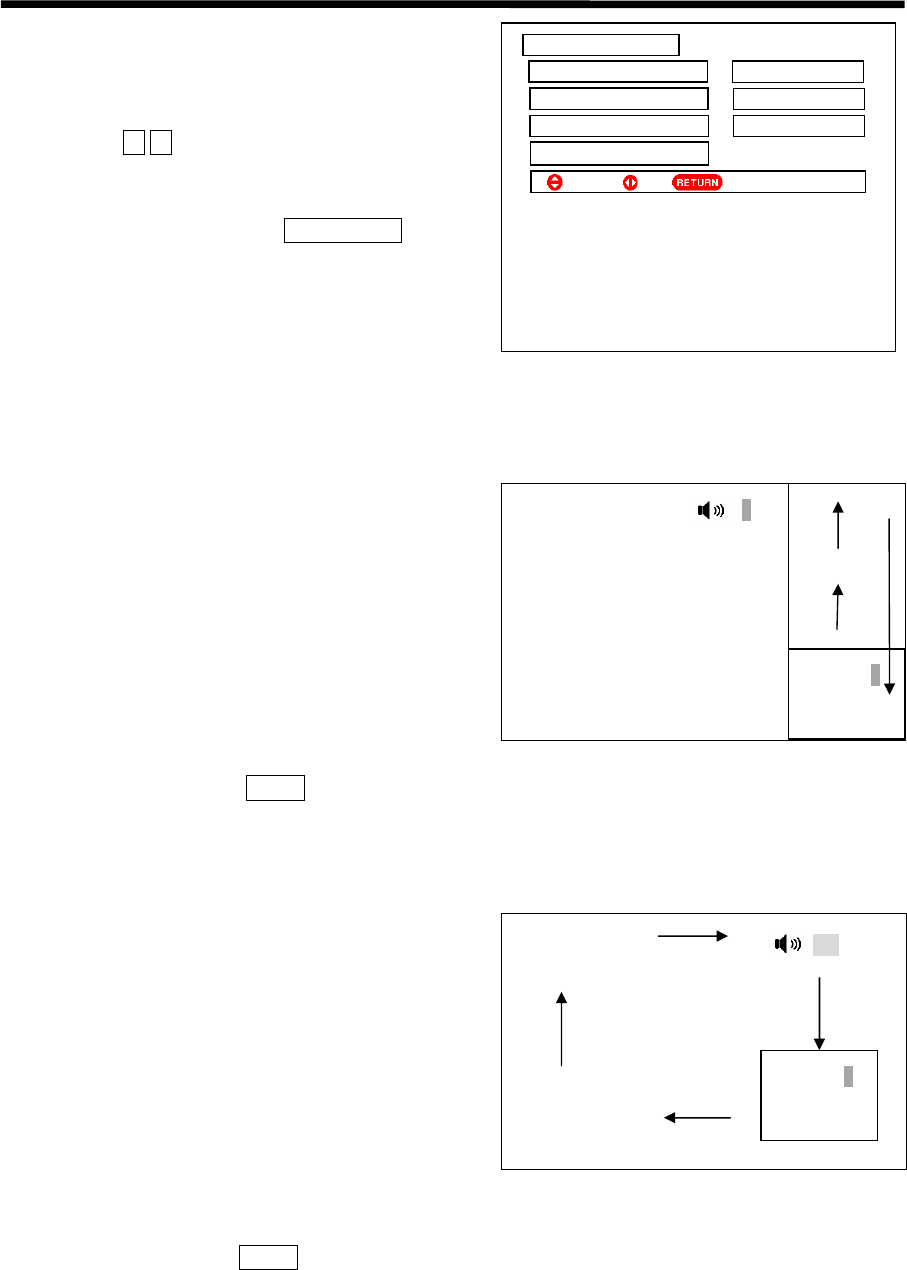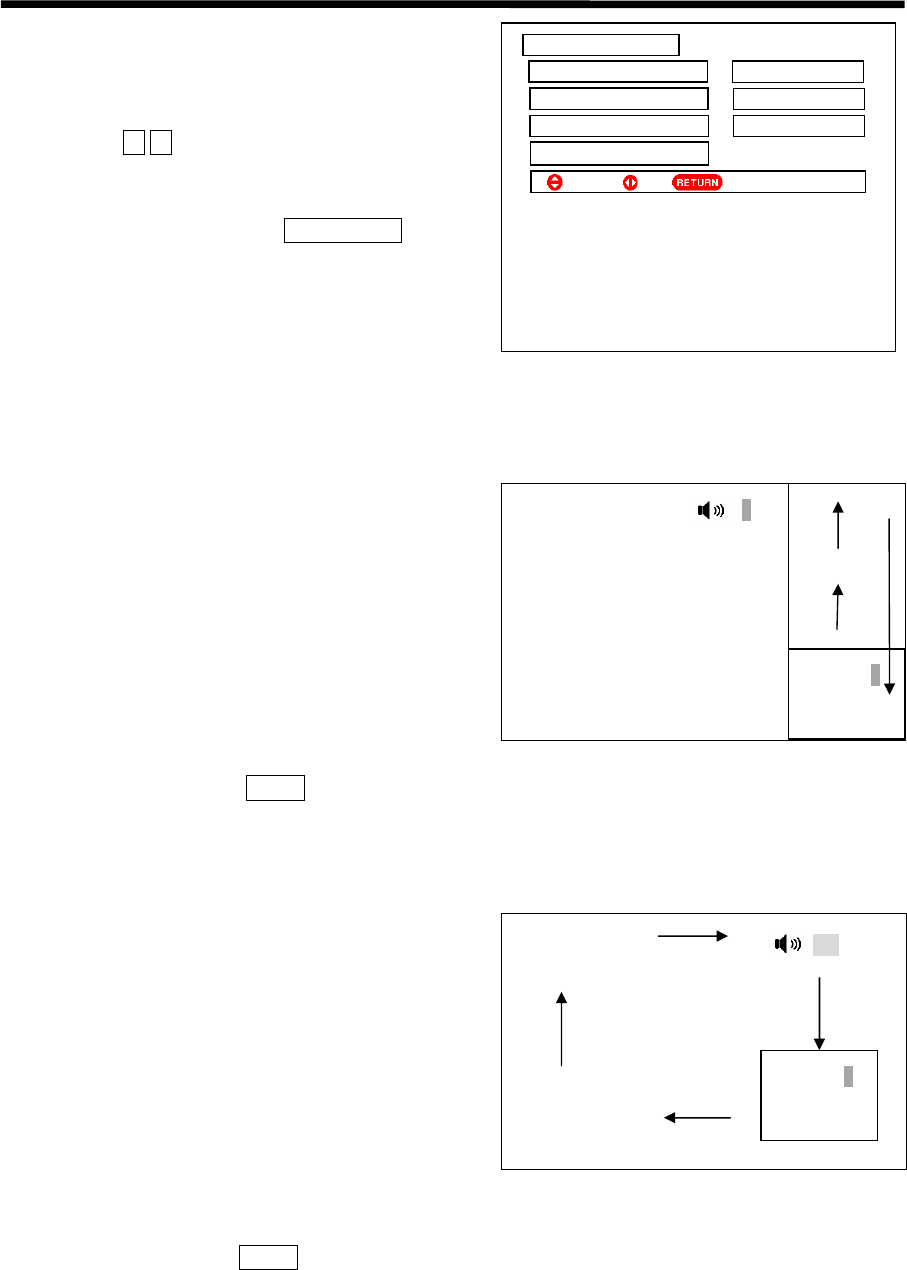
36
MULTI PICTURE
P in P
Follow the steps on page 21 to enter the Function menu and
select the Multi Picture option, then enter the Multi Picture
menu and select the Multi Picture option as shown on the
right. Press the ŻŹ cursor buttons to set the Multi Picture
option to P in P mode, then exit from the menu.
ƽIn normal TV mode, press the MULTI PIC. button to
enter the P in P mode as shown below. Picture A and B
will show the programs of two channels respectively.
ƽP in P mode will have different display formats according
to the signal format received.
˄1˅When both the main picture and sub picture are receiving from RF, video or component signals (525i or 625i)
or HDMI signal (525i or 625i), the P in P mode will display as shown in figure 1.
Note: In this mode, press the SWAP button to exchange the program sources of picture A and B.
˄2˅When the main picture receives 1125i HD signal and the sub picture receives RF, video or component
signals (525i or 625i) or HDMI signal (525i or 625i), the P in P mode will display as shown in figure 2.
Note: In this mode, press the SWAP button, it will change from figure 2 condition to figure 1. However, picture
B will not be displayed normally and the ! symbol will appear. This is normal.
A
B
A
B
Figure 1.
Figure 2.
䗝乍 Ϟϔ义䆒ᅮ
0XOWL3LFWXUH
0XOWL3LFWXUH 3LQ3
&+6XUI
)UHH]H 6WLOO
5HVHW
6HOHFW
6HW
5HWXUQ
ź
Ź