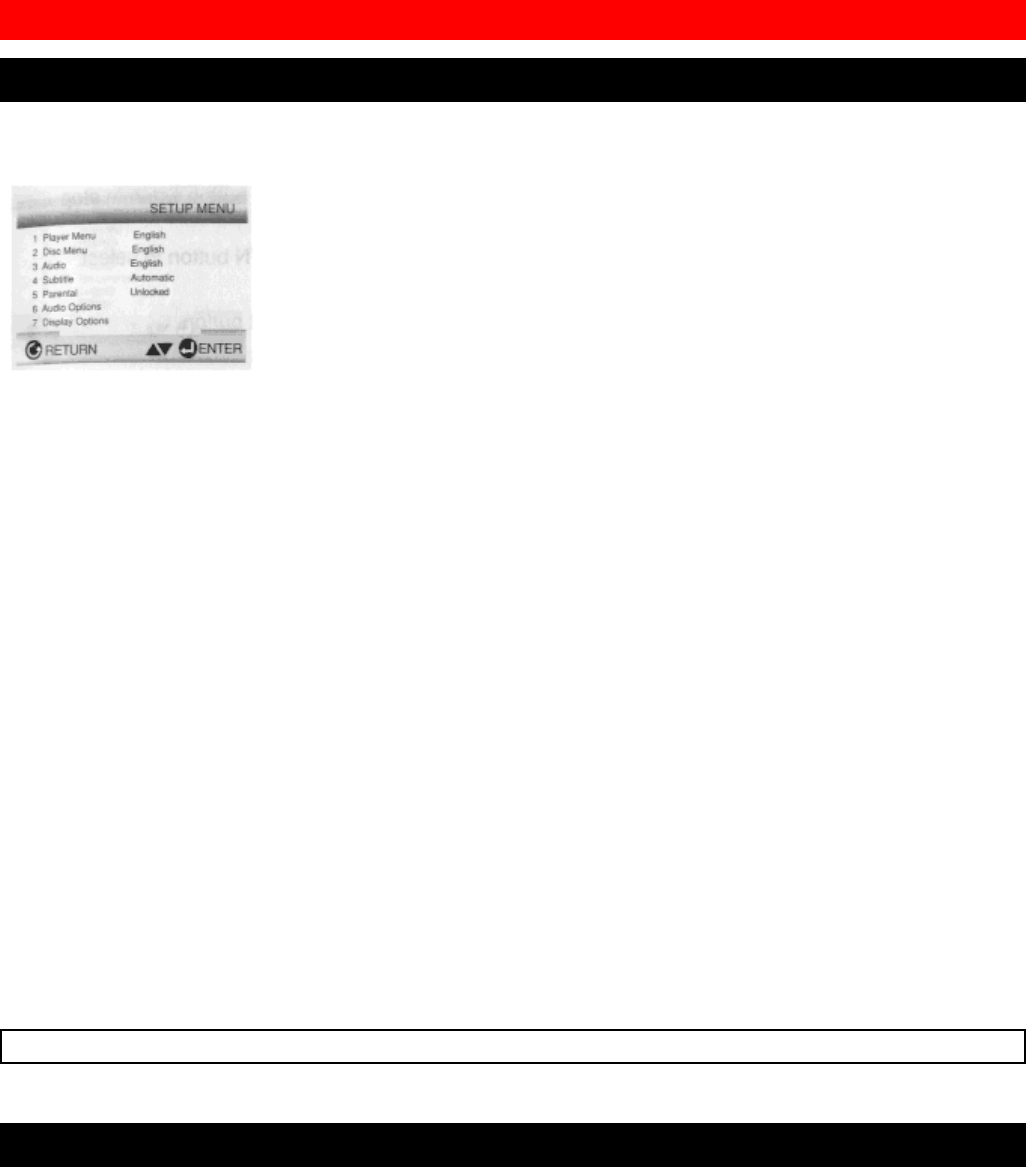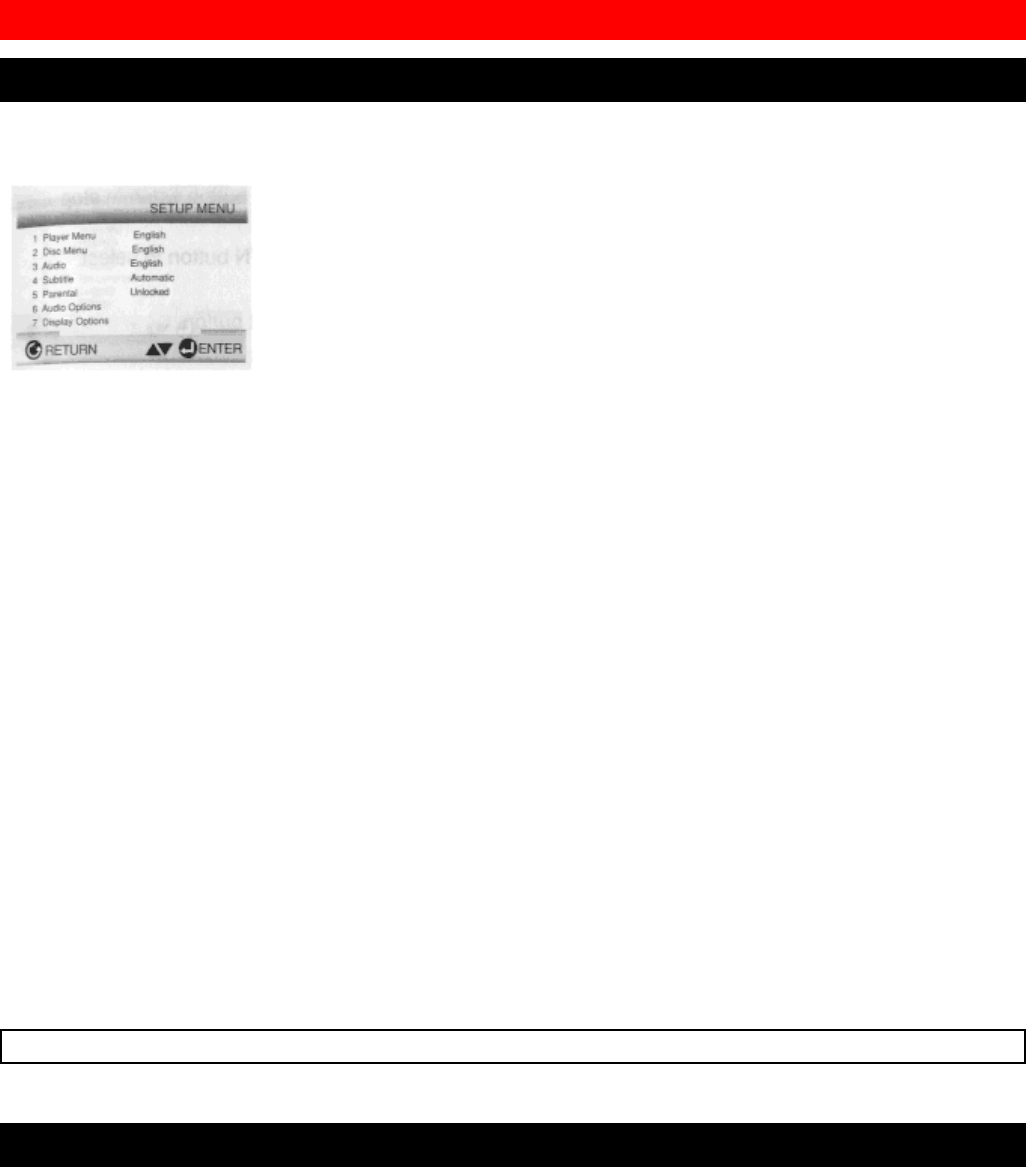
27
Changing Setup Menu
Using the Setup Menu
The Setup Menu lets you customize your DVD player by allowing you to select various language preferences, set up a
parental level, even adjust the player to the type of television screen you have.
1 Press the SETUP button on the remote in the stop mode.
(1) PLAYER MENU : Setup of the Display Language (See page 30)
Use the Player preference menu to select the language for the player's on-screen displays.
(2) DISC MENU : Setup of the Menu Language (See page 30)
Use the Menu preference menu to select the language you want a DVD's disc menu to be displayed in.
(3) AUDIO: Setup of the Audio Language (See page 31)
Use the Audio preference menu to select the soundtrack language.
(4) SUBTITLE : Setup of the Subtitle Language (See page 31)
Use the Subtitle preference menu to select the language the disc's Subtitles are to be displayed in.
(5) PARENTAL : Setup of the Parental Level (See page 32)
Allows users to set the level necessary to prevent children from viewing unsuitable movies such as those with violence, X
rating, etc.
(6) AUDIO OPTIONS : Setup of the Audio Options (See page 33)
(7) DISPLAY OPTIONS : Setup of the Display Options (See page 34)
Use to select which type of screen you want to watch and several display options.
2 Use the UP/DOWN button on the remote to access the different features.
3 Press the ENTER button to access the sub features.
To make the Setup Menu disappear after setting up, press the SETUP button again.
NOTE
Depending on the disc, some Setup Menu selections may not work.
Setting Up the Language Features
If you set the Player Menu, Disc Menu, Audio and Subtitle language in advance, it will come up automatically every time
you watch a movie.
Using the Player Menu
1
Press the SETUP button when in stop mode.
e.g. Setting up in ENGLISH