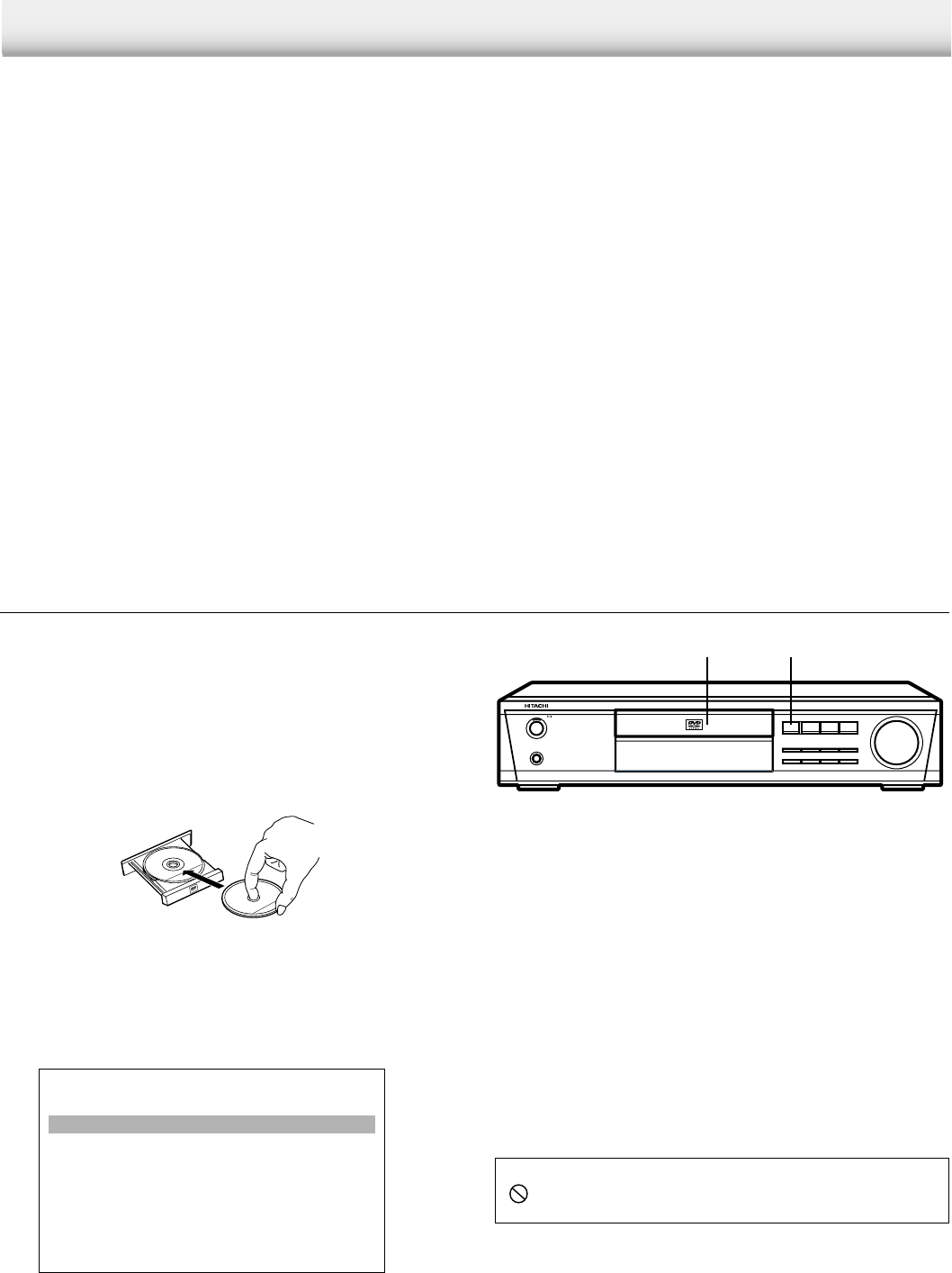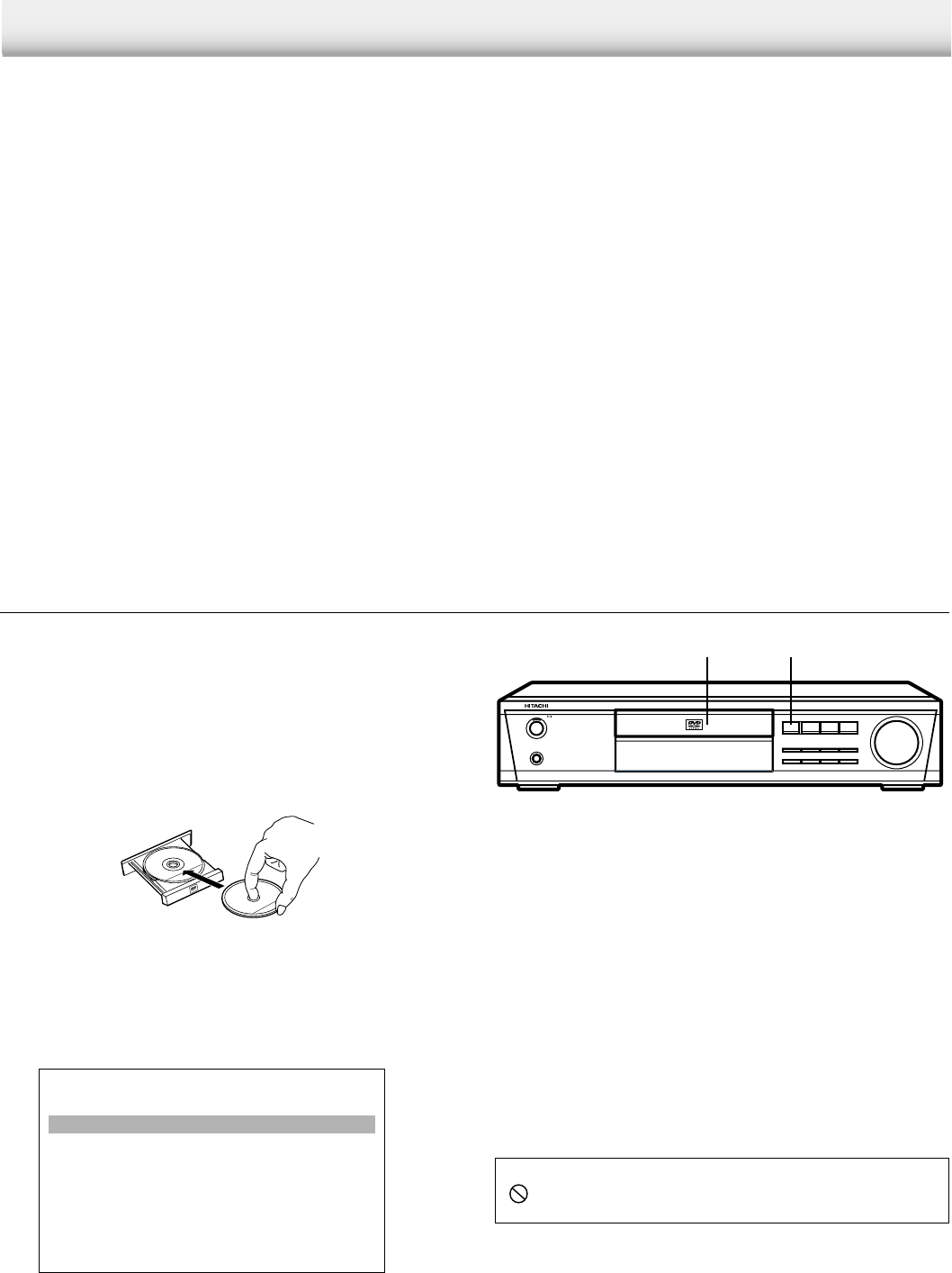
-E29-
PHONES
POWER/STANDBY
FM MODE VOLUME
f /TUNE - e /TUNE + d /PRESET c /MEMO
SURROUND BASS SOUND SOURCE
k
an
q
OPEN/
CLOSE
2 1, 3
MP3 CD OPERATION
This unit can play back the CD-R/RW that have recorded music
data or MP3 files. However, some CD-R/RWs can not be played
back depending on the recording conditions.
Before playing back MP3 CD, please read the following.
MP3 CD Information
Limitations on MP3 CD playback
• MP3 CD is the disc that standardized by ISO9660 Level 2
and ISO9660+Joliet.
• ID tag is ID3 tag Version 1.
• This unit can recognize up to 255 files or folders per disc. The
CD with 256 files or folders and over is not available to this
player.
• The file name must include 3 digits extension letters, “mp3”.
• This unit can recognize up to 8 directory trees per disc.
• MP3 CD may not be played in the recorded order.
• As for multi-session disc, only the first session can be played.
• If the CD has both audio tracks and MP3 files, only audio
tracks are played.
• It would take 30 seconds or more for this player to read MP3
files depending on its structure.
MP3 CD Playback
1. Press [qOPEN/CLOSE] on the unit.
•“OPEN” appears and the disc tray opens.
Note:
To open or close the disc tray, be sure to press [qOPEN/
CLOSE]. Do not press the disc tray with your hand.
2. Place the disc with the label facing up on the disc tray.
3. Press [qOPEN/CLOSE] again.
The disc tray closes.
•“READING” appears on the display.
• A table of contents in the root directory appears on the TV
screen.
Example: (the root directory)
Filesystem Browse
Directory : /
MUSIC001.mp3
MUSIC002.mp3
LABEL_1/
LABEL_2/
MUSIC003.mp3
Please select a file.
Important Note:
“ ” may appear on the TV screen during operation. This icon
means that the function is not available on the disc now.
Limitations on display
• The maximum number for display is 33 letters. Available
letters for display are the following: capital or small alphabets
of A through Z, numbers of 0 through 9, and _ (underline).
• Other letters than those above are replaced in blank.
Notes on MP3 files
• The recommend recording setting for a high-quality sound is
44.1 kHz of sampling frequency and 128kbps of fixing bit
rate.
• To play back MP3 CD in the recorded order,
1. Please use the MP3 software with the function that can
record data alphabetically or numerically.
2. Put the name including two-digit or three-digit number like
“01” “02” or “001” “002” on each file.
3. Please refrain from making many sub-folders by
preference.
CAUTION:
• Some MP3 CDs can not be played back depending on the
recording conditions.
• The CD-R/RW that has no music data or non-MP3 files can
not be played back.
Note:
• If nothing appears on the TV screen, press [MENU].
• If the disc is loaded with the label side downward, or if a
badly scratched disc is loaded, “NO DISC” (or “NO PLAY”)
appears. If this occurs, load the disc correctly or replace
the disc.
4. Select the desired file by pressing [4] or [5].
The selected file is highlighted.
• To go on to the next directory, select the appropriate folder
and press [a]. A table of contents in the selected directory
appears on the TV screen.
• To go back to the previous directory, press [b].
• You can go on up to the eighth directory.