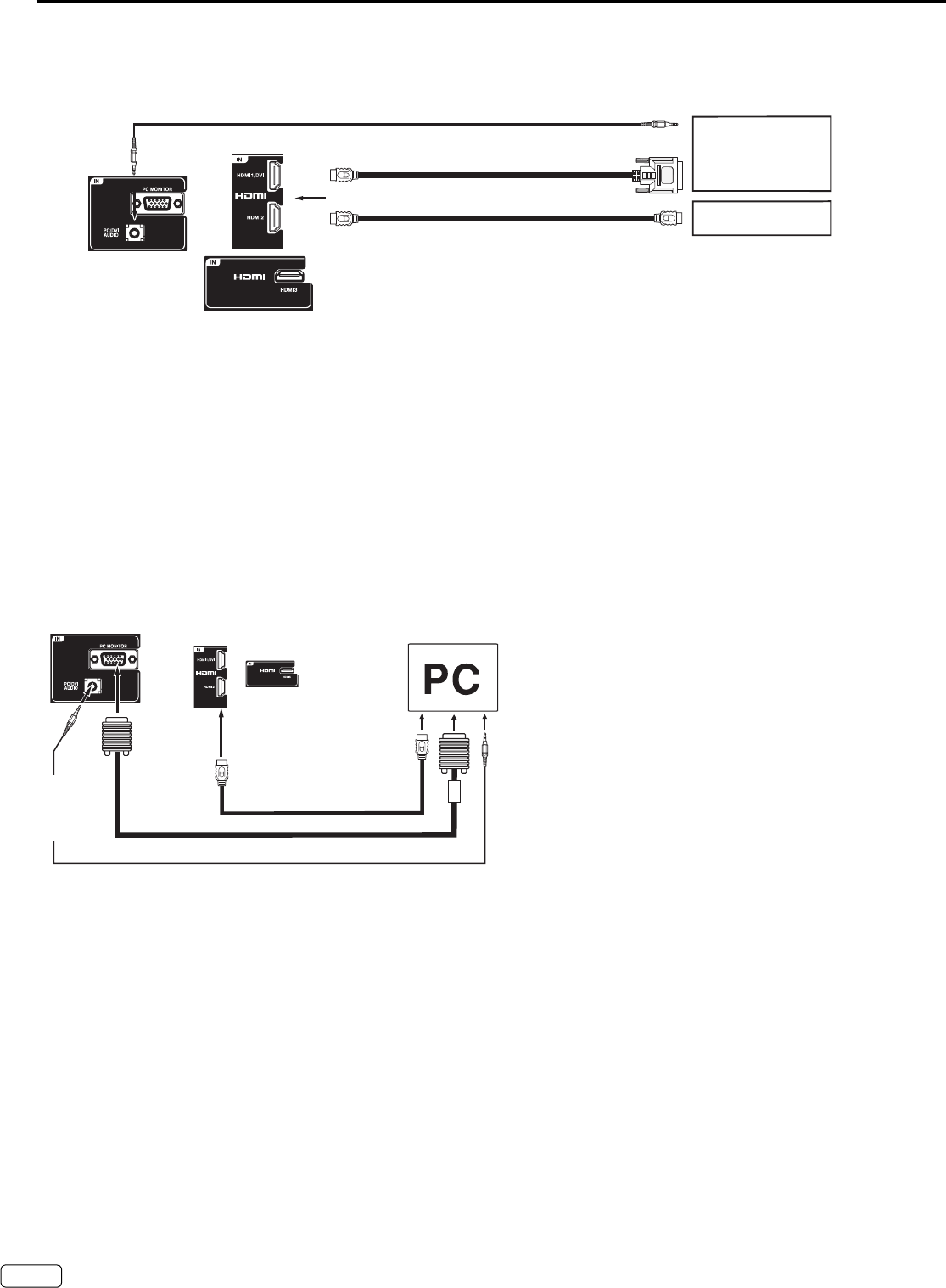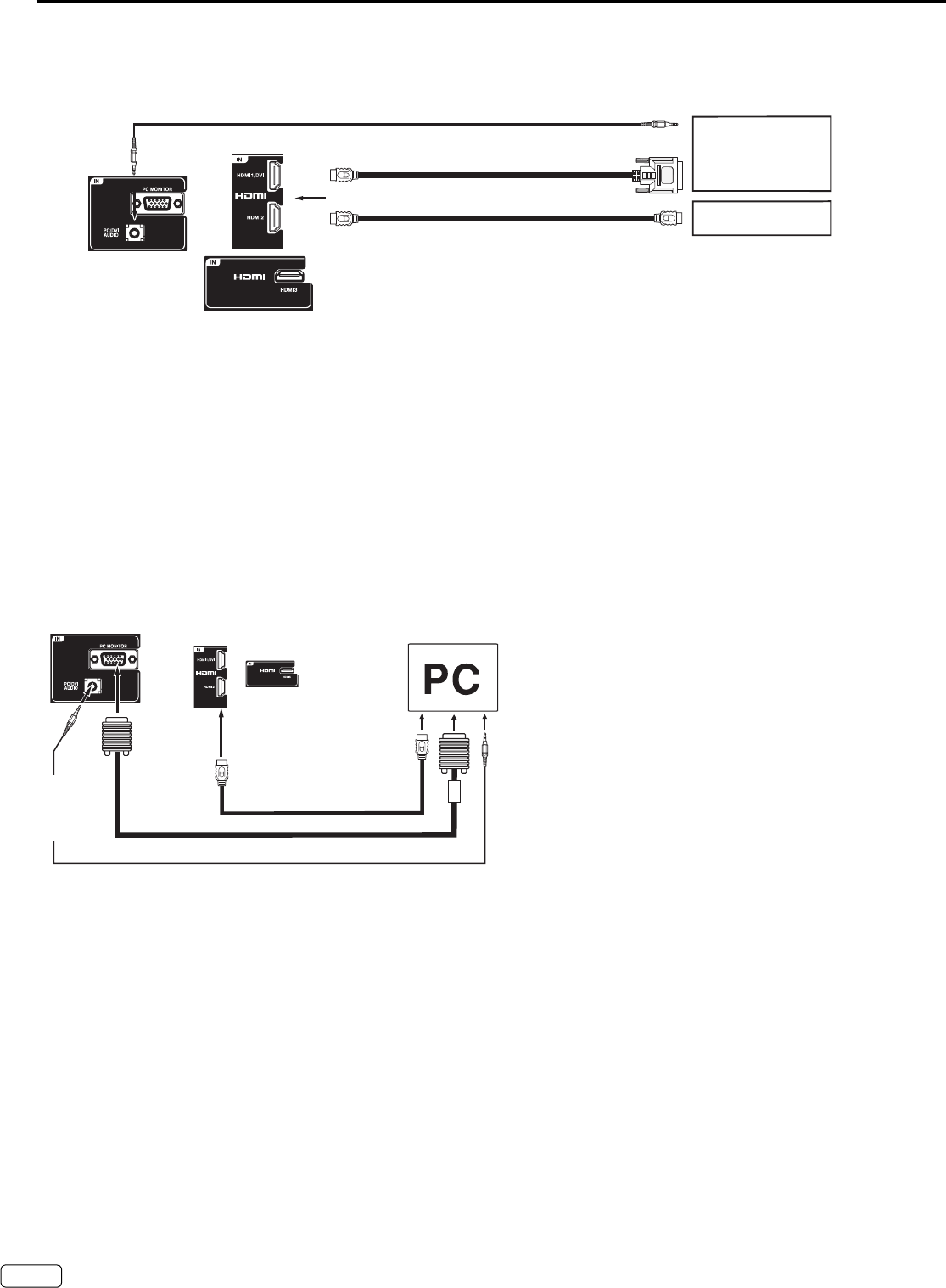
To connect a HDMI or a DVI device to the unit
The HDMI input receives digital audio and uncompressed video from a HDMI device or uncompressed digital video from a DVI device.
When you connect to a DVI device with a HDMI-to-DVI adapter cable, it transfers only video signal. Separate analog audio cords
required.
Connections to other equipment (continued)
NOTE:
When using HDMI1/DVI IN to connect your HDMI or DVI devices, you must select the corresponding audio input source
(HDMI or DVI) on the menu screen (see page 15). Otherwise you will only see the image with no sound.
•
To connect the TV to a PC (Personal Computer)
BEFORE YOU CONNECT THIS TV TO YOUR PC, CHANGE THE ADJUSTMENT OF YOUR PC’S RESOLUTION AND REFRESH
RATE (60 HZ).
Connect one end of a (male to male) VGA cable to the video cord of the computer and the other end to the
VGA connector PC MONITOR
IN on the rear of the
TV
. Attach the connectors firmly with the screws on the plug.
In case of a Multimedia computer, connect the audio
cord to the audio output of your Multimedia computer and to the AUDIO IN connector of the PC/DVI AUDIO IN jack of the TV. You can
also connect the PC with HDMI cable. If you use HDMI cable, you don’t have to connect the audio cord. If you use DVI-to-HDMI cable,
please connect audio cord as same way as VGA cable.
Press INPUT on the remote control to select PC mode.
Switch on the computer. The TV can operate as the computer monitor.
Rear and Left of the unit
Monitor Display modes
Mode Resolution Refresh rate
VGA 640x480 60/ 72/ 75 Hz
VGA 720x400 70Hz
SVGA 800x600 56/ 60/ 72/ 75 Hz
XGA 1024x768 60/ 70/ 75 Hz
WXGA 1280x768 60Hz
WXGA 1280x720 60Hz
WXGA 1360x768 60Hz
SXGA 1280x1024 60Hz
WXGA+ 1440x900 60Hz
FHD 1920x1080 60Hz
To return to normal mode
Press INPUT again.
NOTE:
The on-screen displays will have a different appearance in PC mode than in TV mode.
If there is no video signal from the PC when the unit is in PC mode, “No signal” will appear on the TV-screen.
When the PC connected to the HDMI terminal and 1920x1080 resolution (FHD) is selected, the top and bottom, right and left edges of
the picture may be hidden on all aspect. In this case, use the PC MONITOR IN jack (VGA cable) is recommended to connect.
When the PC’s resolution is set to 1920 x 1080/60 Hz (FHD mode), a signal that differs from the FHD signal, which has been
confirmed operational on this TV, may appear depending on the PC used. In this case, “Auto Adjust” or other position adjustment
functions may fail to correct the image position. To solve this problem, change the PC settings to select another resolution.
•
•
•
•
HDMI - to - DVI adapter cable
(HDMI type A connector)
(not supplied)
Audio cord (not supplied)
HDMI cable (type A connector)
(not supplied)
To DVI output
To HDMI output
HDMI device
DVI device
To HDMI IN
To PC/DVI AUDIO IN
or
VGA cable (not supplied)
HDMI cable (not supplied)
Audio cord (not supplied)
To HDMI IN
To
PC/DVI
AUDIO
IN
To PC
MONITOR
IN
Rear and Left of the unit
J3LF0421A_EnEs.indb 24J3LF0421A_EnEs.indb 24 2/14/12 9:20:20 AM2/14/12 9:20:20 AM