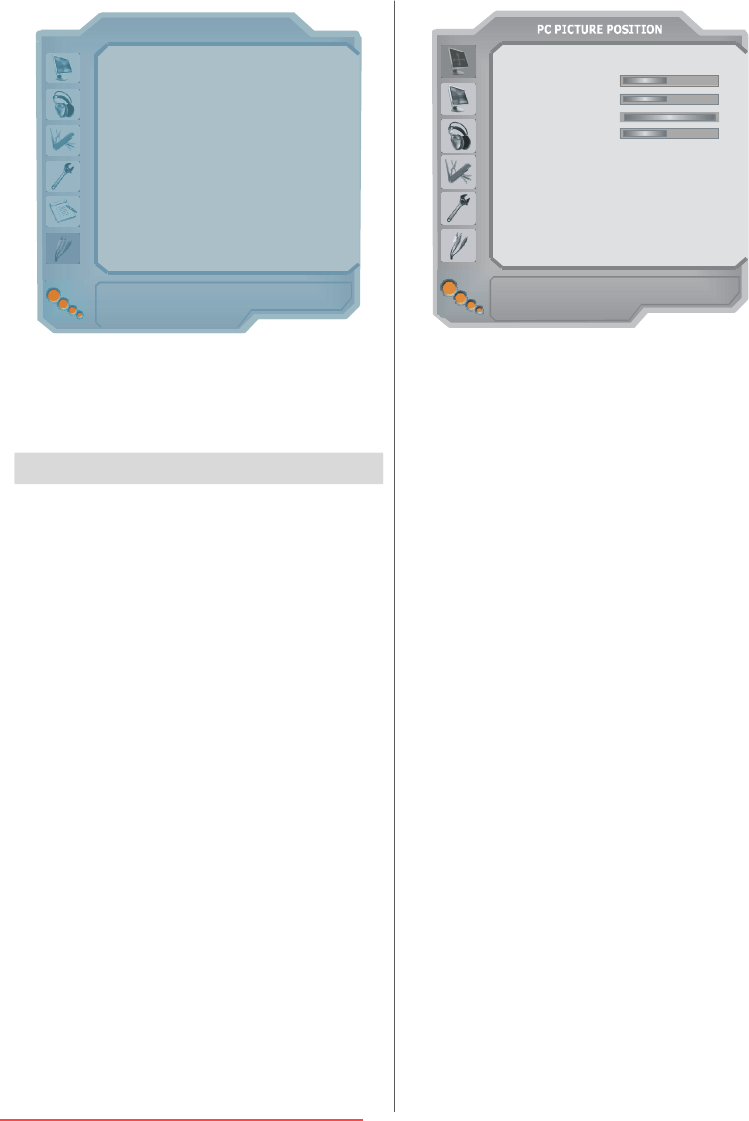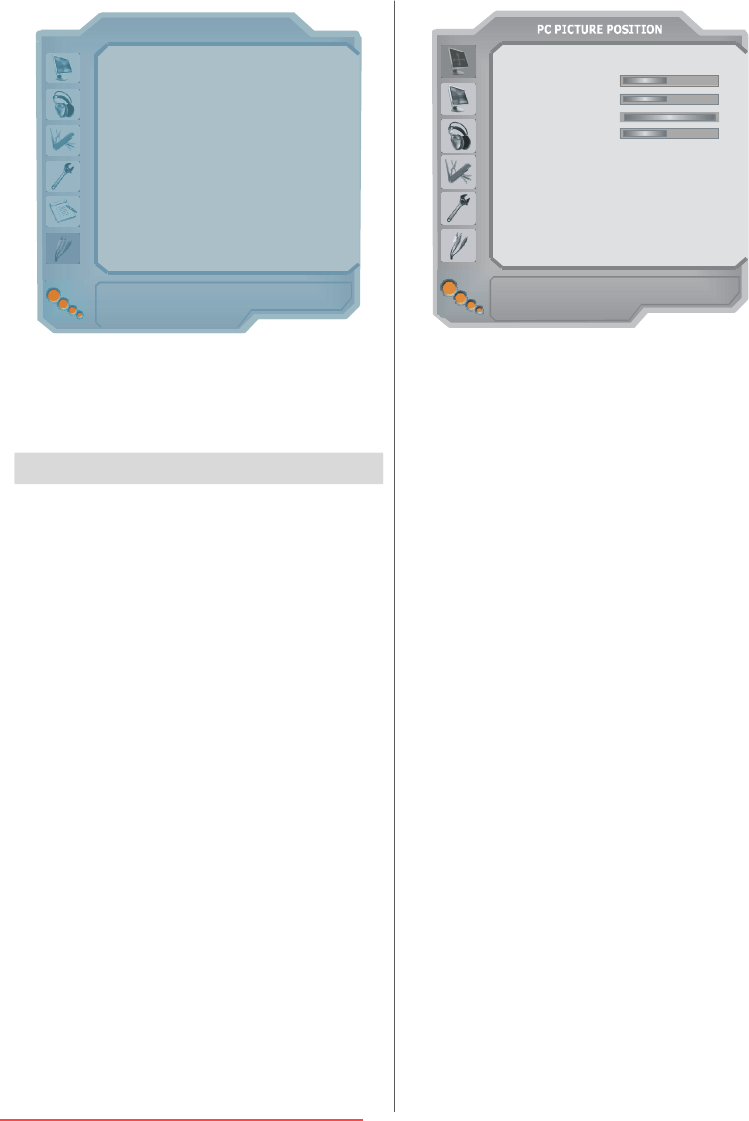
English - 24 -
SOURCE : TV
TV
AV - 1
AV - 2
AV - 4
HDMI2
TUNER
SCART
SCART
YPbPr
FAV
SVHS
AV - 5
HDMI1
PC RGB
DTT
AV - 2 S
SCART+SVHS
AV - 3
In source menu, highlight a source by pressing
/
button and switch to that mode by pressing
or
OK button. Source options are; TV, AV-1, AV-2, AV-2
S, AV-3, AV-4, AV-5, HDMI1, HDMI2, PC RGB
and
DTT.
PC Mode
Installation
• Power off both computer and display before making
any connections.
• Set your PC’s resolution correctly before connect-
ing to the TV. See the table on Appendix A on
page
33
.
• Use 15-pin display cable to connect a PC to the LCD
TV.
Menu System in PC mode
Sound Menu/Feature Menu
The items in these menus are described at Sound &
Feature Menu
explained in “Menu System”.
PC Picture Menu
By pressing
/
button, select the second icon. PC
Picture menu appears on the screen.
Brightness, Contrast and Colour Temperature adjust-
ments in this menu are identical to adjustments de-
fined in TV picture menu in “Analogue TV Menu Sys-
tem”.
PC Picture Position Menu
By pressing
/
button, select the first icon and
press
or OK button. PC Picture Position menu ap-
pears on the screen.
Dot Clock 100
Autoposition
If you shift the picture horizontally or vertically to an
unwanted position, use this item to put the picture into
correct place automatically.
• Select Autoposition item by using
/
buttons.
Press or
OK button.
Warning: Auto position adjustment recommended
to be done with the full screen image for
the proper adjustment.
H (Horizontal) Position
This item shifts the image horizontally to right hand
side or left hand side of the screen.
• Select H Position item by using
/
button.
• Use
/
button to adjust the value.
V (Vertical) Position
This item shifts the image vertically towards the top or
bottom of the screen.
• Select V Position item by using
/
button.
• Use
/
button to adjust the value.
Dot Clock
Dot Clock adjustments correct interference that ap-
pear as vertical banding in dot intensive presentations
like spreadsheets or paragraphs or text in smaller fonts.
• Use
/
button to adjust the value.
Phase
Depending on the resolution and scan frequency that
you input to the TV Set, you may see a hazy or noisy
picture on the screen. In such a case you can use
this item to get a clear picture by trial and error method.
• Use
/
button to adjust the value.
Sound in PC mode
• Connect the PC’s Audio output to the TV’s PC Audio
In
socket with an audio cable.
IB-ENG-(L42VP01U)-MB26 UK-42780W-(RRC1001-2511E)-(ECO PIP)-10052018-50121775.p65 16.01.2008, 17:4124
Downloaded From TV-Manual.com Manuals