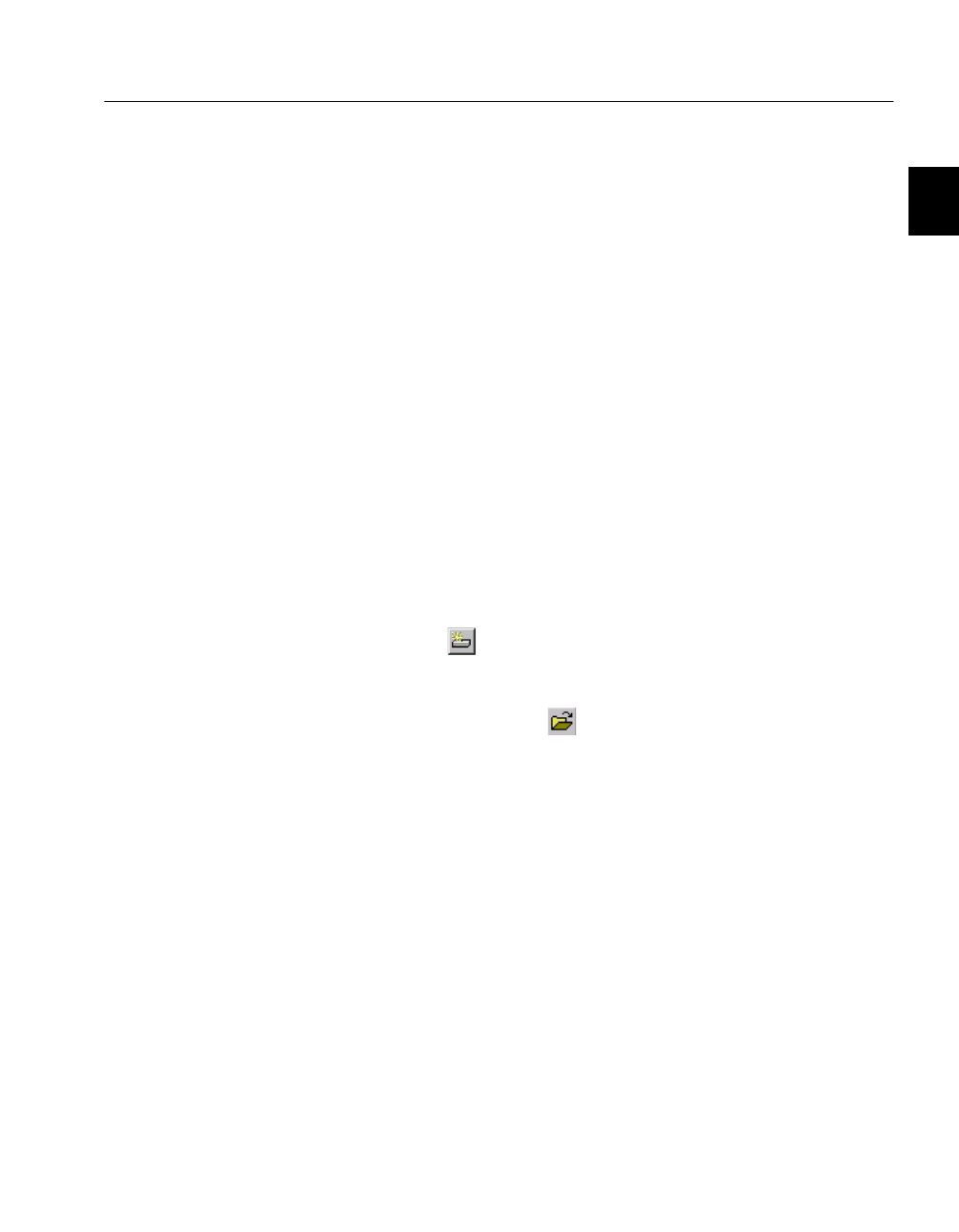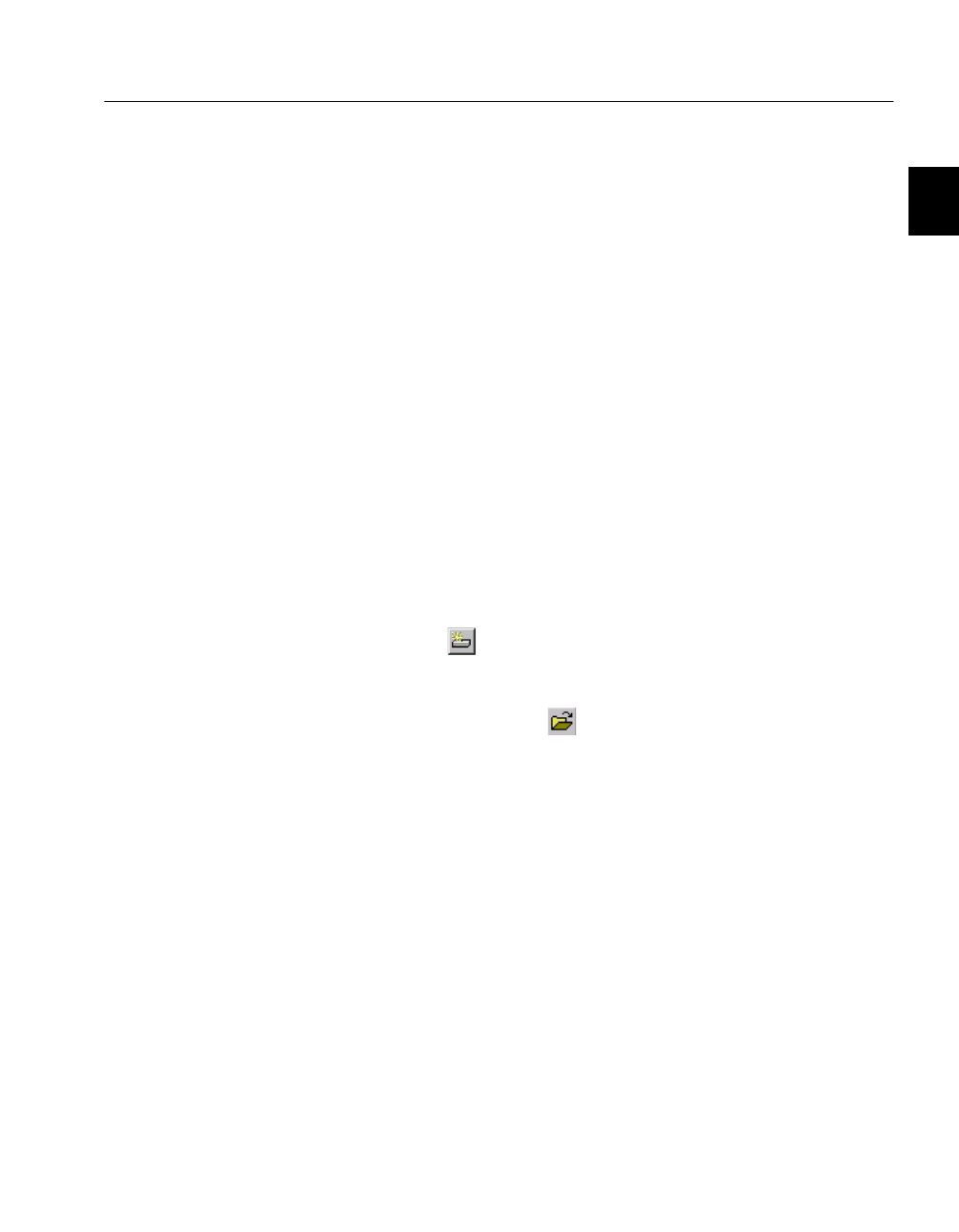
500.bok : 50002 21 Fri Sep 11 14:52:16 1998
21
C H A P T E R 2 Intel Device View
•
Information section — provides details about diagnostics, traps,
errors and the system. Using this window, you can show activity
statistics for the switch (or the stack) and for individual ports.
Before a switch is contacted
Basic menu bar
commands
Before a switch or stack is contacted, the following commands are
available through the menu bar. The toolbar buttons are for users us-
ing Intel Device View in Windows.
File menu This contains one command, Exit which enables you to exit the Intel
Device View. When a switch or stack is open and the configuration
has been changed and not saved to the Flash Memory as the perma-
nent configuration, you are asked if you want to save the new config-
uration before exiting.
Device menu The Device menu contains the following switch commands:
•
Install — enables you to install a new device, which does not
have an IP address, in Intel Device View. Can also be accessed by
selecting .
•
Manage — enables a switch or stack that has an IP address
already assigned to be managed or configured. Can also be
accessed by selecting .
•
Discover — enables you to set up how the Device Tree discovers
devices and users.
•
A list of IP addresses — contains the last eight switches success-
fully contacted from Intel Device View. These can be used to
manage the switch.
View menu — for
Windows users only
The View menu allows you to customize the Intel Device View dis-
play to your own preferences: the Toolbar and Status Bar can be
switched on and off.
Monitoring menu This menu gives access to set the Default Preferences for Intel Device
View, see “Setting the Preferences”, p. 23.