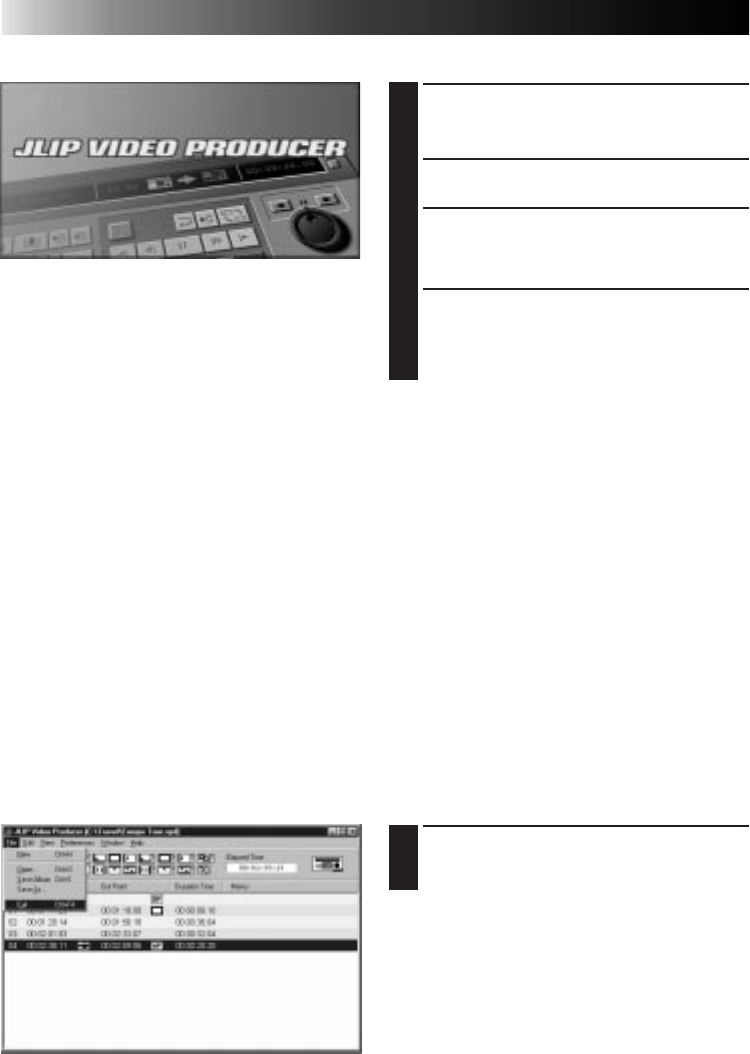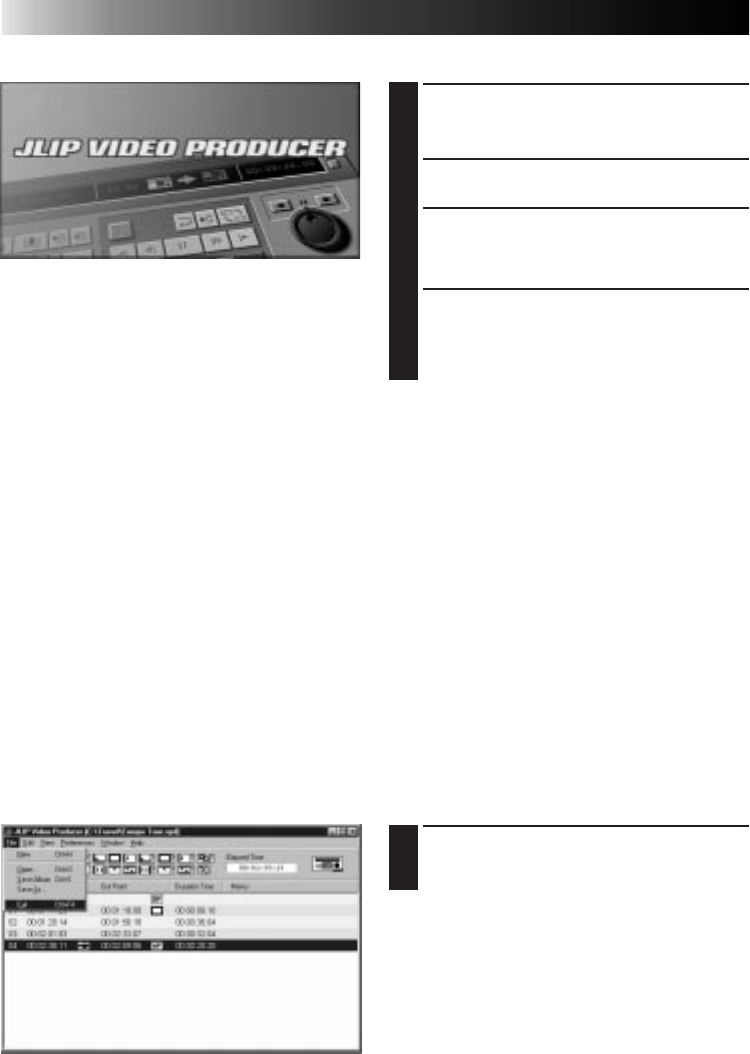
34 EN
Exiting JLIP Video Producer
1
Select File — Exit on the JLIP Video
Producer window. When the
confirmation screen appears, click Yes.
STARTING AND EXITING JLIP VIDEO PRODUCER
Starting JLIP Video Producer
1
Connect the video source unit to the PC
using the JLIP connection cable, then
turn the video source unit on.
2
Turn on your PC and start up Windows
®
.
3
Click Start on the task bar.
•The Program menu appears on the
screen.
4
Move the mouse pointer over JLIP
VIDEO PRODUCER and click to start the
program.
•JLIP Video Producer starts up.
NOTES:
•
Exit all other software applications before
starting JLIP Video Producer.
•
Suspend the operation of any other
software applications that periodically start
at a given interval or time. (This includes
screen savers, e-mail software,
communications software, virus checkers,
schedulers and so on.)
•
Cancel network settings for any printers or
folders on harddisks that are connected to
or built into the PC and that are being
shared over a network.
•
Do not plug or unplug the PC connection
cable or turn off power to video equipment
while using Video Producer as doing so
may cause the PC to malfunction.