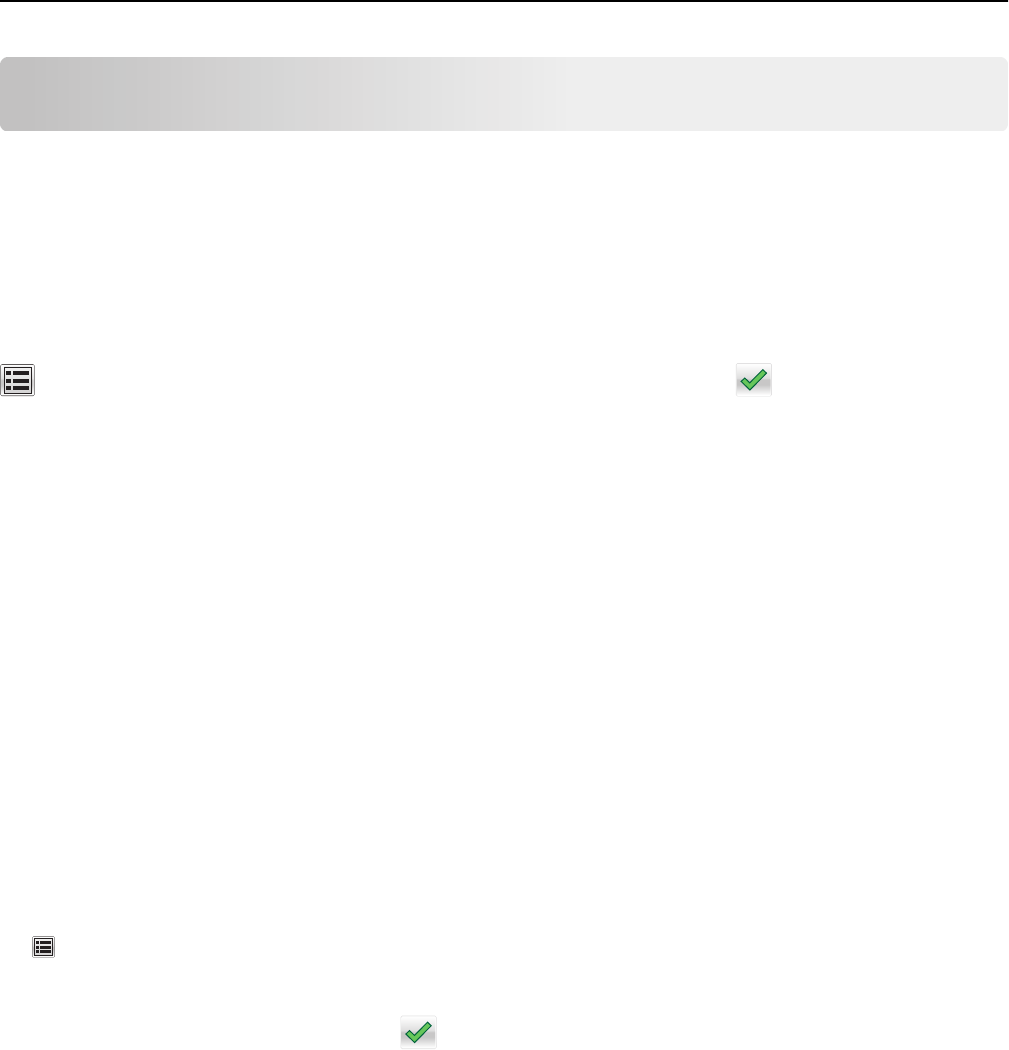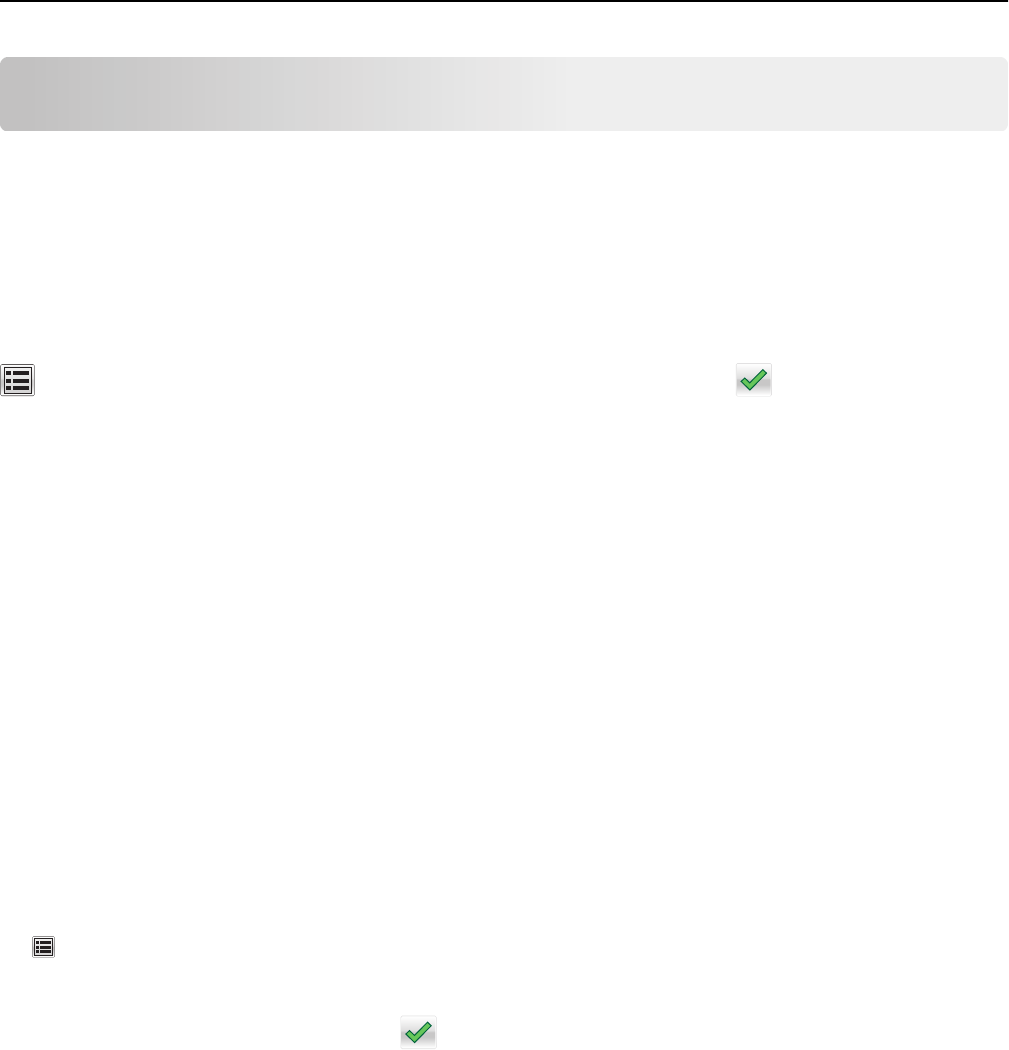
Loading paper and specialty media
Setting the paper size and type
The Paper Size setting is automatically sensed according to the position of the paper guides in each tray except the
multipurpose feeder. The Paper Size setting for the multipurpose feeder must be set manually from the Paper Size
menu. The Paper Type setting must be set manually for all trays that do not contain plain paper.
From the home screen navigate to:
> Paper Menu > Paper Size/Type > select a tray > select the paper size or type >
The factory default Paper Type setting is Plain Paper.
Configuring Universal paper settings
The Universal Paper Size is a user‑defined setting that lets you print on paper sizes that are not preset in the printer
menus. Set paper size to Universal for the specified tray when the size you want is not available from the Paper Size
menu. Then, specify all of the following Universal size settings for your paper:
• Units of Measure
• Portrait Width
• Portrait Height
The following are the supported Universal sizes:
• 76.2–296.93 x 76.2–1219.2 mm (3–11.69 x 3–48 inches)
• 297.18–320.29 x 76.2–609.6 mm (11.70–12.61 x 3–24 inches)
• 320.55–609.6 x 76.2–320.29 mm (12.62–24 x 3–12.61 inches)
• 609.85–1219.2 x 76.2–296.93 mm (24.01–48 x 3–11.69 inches)
1 From the home screen, navigate to:
> Paper Menu > Universal Setup > Units of Measure > select a unit of measure
2 Touch Portrait Width or Portrait Height.
3 Select the width or height, and then touch .
Loading the standard or optional 520‑sheet tray
The printer has one standard 520‑sheet tray (Tray 1), and may have one or more optional 520‑sheet trays. All 520‑sheet
trays support the same paper sizes and types.
Loading paper and specialty media 61