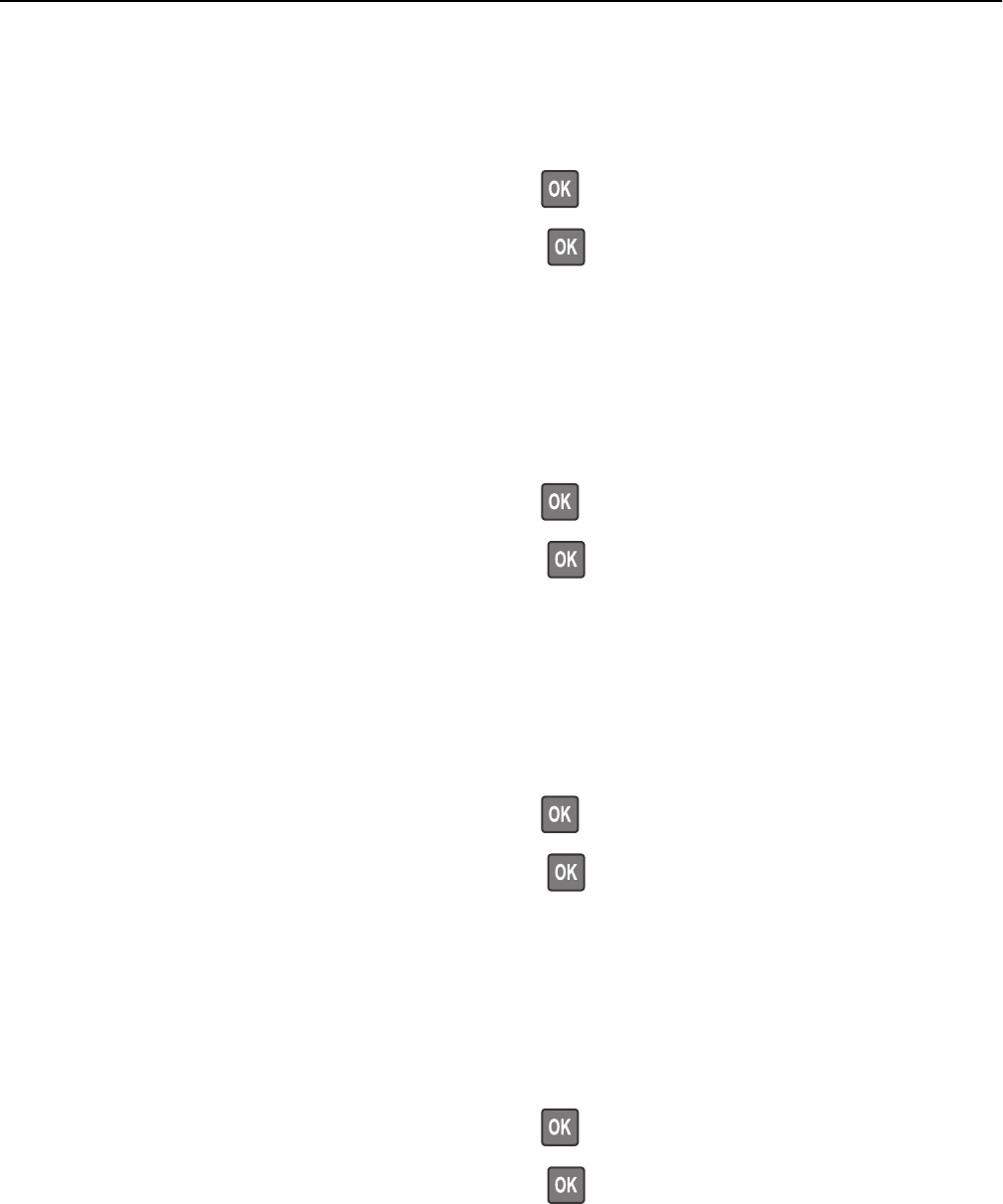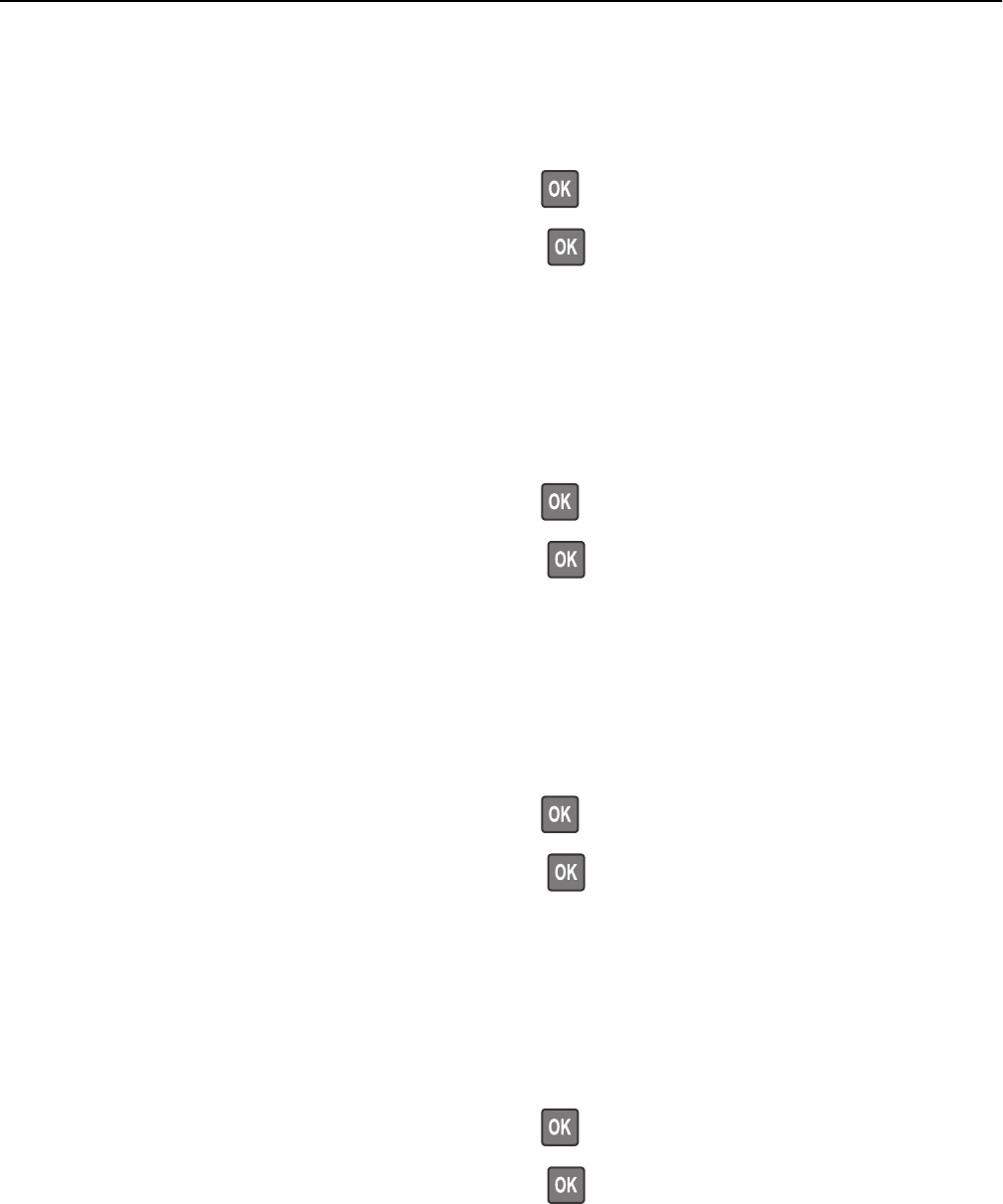
Load manual feeder with [custom string] [paper orientation]
Try one or more of the following:
• Load the feeder with the correct size and type of paper.
• Depending on your printer model, touch Continue or press to clear the message and continue printing.
Note: If no paper is loaded in the feeder when Continue or
is selected, then the printer automatically
overrides the request, and then prints from an automatically selected tray.
• Cancel the current job.
Load manual feeder with [custom type name] [paper orientation]
Try one or more of the following:
• Load the multipurpose feeder with the correct size and type of paper.
• Depending on your printer model, touch Continue or press to clear the message and continue printing.
Note: If no paper is loaded in the feeder when Continue or
is selected, then the printer manually overrides
the request, and then prints from an automatically selected tray.
• Cancel the current job.
Load manual feeder with [paper size] [paper orientation]
Try one or more of the following:
• Load the multipurpose feeder with the correct size of paper.
• Depending on your printer model, touch Continue or press to clear the message and continue printing.
Note: If no paper is loaded in the feeder when Continue or
is selected, then the printer manually overrides
the request, and then prints from an automatically selected tray.
• Cancel the current job.
Load manual feeder with [paper type] [paper size] [paper orientation]
Try one or more of the following:
• Load the multipurpose feeder with the correct size and type of paper.
• Depending on your printer model, touch Continue or press to clear the message and continue printing.
Note: If no paper is loaded in the feeder when Continue or
is selected, then the printer manually overrides
the request, and then prints from an automatically selected tray.
• Cancel the current job.
Troubleshooting 186