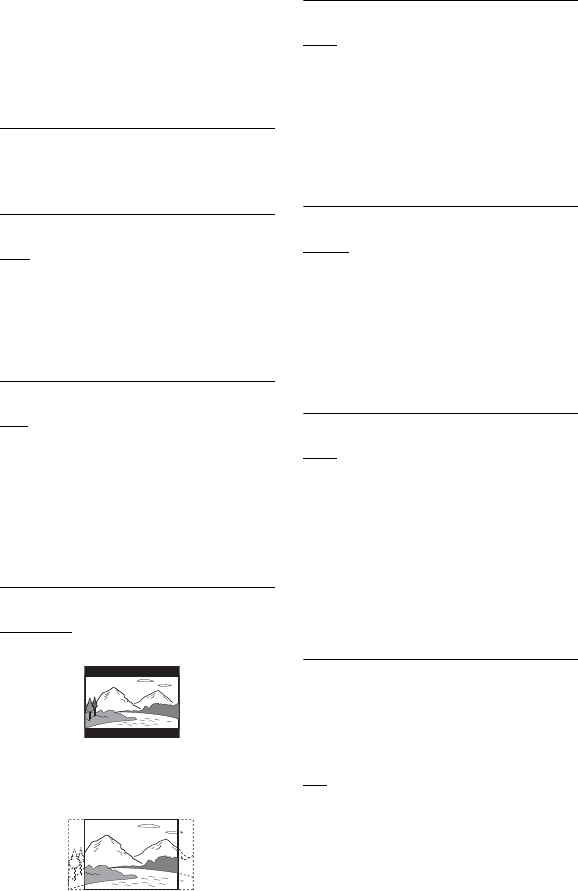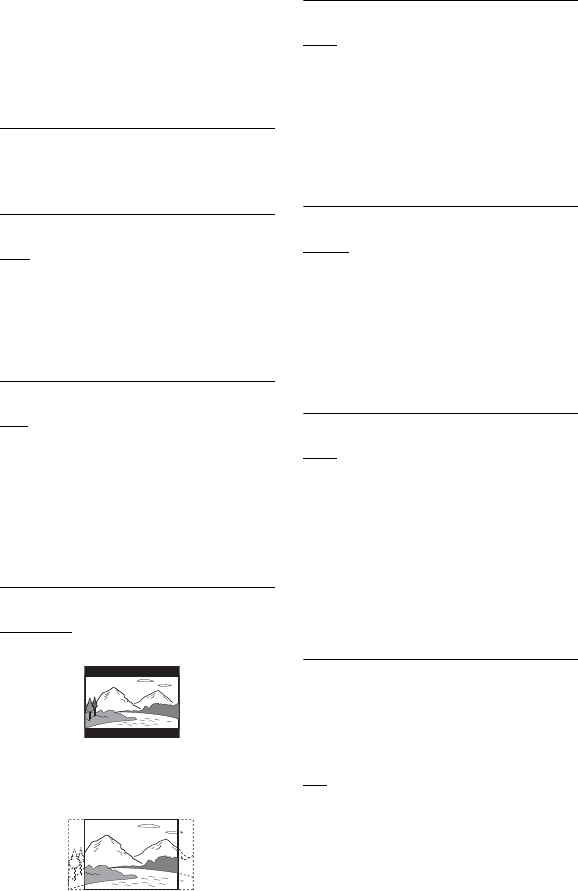
30
Off: Select this to display all content in
2D.
z
If you enjoy 4K/24p 3D contents, set to [Off]
in [3D Output Setting].
TV Screen Size Setting for 3D
Sets the screen size of your 3D-
compatible TV.
TV Type
16:9: Select this when connecting to a
wide-screen TV or a TV with a wide
mode function.
4:3: Select this when connecting to a 4:3
screen TV without a wide mode
function.
Screen Format
Full: Select this when connecting to a
TV with a wide mode function.
Displays a 4:3 screen picture in 16:9
aspect ratio, even on a wide-screen
TV.
Normal: Changes the picture size to fit
the screen size with the original
picture aspect ratio.
DVD Aspect Ratio
Letter Box: Displays a wide picture with
black bands on the top and bottom.
Pan & Scan: Displays a full-height
picture on the entire screen, with
trimmed sides.
Cinema Conversion Mode
Auto: Normally select this. The player
automatically detects whether the
material is video-based or film-
based, and switches to the
appropriate conversion method.
Video: The conversion method suited for
video-based material will always be
selected, regardless of the material.
Output Video Format
HDMI: Normally select [Auto]. Select
[Original Resolution] to output the
resolution recorded on the disc.
When the resolution is lower than
the SD resolution, it is scaled up to
the SD resolution.
Video: Automatically sets the lowest
resolution.
BD-ROM 24p Output
Auto: Outputs 1080/24p or 4K/24p
video signals only if you connect a
1080/24p or 4K/24p-compatible TV
with the HDMI OUT jack.
On: Select this if your TV is compatible
with 1080/24p or 4K/24p video
signals.
Off: Select this if your TV is not
compatible with 1080/24p or 4K/
24p video signals.
DVD-ROM 24p Output
Auto: Outputs 1080/24p or 4K/24p
video signals only if you connect a
1080/24p or 4K/24p-compatible TV
with the HDMI OUT jack.
Off
: Select this if your TV is not
compatible with 1080/24p or 4K/
24p video signals.