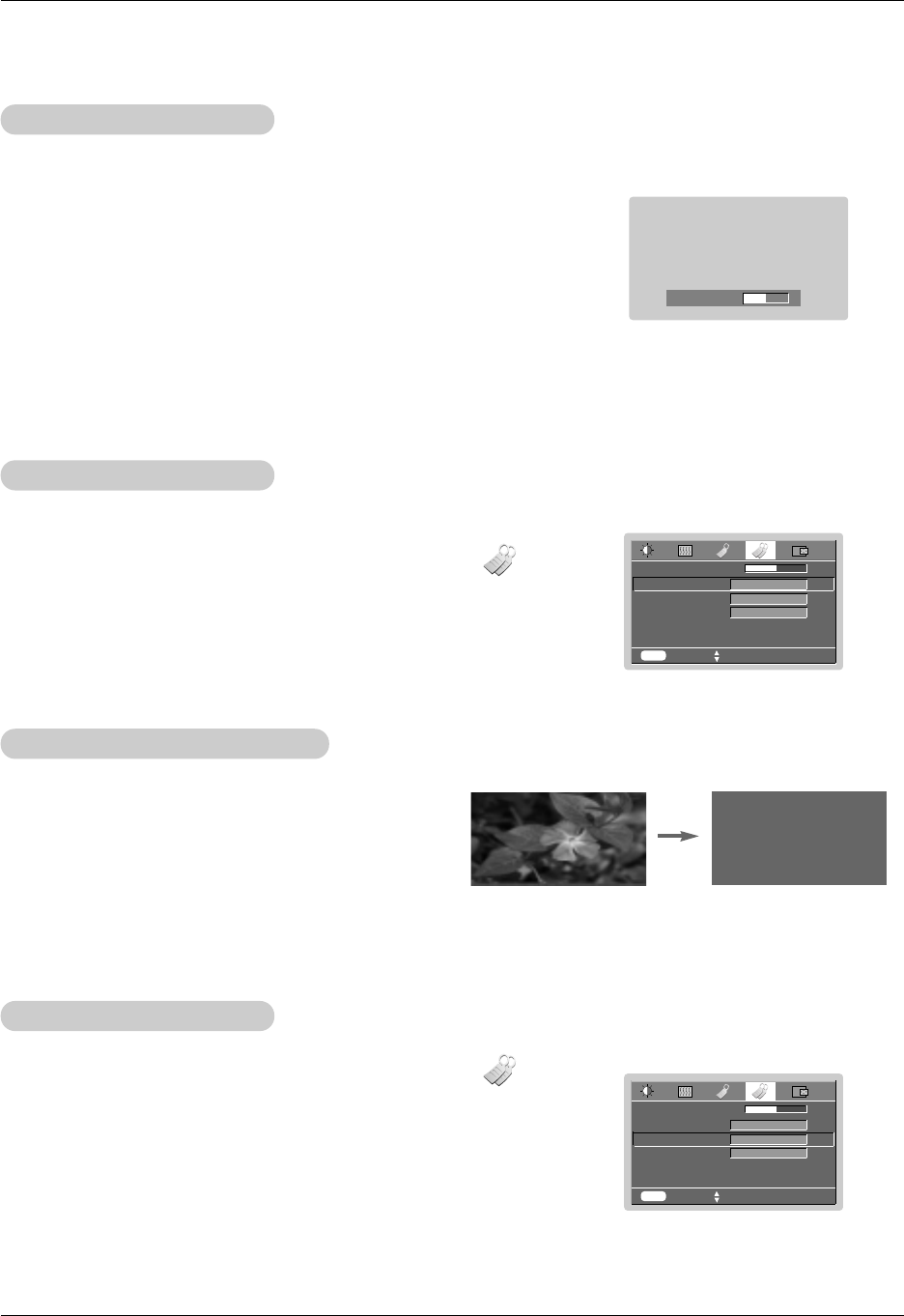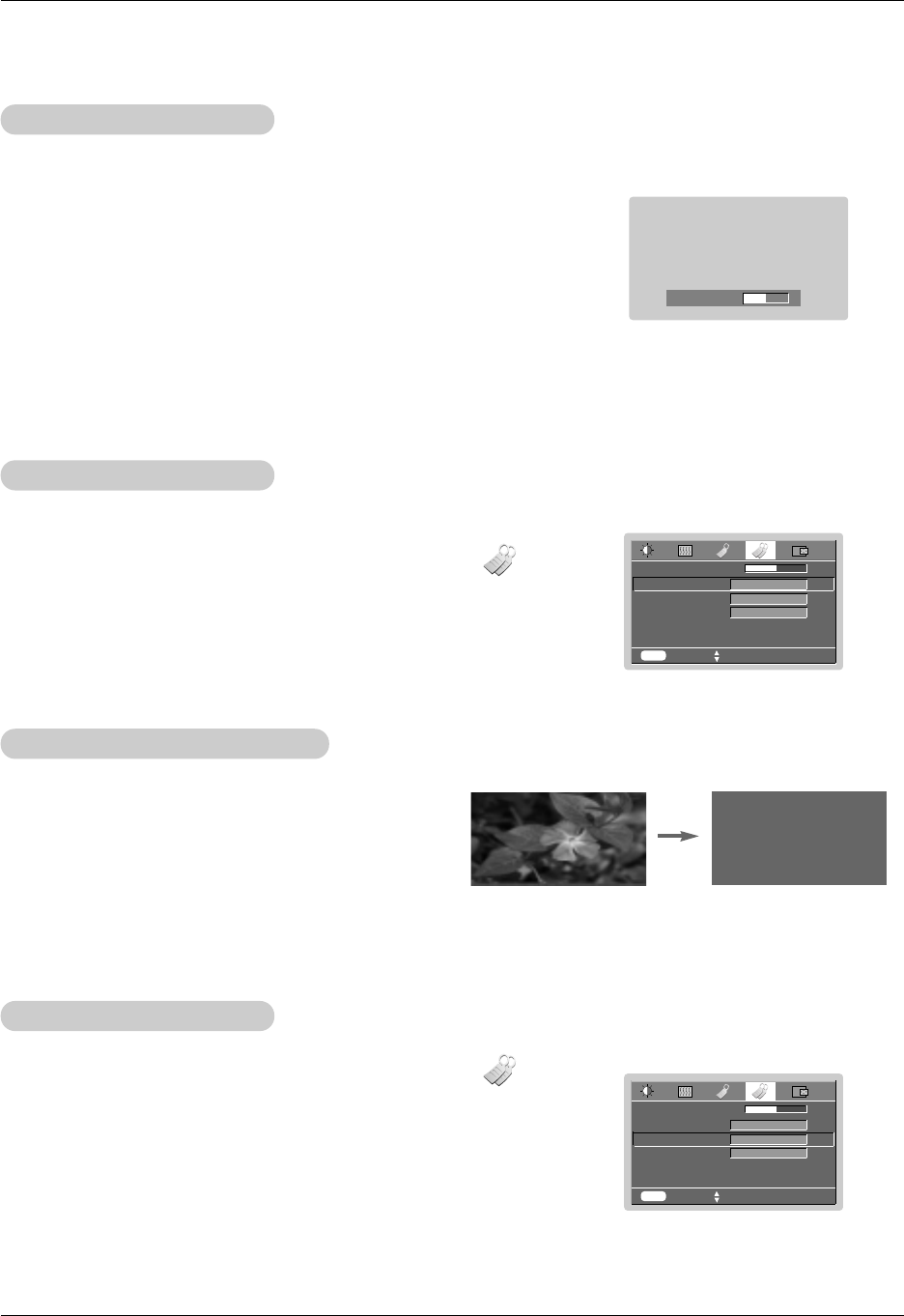
Function
22
Special Menu Options
MENU prev. move FGselect
Keystone 0
Auto Source
Blank Image
Lamp Mode
Lamp Time 0 Hr
FG
1. Press the MENU button and then use F, G button to select the menu.
2. Press the OK (
A) button and then use D, Ebutton to select Auto Source item.
3. Press the
F, G button to select On or Off.
●
To exit the menu display, repeatedly, press the MENU button.
Off
FG
Blue
FG
Normal mode
Auto Source Function
* Automatically detects the projector input signal.
1. Press the KEYSTONE + or KEYSTONE - button.
2. Press the KEYSTONE + or KEYSTONE - button to adjust the screen
condition as you want.
●
Keystone are adjusted from -50 to +50.
●
You can also use this function by using the MENU button.
Using Keystone function
*Use this function when the screen is not at a right angle to the
projector and the image is a trapezoid shape.
*Only use the Keystone function when you can’t get the best
angle of projection, because it may cause a blazing fire of the
screen.
Keystone 0
1. Press the BLANK button.
●
The screen turns off to a background color and sound also turns off.
●
You can choose the background color.
(Refer to ‘Selecting blank image color’)
2. Press any button to cancel the blank function.
●
On exiting the blank status sound is also restored.
Using Blank function
* This function may be effective if you need to get attention of the audience
during presentations, meetings or briefings.
MENU prev. move FGselect
Keystone 0
Auto Source
Blank Image
Lamp Mode
Lamp Time 0 Hr
FG
1. Press the MENU button and then use F, G button to select the menu.
2. Press the OK (
A) button and then use D , E button to select Blank Image
item.
3. Press the F, G button to select the color you want to use.
●
Background color will be changed to the selected Blank function color from this point.
●
To exit the menu display, repeatedly, press the MENU button.
Off
FG
Blue
FG
Normal
Selecting Blank Image color