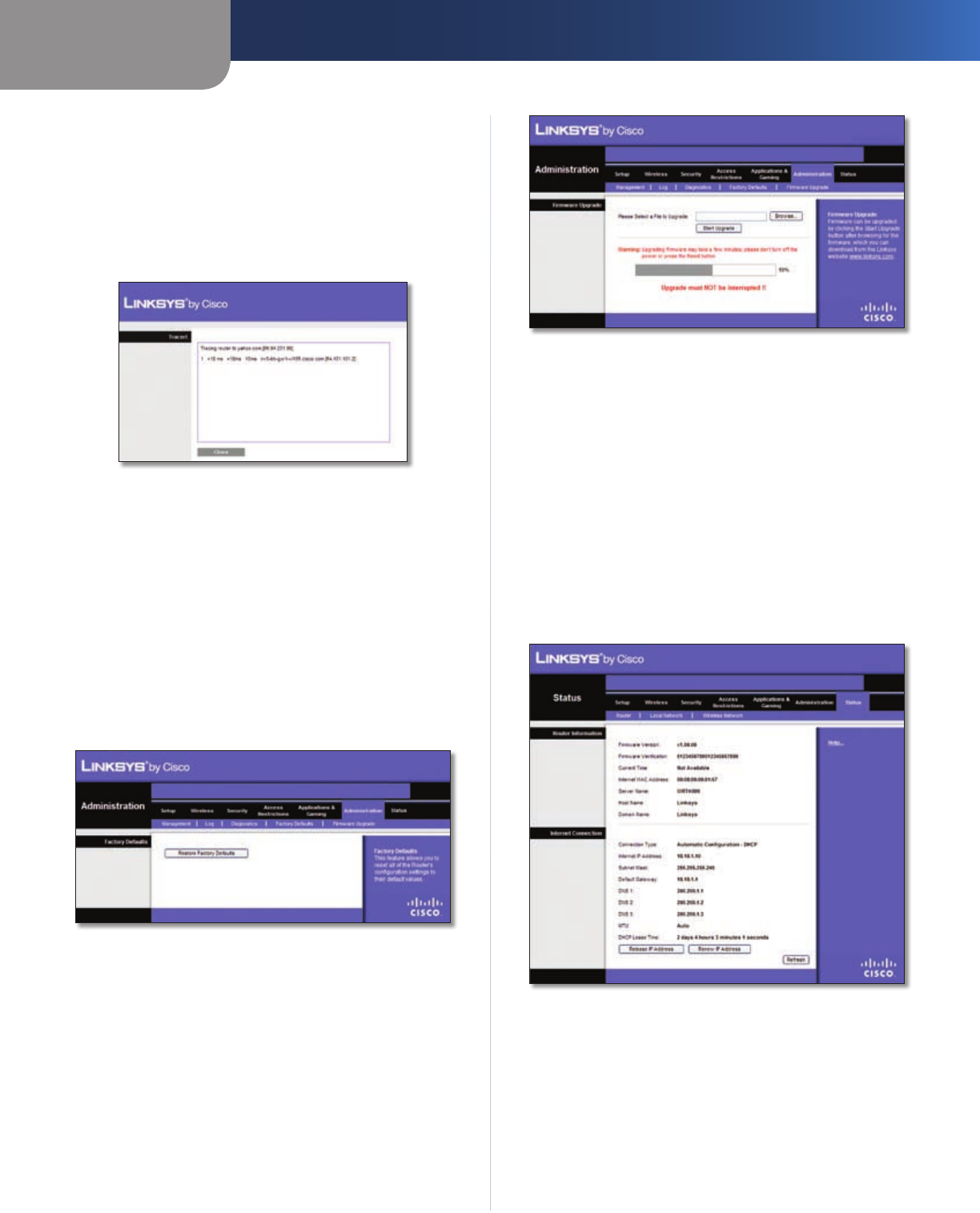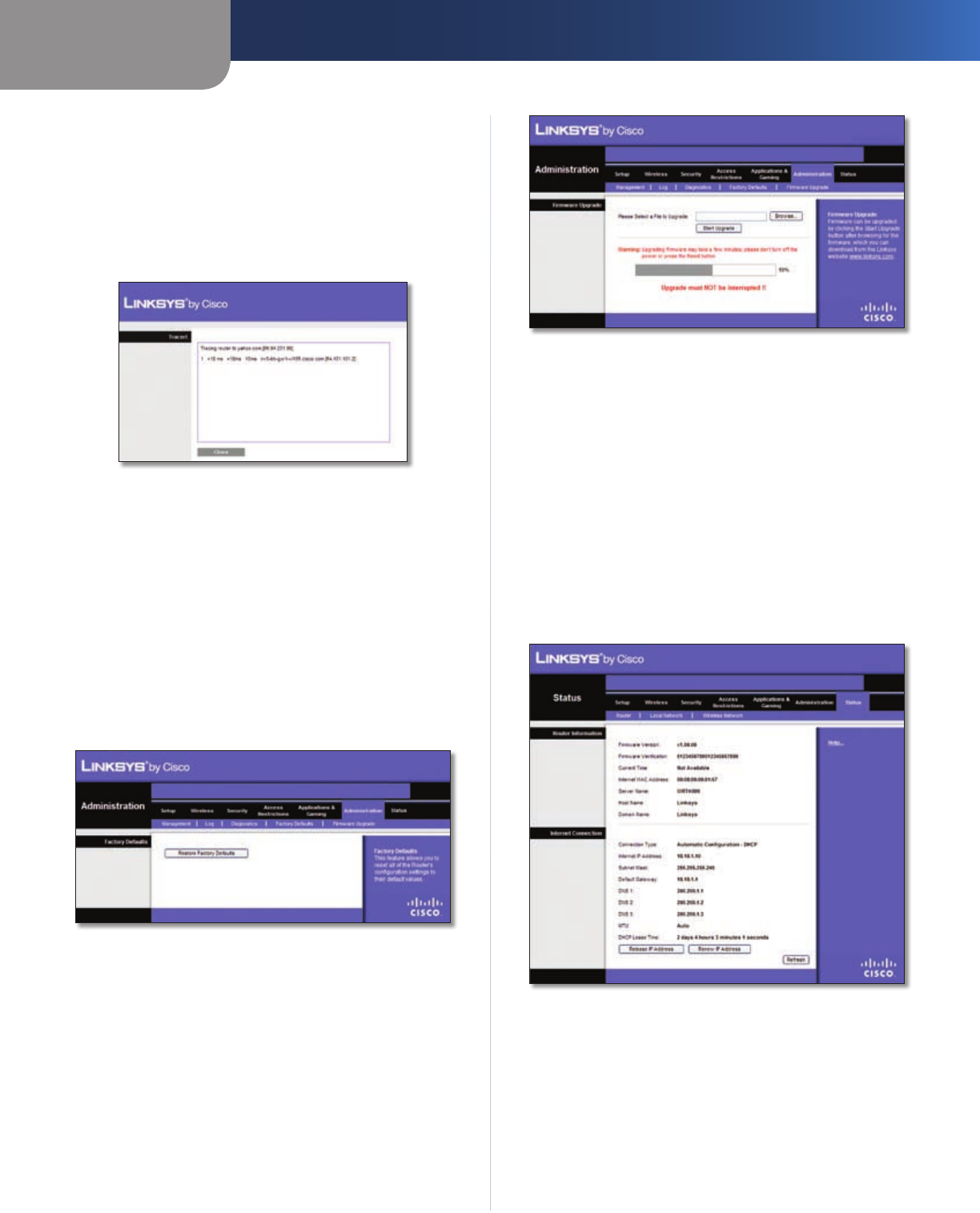
Chapter 3
Advanced Configuration
24
Simultaneous Dual-Band Wireless-N Router
Traceroute Test
Traceroute To test the performance of a connection, click
Start to Traceroute to open the Traceroute Test screen.
Enter the address of the computer whose connection
you wish to test and click Traceroute. The Traceroute Test
screen will show if the test was successful. Click Close to
return to the Diagnostics screen.
Traceroute Test
Administration > Factory Defaults
The Administration > Factory Defaults screen allows you
to restore the Router’s configuration to its factory default
settings.
Factory Defaults
Restore Factory Defaults To reset the Router’s settings
to the default values, select Restore Factory Defaults.
Any settings you have saved will be lost when the default
settings are restored.
Administration > Factory Defaults
Administration > Firmware Upgrade
The Administration > Firmware Upgrade screen allows you
to upgrade the Router’s firmware. Do not upgrade the
firmware unless you are experiencing problems with the
Router or the new firmware has a feature you want to use.
Administration > Firmware Upgrade
Before upgrading the firmware, download the Router’s
firmware upgrade file from the Linksys website,
www.linksys.com. Then extract the file.
Upgrade Firmware
Please select a file to upgrade Click Browse and select
the extracted firmware upgrade file. Then c
lick Upgrade
and follow the on-screen instructions.
Status > Router
The Status > Router screen displays the Router’s current
status.
Status > Router
Router Information
Firmware Version This is the Router’s current firmware.
Firmware Verification This is a unique identifier that
verifies that you have valid firmware.
Current Time This shows the time, as you set on the
Setup tab.