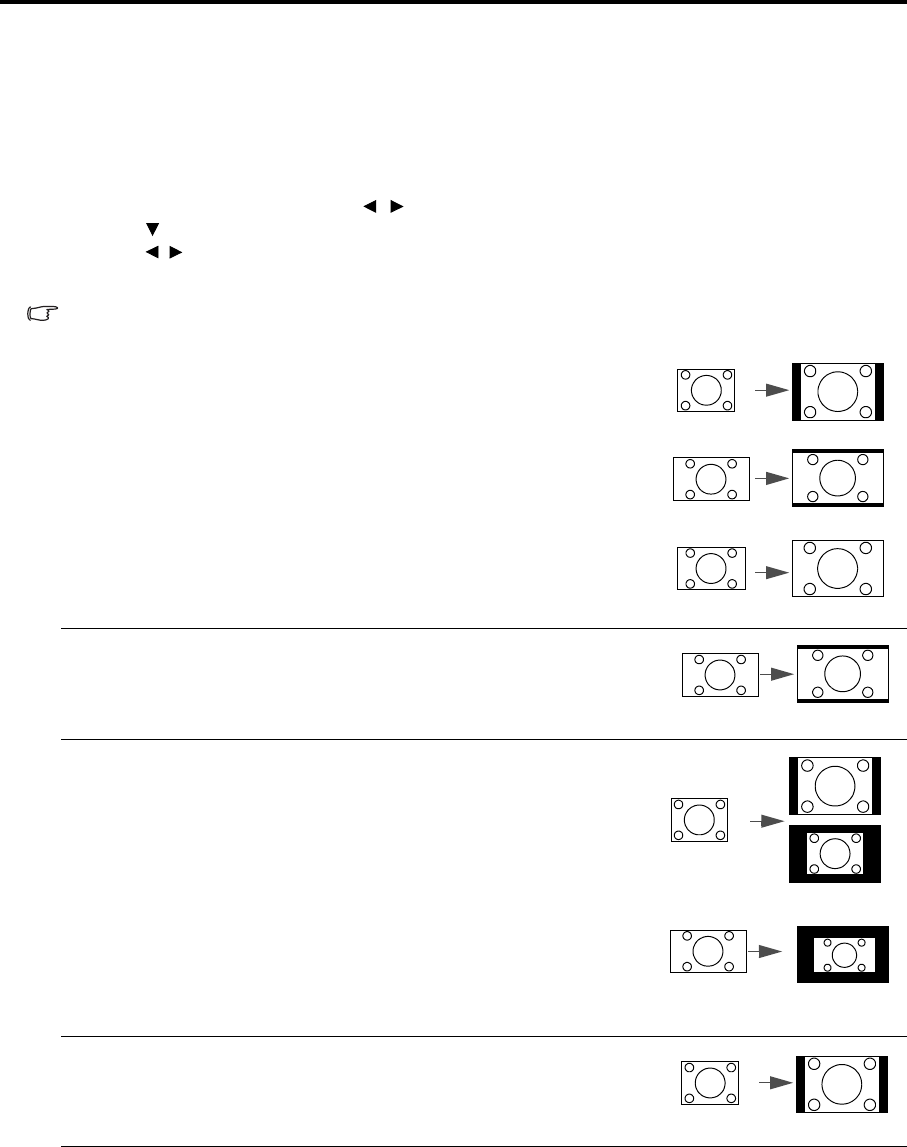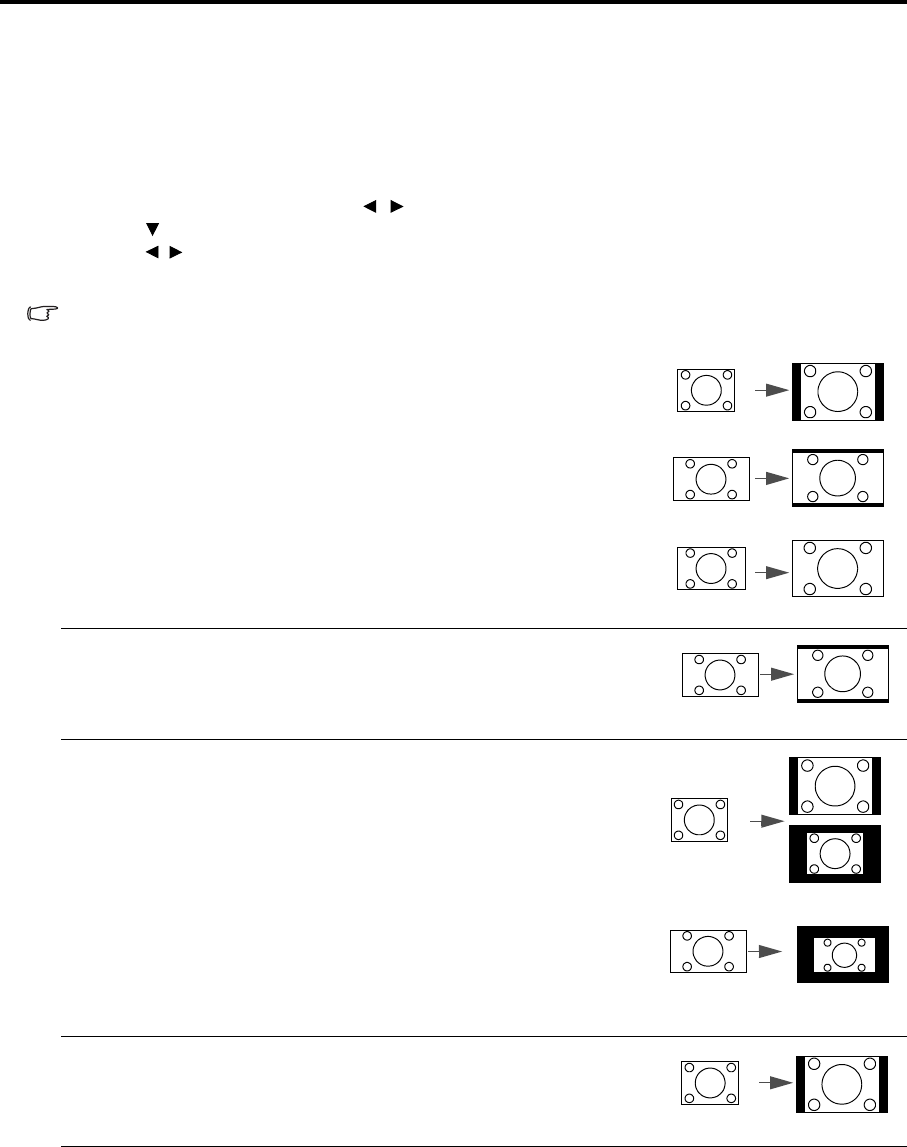
EN-26
Selecting the aspect ratio
The 'aspect ratio' is the ratio of the image width to the image height. Most analog TV and computers are in 4:3 ratio,
and digital TV and DVDs are usually in 16:9 ratio.
With the advent of digital signal processing, digital display devices like this projector can dynamically stretch and
scale the image output to a different aspect than that of the image input signal.
To change the projected image ratio (no matter what aspect the source is):
1. Press MENU/EXIT and then press / until the DISPLAY menu is highlighted.
2. Press
to highlight Aspect Ratio.
3. Press / to select an aspect ratio to suit the format of the video signal and your display requirements.
About the aspect ratio
In the pictures below, the black portions are inactive areas and the white portions are active areas. OSD menus can be
displayed on those unused black areas.
1. Auto: Scales an image proportionally to fit the projector's native resolution
in its horizontal width or its vertical height. This is suitable when you want
to make most use of the screen without altering the image's aspect ratio.
2. 16:9: Scales an image so that it is displayed in the center of the screen with
a 16:9 aspect ratio. This is most suitable for images which are already in a
16:9 aspect, like high definition TV and 16:9 aspect DVD movies, as it
displays them without aspect alteration.
3. Real: The image is projected as its original resolution, and resized to fit
within the display area. For input signals with lower resolutions, the
projected image will display smaller than if resized to full screen. You
could adjust the zoom setting or move the projector towards the screen to
increase the image size if necessary. You may also need to refocus the
projector after making these adjustments.
4. 4:3: Scales an image so that it is displayed in the center of the screen with a
4:3 aspect ratio. This is most suitable for 4:3 images like computer
monitors, standard definition TV and 4:3 aspect DVD movies, as it displays
them without aspect alteration.
16:10 picture
4:3 picture
16:9 picture
16:9 picture
4:3 picture
16:9 picture
4:3 picture