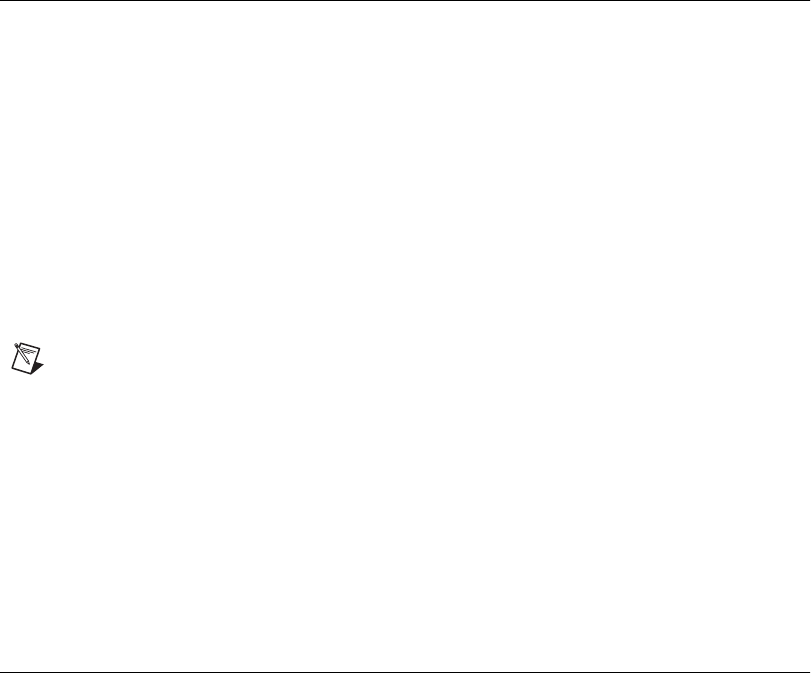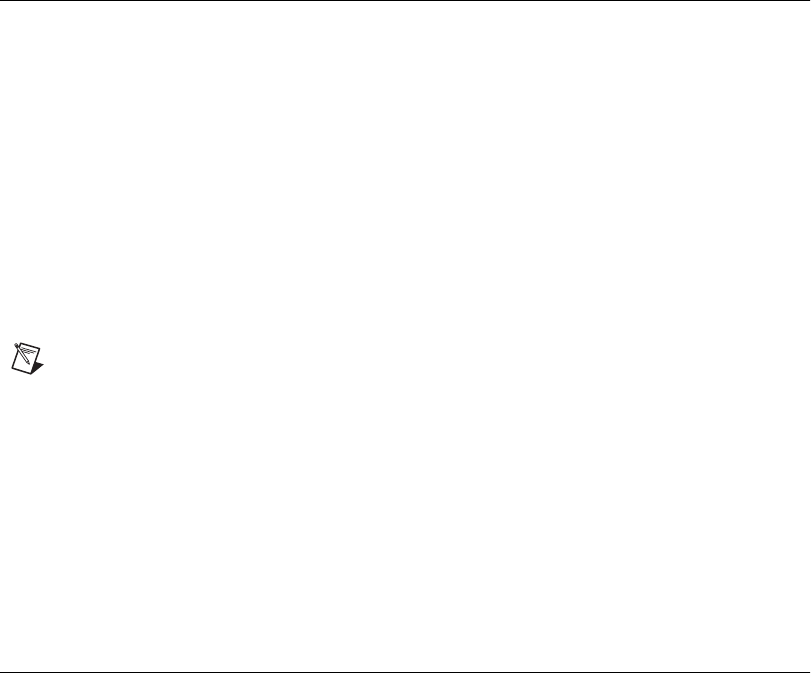
Appendix C Troubleshooting and Common Questions
PCMCIA Serial for Windows Me/9x C-2 ni.com
Selecting Conflict-Free Resources
When the Device Manager indicates a conflict with another device, you can
usually correct the problem by manually selecting conflict-free resources.
To do so, complete the following steps:
1. Select Start»Settings»Control Panel and double-click on the
System icon.
2. Click on the Device Manager tab and click on the View devices by
type button.
3. Double-click on the Multi-function adapters icon.
4. From the Multi-function adapters list, double-click on the serial
interface that you want to change.
5. Click on the Resources tab.
Note
To change the resources of ports on two-port or four-port PCMCIA cards from
within the Device Manager, you must open the
Multi-function adapters
class and
double-click on the name of your interface. Use the
Resources
page to change the
resources. Any resource changes are automatically reflected to the child devices.
6. Uncheck the Use automatic settings checkbox and click on the
Change Setting button. If the system does not allow you to change the
settings, select the configuration that gives you a conflict-free base
address and interrupt level from the Setting based on list box.
7. Click on the OK button to save your changes.
Troubleshooting Diagnostic Messages
This section lists possible Diagnostic error messages, along with solutions.
• If the
No National Instruments serial port found error
message appears, refer to Chapter 2, Installation and Verification, and
follow these troubleshooting steps:
1. Verify the hardware resources.
2. In some versions of Windows Me/9x, the
Driver
tab in the Device
Manager gives you the information about the driver installed.
Verify that the National Instruments serial driver is installed for
the port.
3. If either the serial hardware or
niserial.vxd
file is missing,
reinstall the hardware and software. You can find
niserial.vxd
in the
\Windows\system
directory.