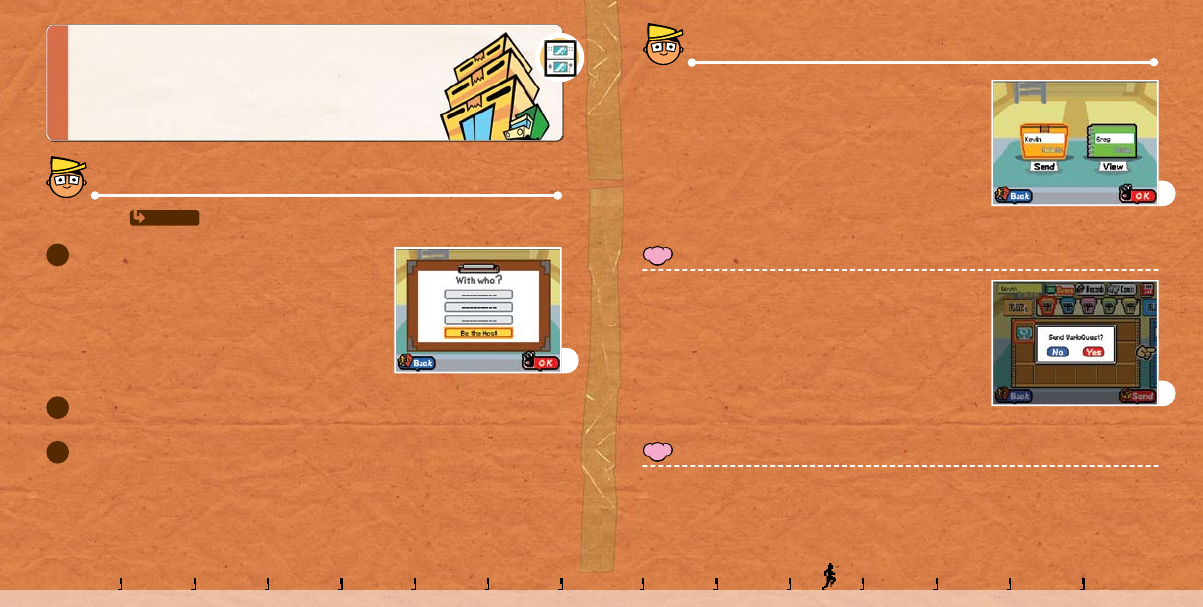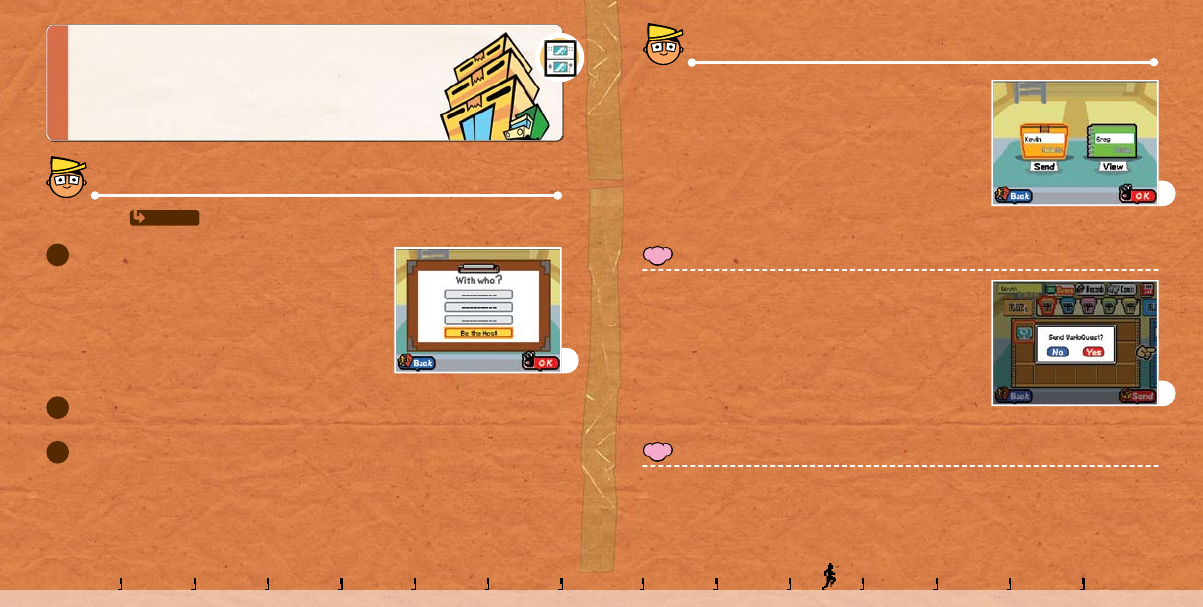
Distribution Center:
Communicating with DS
The following procedure explains how to exchange products with
another DS system that has a WarioWare: D.I.Y. Game Card inserted.
Finding a Partner
Be sure to read i
n advance before initiating communications using the procedure below.
1
2
3
Enter the Distribution Center and tap DS, then OK to display
the screen on the right. On either of the DS systems, tap Be
the Host, then tap OK.
On the other Nintendo DS, the name of the host will be displayed. Tap the name, then tap OK.
You will be prompted to exchange catalogs. Tap Yes.
B
Exchanging Products
When you start communications, the screen to the right will
be displayed. Select products to send them to your partner, or
select your partner’s catalog to request products from your
partner. After that, tap OK.
You cannot send any of the products that come preloaded in WarioWare: D.I.Y.
When you’ve received the product, slide it onto a shelf.
B
When your shelf has been displayed, tap the desired product, then
tap Send. On the screen to the right, tap Yes to send the product.
Products shipped will not be deleted from your DS system.
Your Products (Sending Products)
B
With your partner’s catalog displayed, tap the product you want, then tap Request. Once your
partner has approved the request, the product will be delivered to you.
Partner’s Catalog (Selecting Products You Want)
P. 26-27
100094_Wario_DIY_Cdn_Manual.indd 25-26 2/22/10 3:52:18 PM