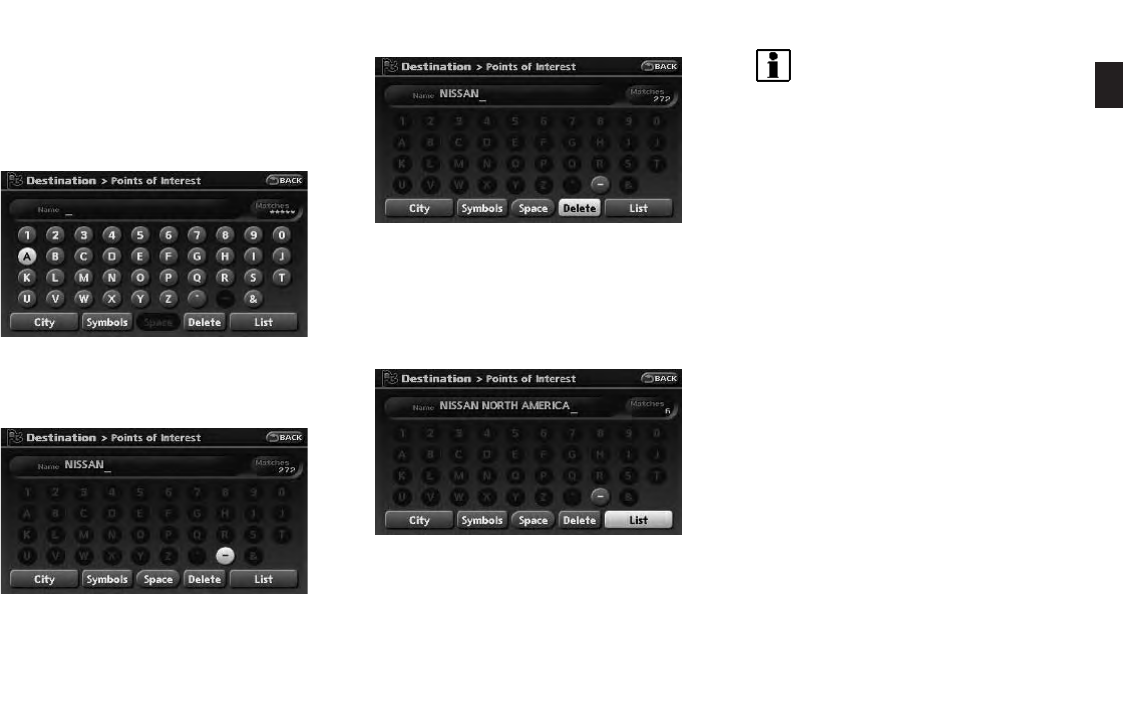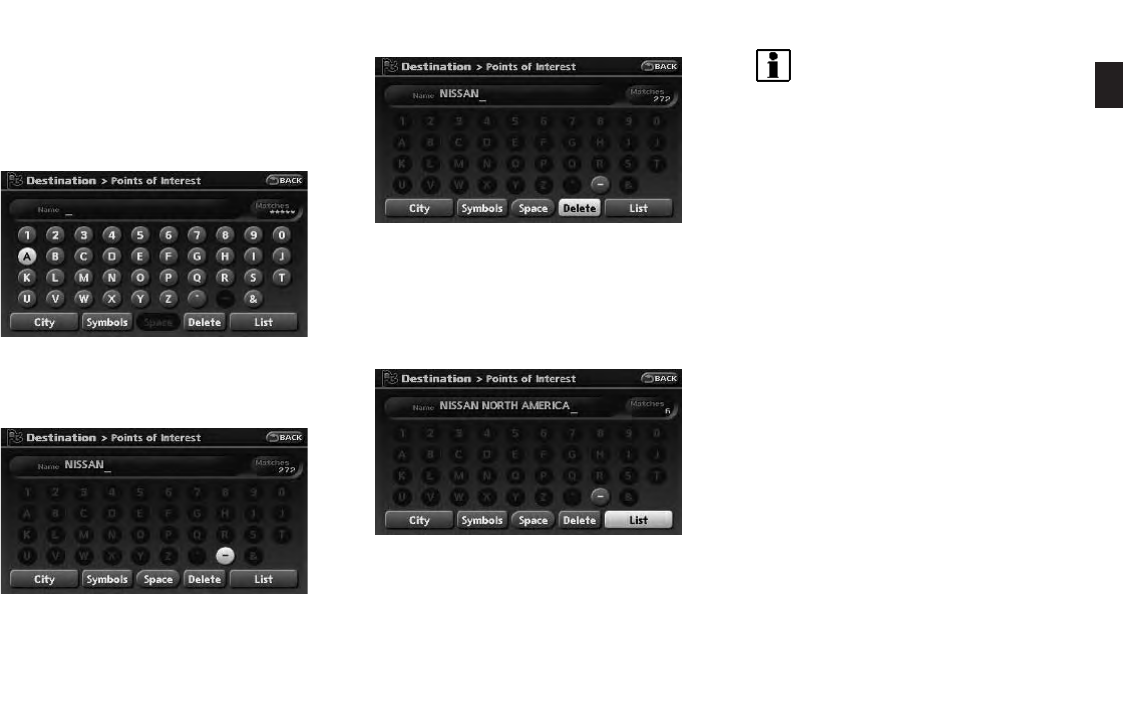
CHARACTER (letter and number) INPUT
SCREEN
You will have to enter alphanumeric characters
when setting a destination, searching for a
facility or editing the stored locations, etc.
1. Use the touch panel, center dial, main
directional buttons or additional directional
butto ns to highlight a character on the
displayed keyboard.
2. Push <ENTER>. The highlighted character
is entered.
3. Push <BACK>, or highlight [Delete] and
push <ENTER> to delete the last character
entered.
Push and hold <BACK> to delete all the
characters entered.
Highlight [Space] and push <ENTER> to
enter a space.
4. After finishing the entry, highlight [List] and
push <ENTER>.
INFO:
. You can push <BACK> on the control
panel to return to the previous screen,
but only after deleting all the characters
entered.
. When you touch [BACK] on the screen,
the screen returns to the previous
screen even when characters have been
entered.
. When the character that you have
entered can only be followed by one
other character, that character is en-
tered automatically.
. When you have entered text and nar-
rowed down the matching list items to a
number that will fit on the screen, the list
screen appears automatically.
HOW TO INPUT LETTERS AND
NUMBERS
Getting started 2-21