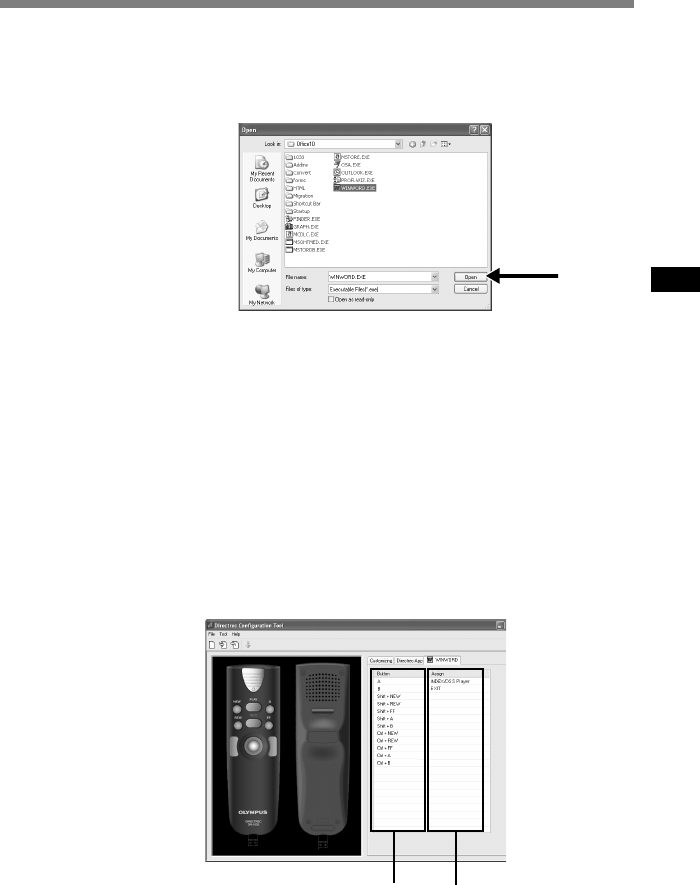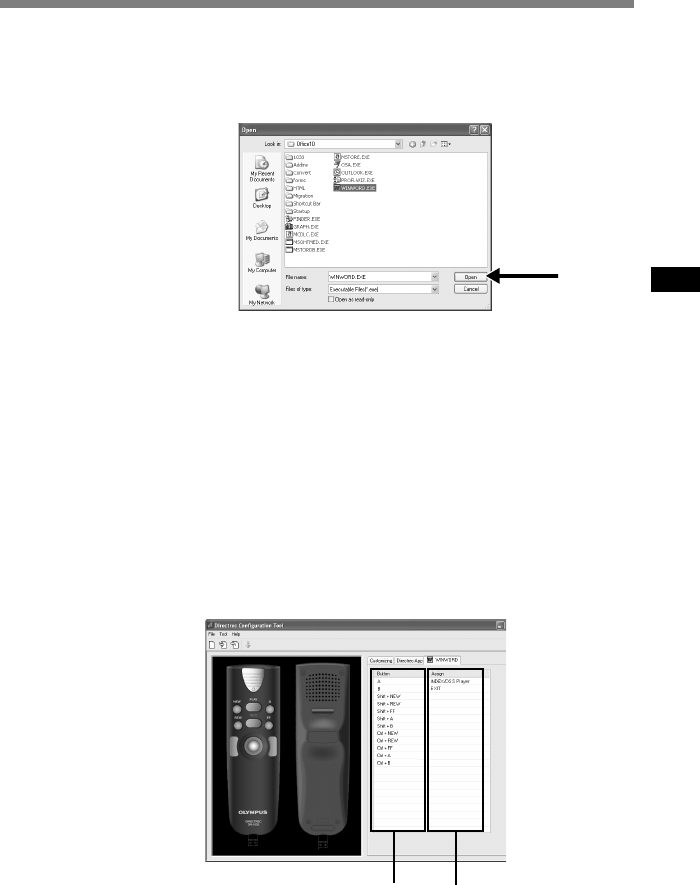
33
3
Browse and Select the application executable and click [Open].
The application shortcut is now set.
For example, if you select Microsoft Word “winword.exe” executable file,
“winword” will be added to the [Directrec Configuration Tool] dialog box.
4
Select the tab added to the [Directrec Configuration Tool] dialog
box and program the shortcut key to Directrec Programmable
(A,B) buttons.
The registered contents will be automatically saved as a template.
Programming to the buttons other than Programmable (A,B) buttons is possible
with the combination with Shift key or Ctrl key of the PC.
Refer to the Online Help (☞P.8) for further information on programming
shortcut keys.
A:The [Button] column shows Directrec buttons. Shift+XXX and Ctrl+XXX
indicates the combination of Shift key or Ctrl key on the keyboard and Directrec
buttons.
B:The [Assign] column shows the currently programmed shortcut keys or
the start-up application status.
n
3
AB