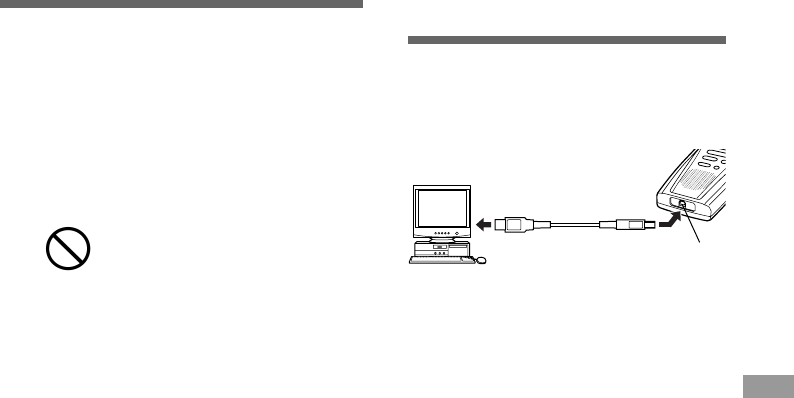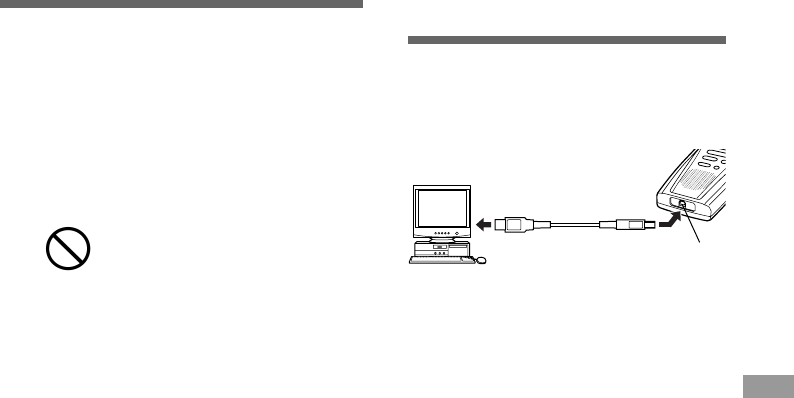
47
Transferring Data to a PC
Transferring Data
to a PC
Notes
• When a SmartMedia card is formatted, all the stored
data, including locked files, is erased.
• A SmartMedia card with a write-protect seal
attached to it cannot be formatted (→ P.7).
• After formatting a SmartMedia card, the display will
show “NEW FILE”.*
*New files that you create after formatting the
SmartMedia will be stored in the A folder.
Never use any SmartMedia card
other than one that has been
formatted with this unit or with a
CAMEDIA series Olympus digital
camera.
Other SmartMedia cards may not
perform as expected.
This recorder is equipped with a USB terminal
to enable recorded voice data to be transferred
to a PC. For more details on how to transfer
data and voice recognition software, refer to
the supplied DSS Player Pro manual.
Stop the recorder before plugging in the USB cable.
PC platform
Operating system:
Microsoft Windows 95/98(SE)/
NT/2000 Professional
PC: IBM PC/AT compatible
CPU: Intel Pentium 166MHz or
faster; AMD-K6 or faster
RAM: 32MB or more
Hard drive space:
25MB or more (Plus space for
sound data files.)
Sound card: Creative Labs Sound Blaster
16 or 100 % compatible sound
card
Display: 800 x 600 pixels or more, 256
colors or more
CD-ROM drive: 2 x or faster
USB port
Audio I/O terminals:
Microphone input and earphone
(or speaker) output
Tip
When the SmartMedia card is ejected, data
can be transferred from the SmartMedia card
to a PC via a number of ways. See Page 54
for optional accessories to download
SmartMedia through your PCMCIA, USB, or
Floppy Disk drives.
Formatting SmartMedia
PC
USB cable
To PC’s
USB connector
USB terminal