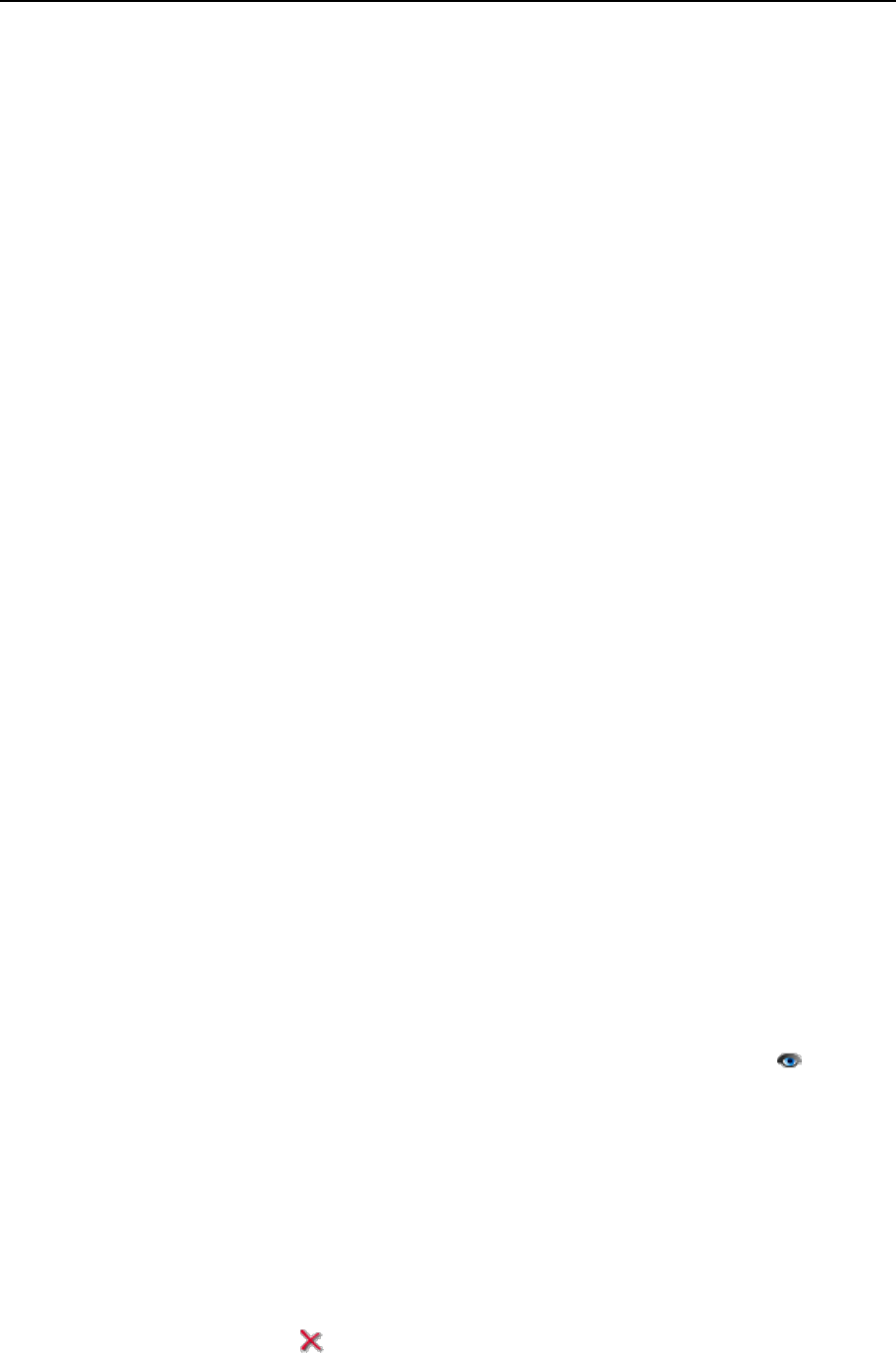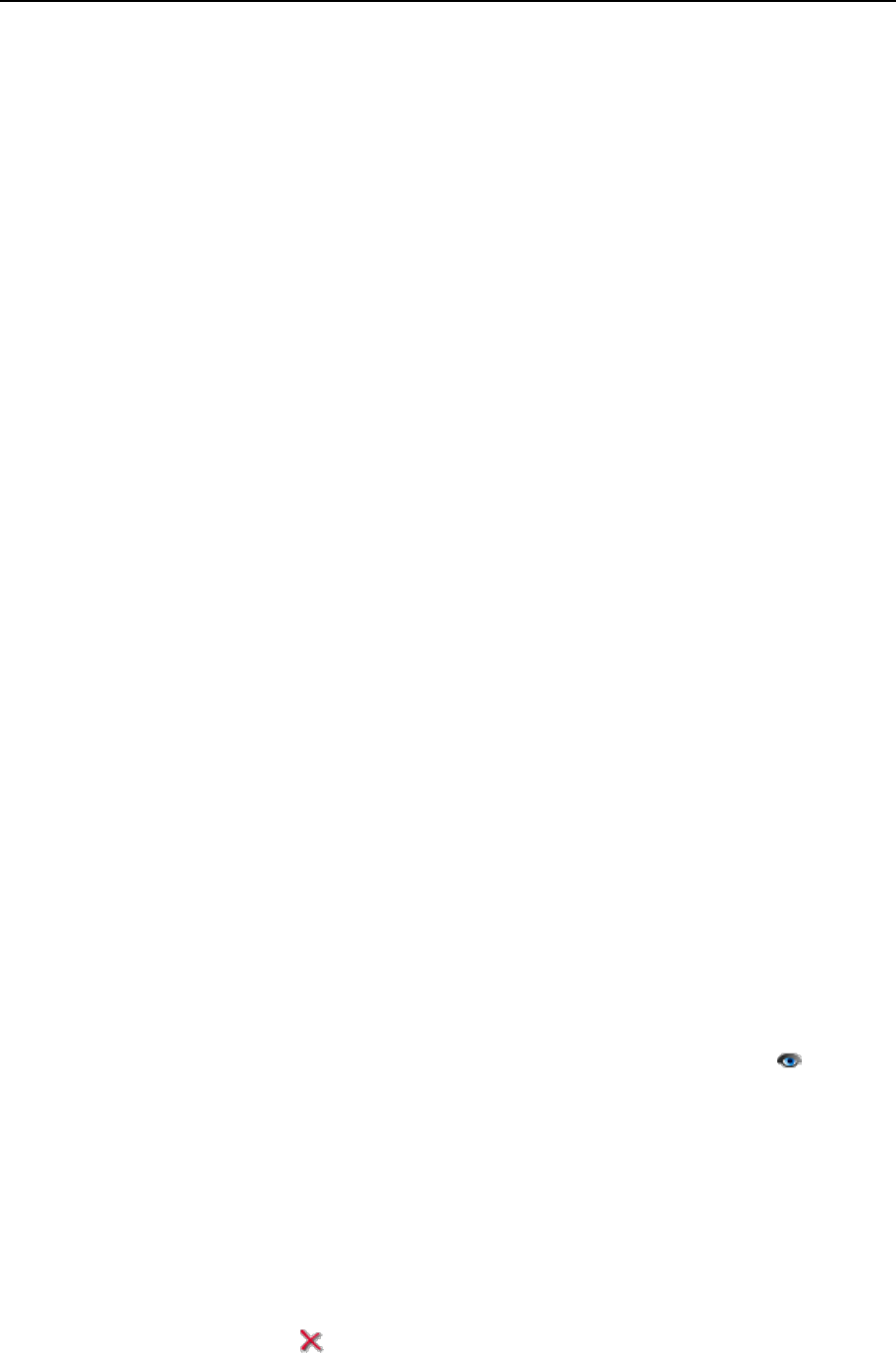
Serving Your Customers 187
Protecting Mailboxes from Spam
To protect your mailbox from undesirable correspondence, do not publish your e-mail
address on Internet forums and switch on the server-side spam filter provided by the
SpamAssassin software.
When you need to publish your e-mail address, create a disposable e-mail address - e-
mail alias - for your primary e-mail address, and publish it instead. All messages sent to
the e-mail alias will come into your mailbox. Once you start getting spam, remove that
alias and create another one. If you have a mailbox at another domain or mail server,
you may want to set up a disposable e-mail forwarder.
Another efficient measure that can reduce the amount of spam and phishing e-mail
messages is DomainKeys. For instructions on setting up spam protection based on
DomainKeys, refer to the section Setting Up Spam Protection Based on DomainKeys
(on page 67).
In this section:
Setting Up Additional Disposable E-mail Addresses (Mail Aliases) .................... 187
Setting Up Spam Filter ...................................................................................... 188
Setting Up Additional Disposable E-mail Addresses (Mail
Aliases)
To set up an e-mail alias for a mailbox:
1 Click the Domains shortcut in the navigation pane.
2 Click the required domain name in the list.
3 Click Mail in the Services group.
4 Click the e-mail address you need.
5 Click Add New Mail Alias.
6 Type a desired name and click OK.
The messages addressed to your additional e-mail address (e-mail alias) will get to
your mailbox. You can see the list of currently used mail aliases by clicking Show
Aliases on the page that shows a list of mail accounts under the domain.
To remove an e-mail alias from a mailbox:
1 Click the Domains shortcut in the navigation pane.
2 Click the required domain name in the list.
3 Click Mail in the Services group.
4 Click the e-mail address you need.
5 Select the check box corresponding to the alias that you wish to
remove, and click Remove Selected.