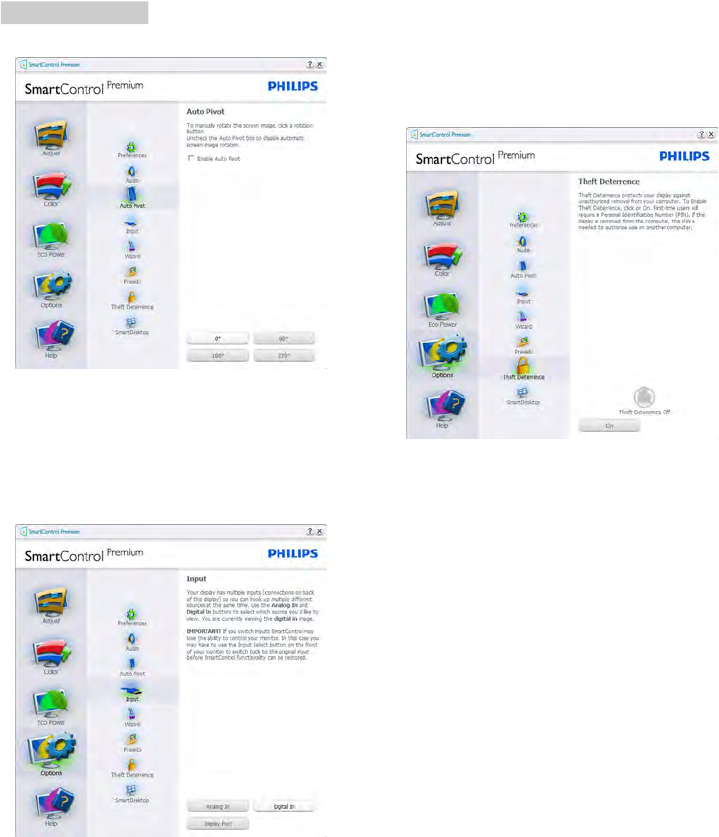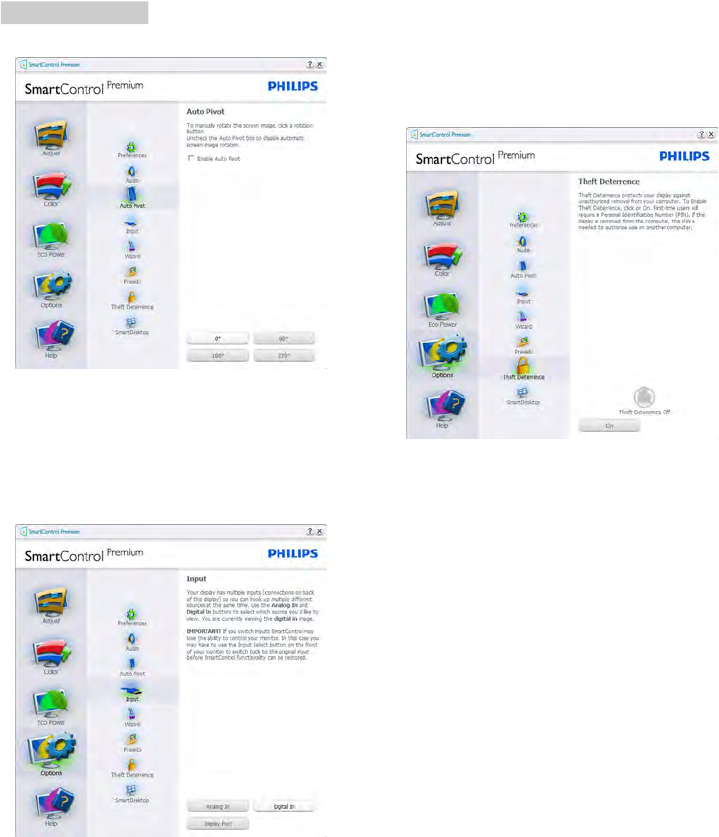
14
Option>Auto Pivot.
Options>Input - Will only be active when
selecting Input from the drop-down Options
menu. On a non-supported display capable of
DDC/CI, only the Help and Options tabs are
available. All other SmartControl Premium tabs
are not available.
• Display the Source instruction pane and
current input source setting.
• On single input displays, this pane will not
be visible.
Options>Theft Deterrence - Theft Deterrence
Pane will only be active when selecting Theft
Deterrence Mode from the drop-down Plug-in
menu.
To enable Theft Deterrence, click on On button
to bring up the following screen:
• User can enter PIN between 4 and 9 digits
numbers only.
• After entering PIN, Accept button takes
user to the pop-up dialog box on the fol-
lowing page.
• Minimum minutes set to 5. Slider set to 5
by default.
• Does not require the display be attached
to a different host to go into Theft Deter-
rence mode.
After creating PIN, the Theft Deterrence pane
will indicate Theft Deterrence Enabled and
provide PIN Options button:
• Theft Deterrence Enabled is displayed.
• Disable Theft Deterrence Mode opens
pane screen on next page.
• PIN Options button only available after
user creates PIN, button opens secure
PIN web site.