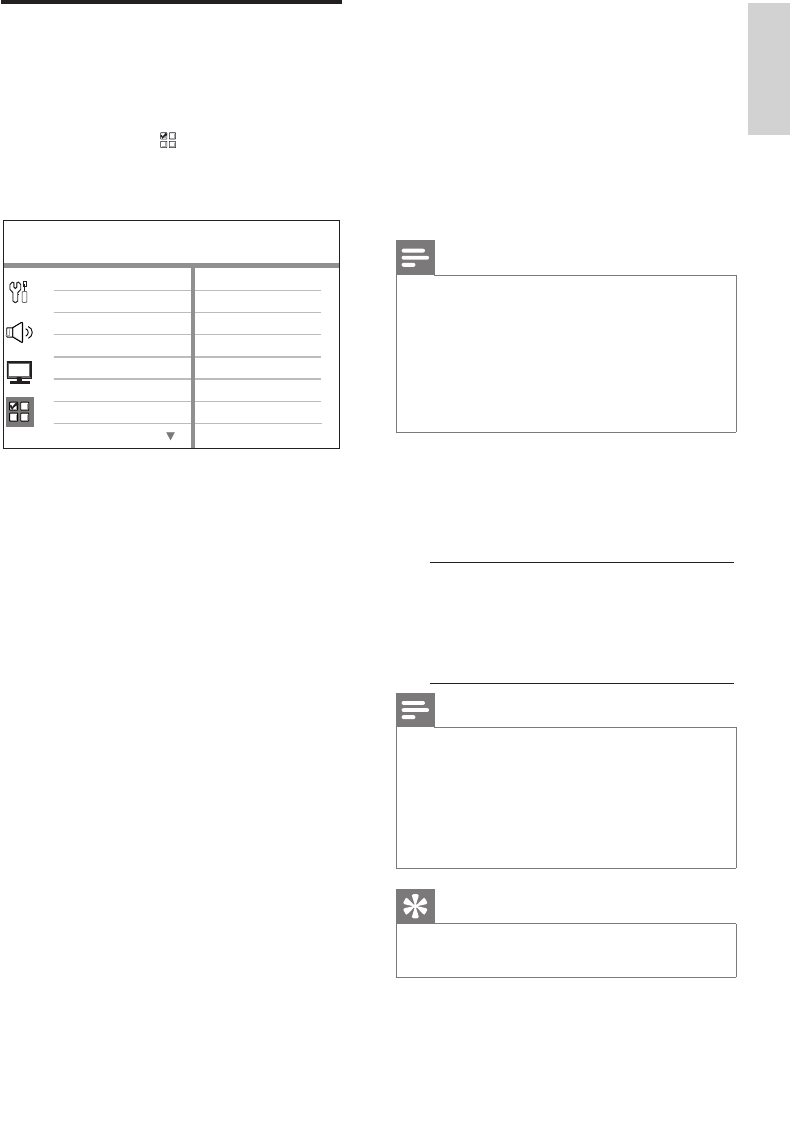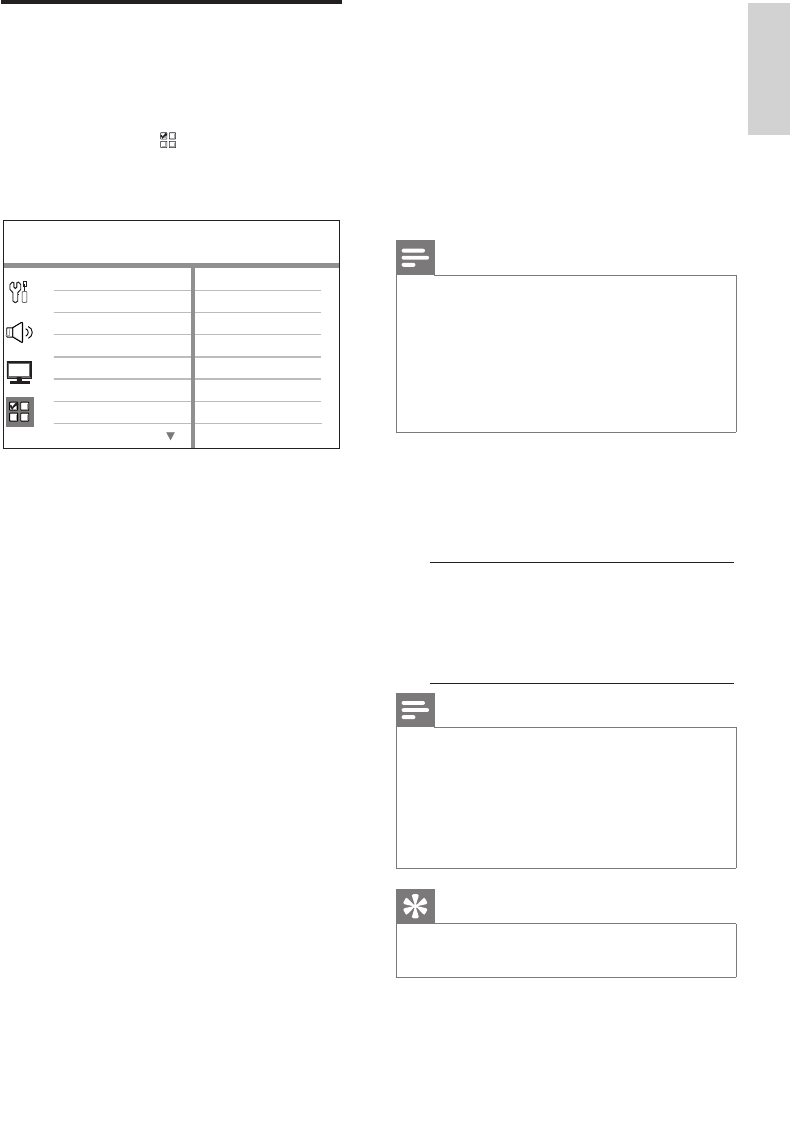
English
EN 33
Adjust settings
Preference Setup
1
Press OPTIONS.
[ General Setup ] menu is displayed.
2 Press V to select [ Preference Setup ],
then press B.
3 Select an option, then press OK.
Preference Setup
Parental
PBC
Disc Menu
Password
DivX Subtitle
Subtitle
Audio
MP3/JPEG Nav
See the explanations of the above •
options in the following pages.
4 Select a setting, then press OK.
To return to the previous menu, press •
BACK.
To exit the menu, press • OPTIONS.
[ Audio ]
Select the default audio language for
DVDs.
[ Subtitle ]
Select the default subtitle language for
DVDs.
[ Disc Menu ]
Select the menu language for DVDs.
Note
If the language you have set is not available on the •
disc, the disc uses its own default language.
For some DVDs, the subtitle/audio language can only
•
be changed from the disc menu.
To select the languages that are not listed in the
•
menu, select [ Others ]. Then check the Language
Code list at the back of this user manual and enter
the respective 4-digit language code.
[ Parental ]
Restrict access to DVDs that are unsuitable
for your children. These types of DVDs
must be recorded with ratings.
To start, press 1. OK.
Select a rating level in the menu, then 2.
press OK.
Press the 3. number buttons to enter
your 4-digit password.
Note
Rated DVDs above the level you set in • [ Parental ]
require a password to be played.
The ratings are country-dependent. To allow all discs •
to play, select ‘8’.
Some DVDs have ratings printed on them but are
•
not recorded with ratings. This function has no effect
on such DVDs.
Tips
To set or change your password, go to•
[ Preference Setup ] > [ Password ].
1_cts4000_55_eng4_no ez.indd 331_cts4000_55_eng4_no ez.indd 33 10/3/2008 7:31:51 PM10/3/2008 7:31:51 PM