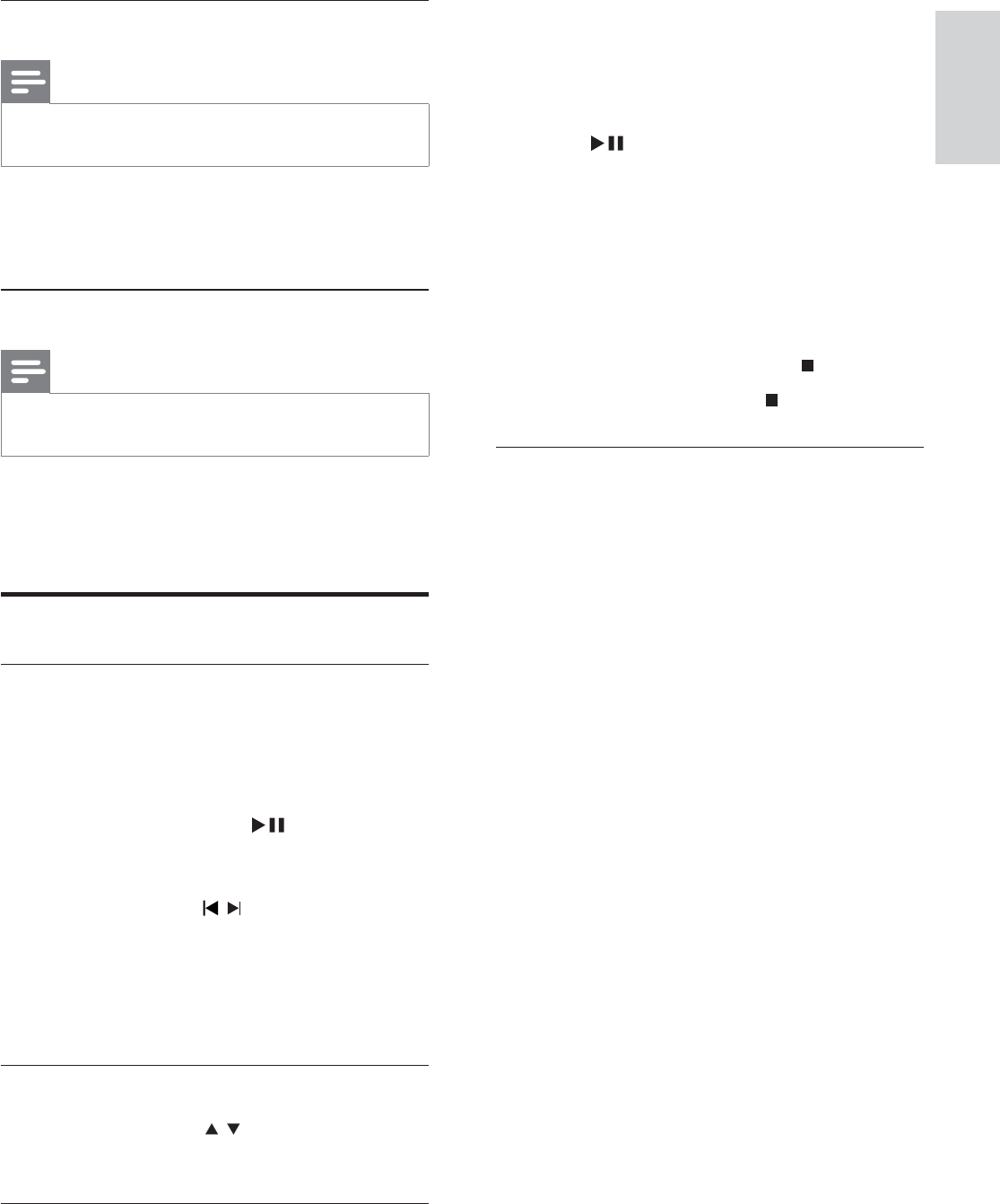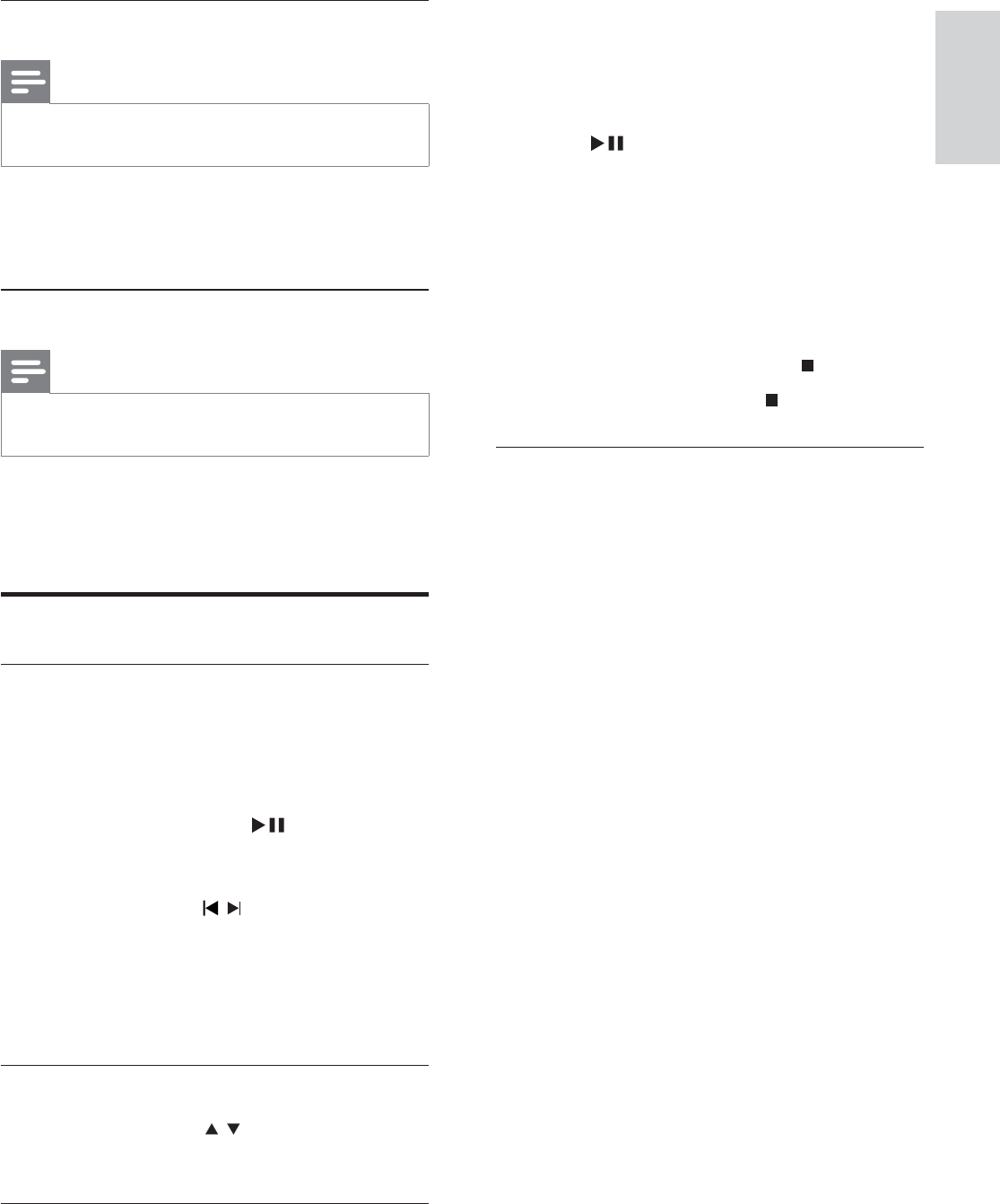
25
slideshow. The MP3/WMA and JPEG fi les must
be stored on the same disc or USB device.
1 Play MP3/WMA music.
2 Navigate to the photo folder/album and
press
to start slideshow play.
Slideshow begins and continues till the »
end of the photo folder or album.
Audio continues to play till the end of »
the disc.
To return to the menu, press » MENU/
BACK.
3 To stop slideshow play, press .
4 To stop music play, press again.
Select a preset sound effect
1 During play, press SOUND MODES +/-
repeatedly to select:
• [CLASSIC] (Concert)
• [ROCK] (Action)
• [Sports] (Gaming)
• [Lounge] (Drama)
• [Night]
Select an audio language
Note
This feature is only available for DVDs/DivX videos •
recorded with multiple audio languages.
1 Press AUDIO repeatedly to select an
audio language.
Select a subtitle language
Note
This feature is only available for DVDs/DivX videos •
recorded with multiple audio languages.
1 Press SUBTITLE repeatedly to select an
available subtitle language.
Picture view options
Start slideshow of pictures
1 During play, press STOP .
The thumbnails of 12 pictures are »
displayed.
2 Select a fi le, then press to start
slideshow play.
To go to previous or next screen •
display, press
/ .
To select a picture, press the cursor •
buttons.
To display the selected photo only, •
press OK.
Rotate picture
1 During play, press / to rotate the
picture anti-clockwise/clockwise.
Start musical slideshow
You can play MP3/WMA music fi les and JPEG
photo fi les simultaneously to create musical
English
EN