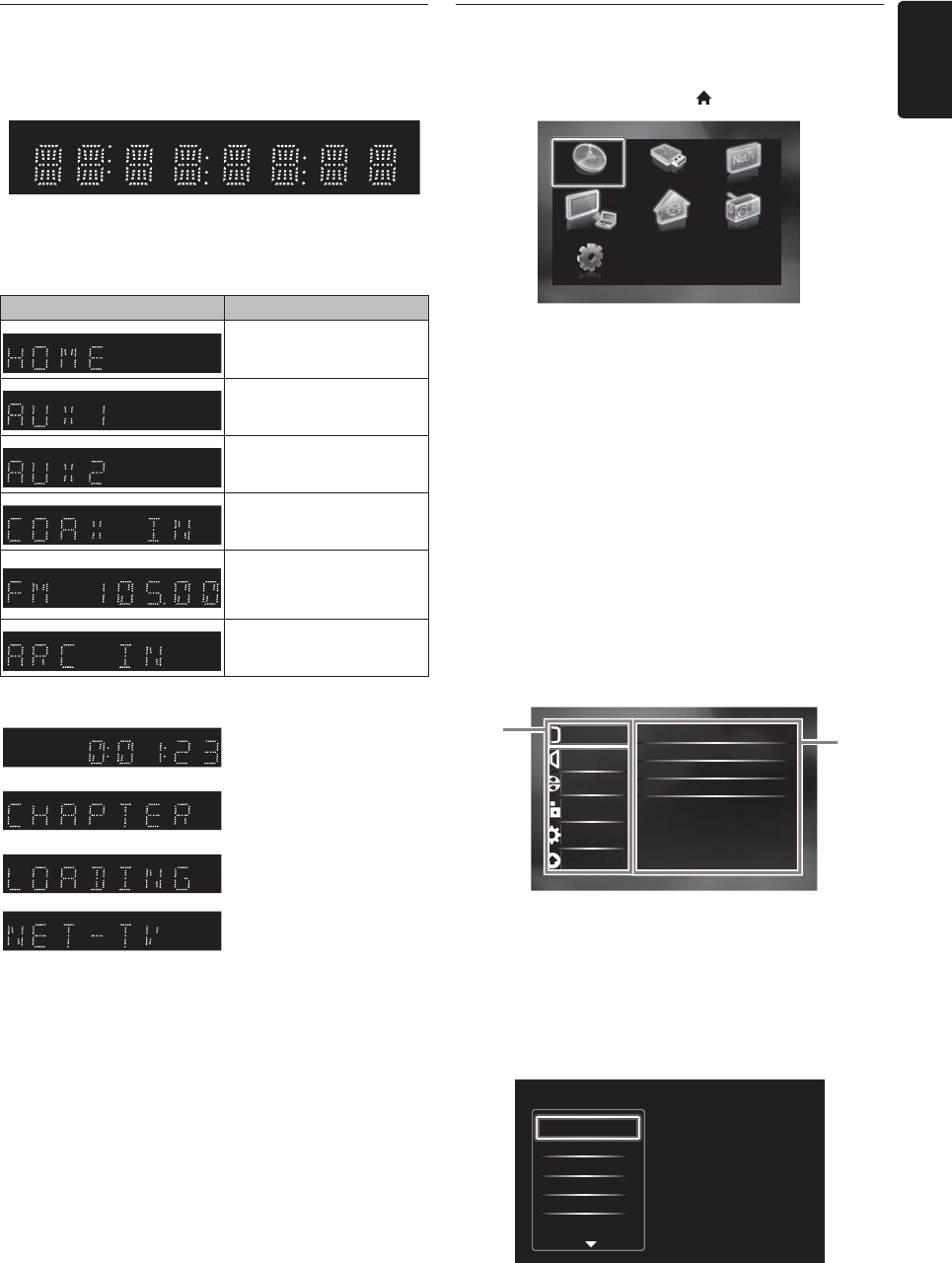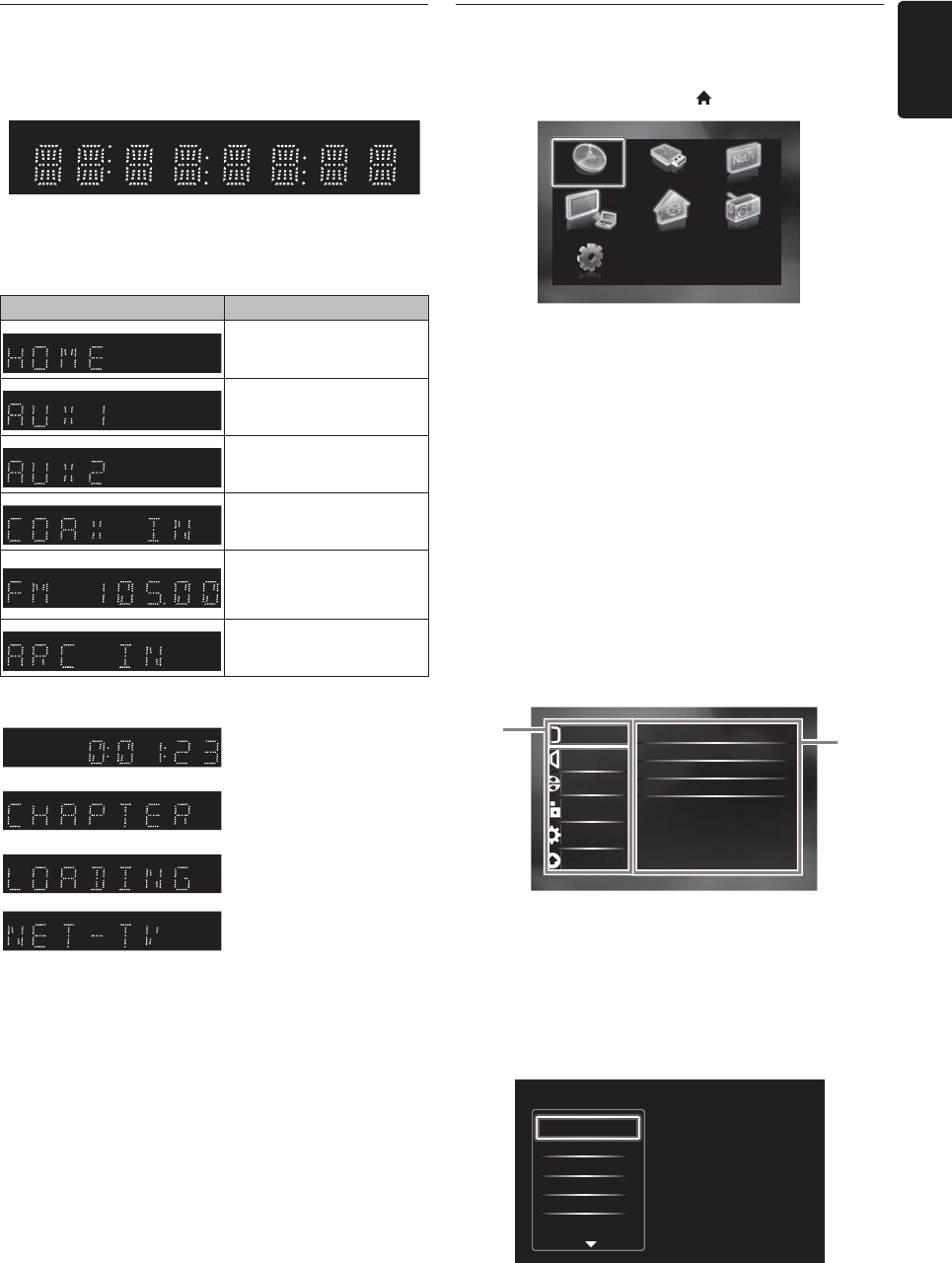
EN - 15
3.4. Display Panel
Display panel shows playback status or information. (e.g.
elapsed playing time, source mode, repeat type, menu type,
etc.).
* Brightness of the display can be adjusted. Refer to
“Display Panel” in “LIST OF SETTINGS” on page 39.
• When switching the source mode, the following will be
displayed.
e.g.)
3.5. Guide to On-Screen Display
Home Menu
When you turn on the unit, home menu will appear
automatically. Otherwise, press [(home)].
Setup Menu
1. Category
2. Menus / Options:
Displays options for the highlighted item on the left
whenever available
Play Menu
During playback, press
[OPTION]
to display the play menu.
e.g.) Blu-ray Disc™
Display Mode
Home menu
“Aux1” mode
“Aux2” mode
“Coaxial” mode
“FM” mode(Frequency of
radio station will be
displayed.)
“HDMI-ARC” mode
Indicating the elapsed time
of playback.
Current chapter is in
chapter repeat mode
during playback of disc.
Loading a disc, USB storage
device or USB card reader.
Network media mode
menu is displayed.
“Play Disc” : Initiates playback of inserted disc,
displays a list of tracks / files or the
media filter menu
“Browse USB” : Displays a list of tracks / files on the
connected USB storage device or the
media filter menu
“Browse Net
TV”
: To access the menu of network
services
“MediaConnect”
: To access the Philips Wireless
MediaConnect menu
“Home
Network”
: Displays a list of available DLNA
media servers discovered on the
connected network
“FM” :
To access the menu screen of FM radio
“Setup” : To access setup menu
Browse Net TVPlay Disc Browse USB
Setup
MediaConnect Home Network FM
●
●
●
●
2
1
Advanced Setup
Video Setup
Audio Setup
Network Setup
EasyLink Setup
Preference Setup
TV Display
HDMI Video
HDMI Deep Color
De-interlacing Mode
16:9 Widescreen
Auto
Auto
Auto
3D Output
●
Auto (3D)
Search
Audio
Subtitle
Repeat
Black Level
Noise Reduction