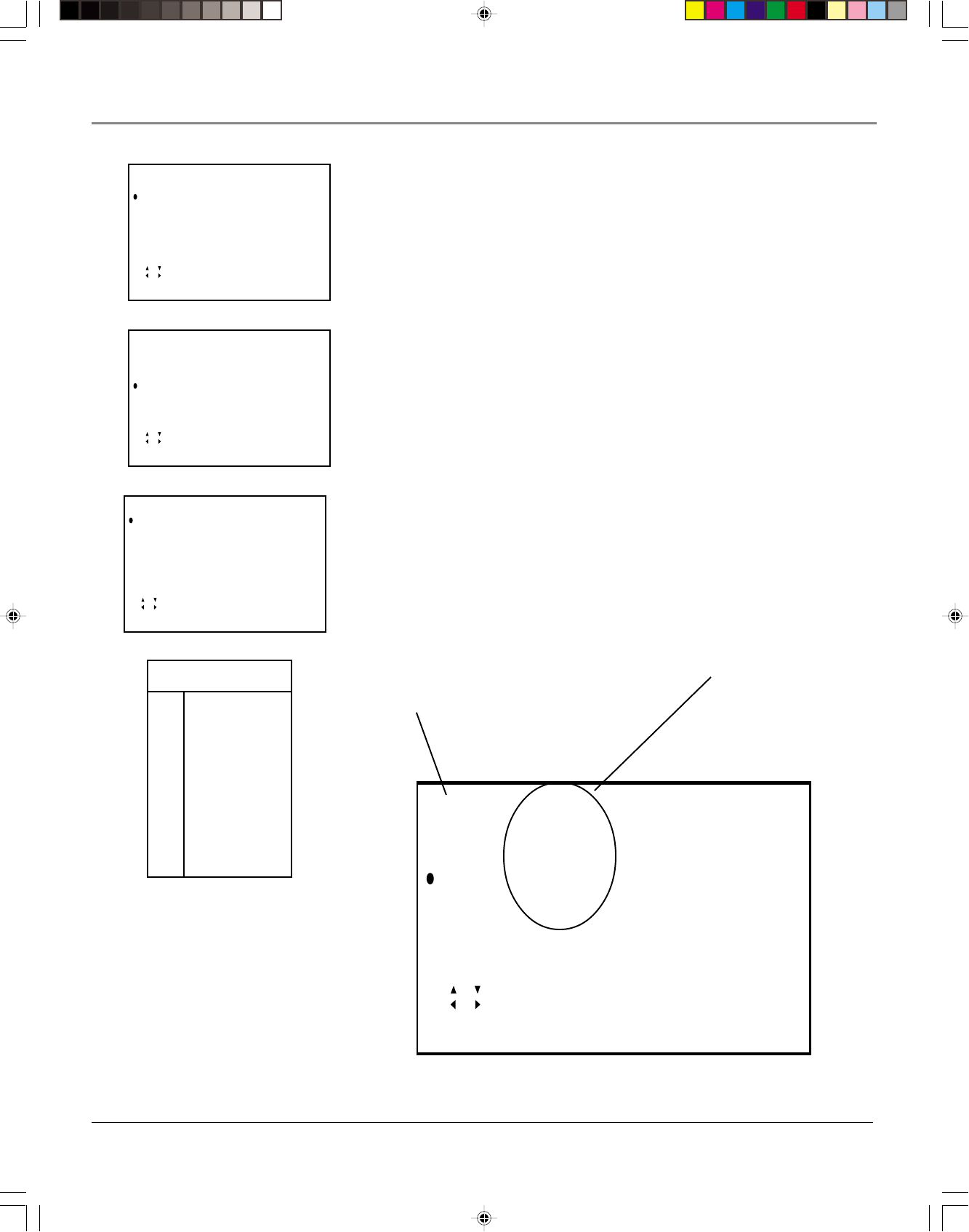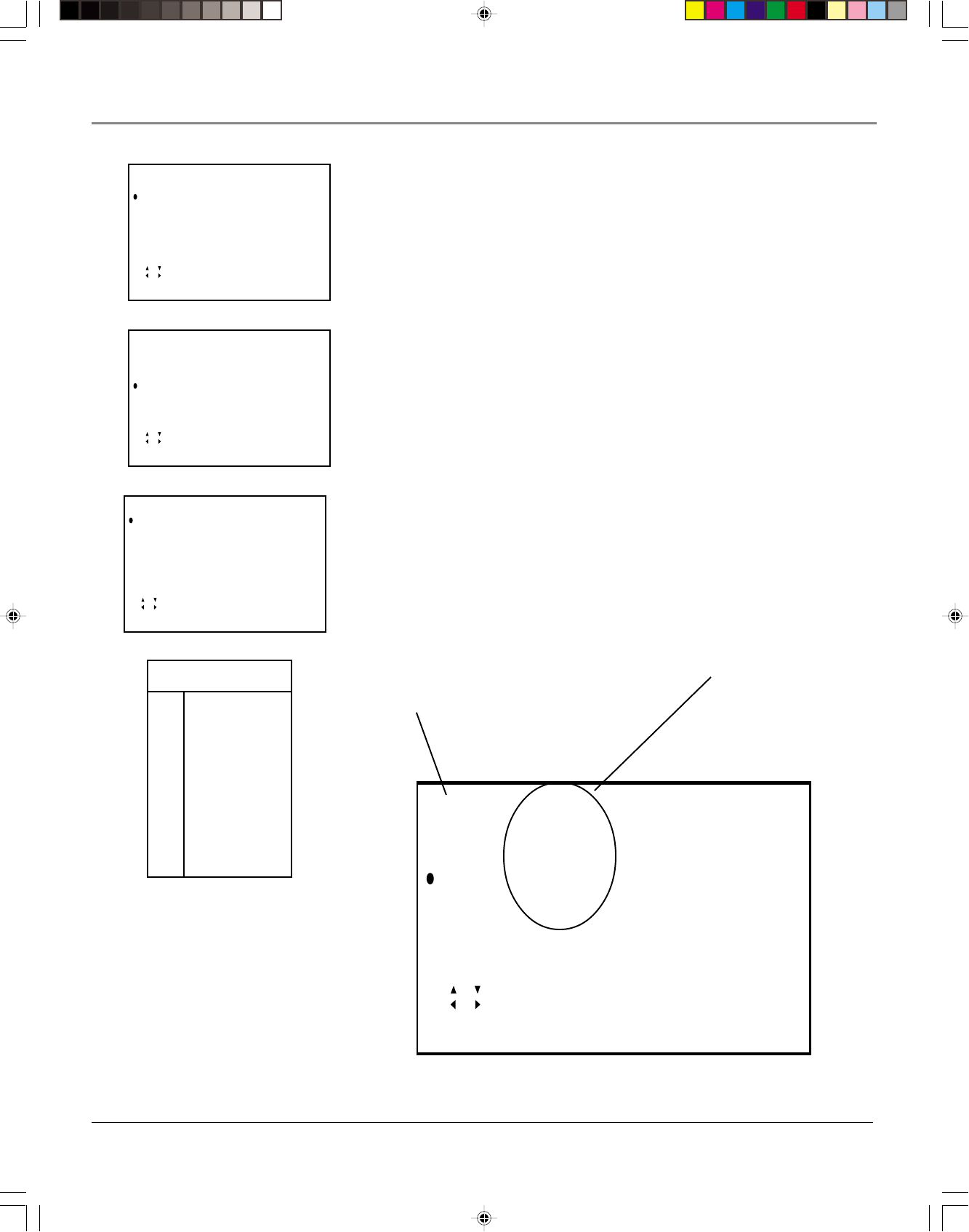
Using the TV’s Features
26 Chapter 3
AGE
TV-Y :-----
TV-Y7 :-----
TV-G :-----
TV-PG :-----
TV-14 :BLOCK
TV-MA :BLOCK
CONTENT
RETURN
• [ , ] to move cursor
• [ , ] to set
Rating Field
Lets you select from a list of age-
based ratings you can block or view.
Rating Status Field
Shows you whether the status
of the age-based rating limit
to the left is blocked (BLOCK)
or not blocked (- - - - -).
5. Press OK (the TV Guidelines appear — the AGE menu). Press the up or
down arrow buttons to highlight a TV rating.
6. Press the right or left arrow button to change the setting (the setting goes
back and forth between BLOCK or not blocked — not blocked is shown
on the screen as dashes - - - - -).
Note: All higher ratings and contents will be automatically blocked.
7. To exit, press the MENU button.
Content Themes
D Sexually explicit
dialogue
L Adult language
S Sexual situations
V Violence
FV Fantasy Violence
TV-Y All Children
AGE
TV-Y :-----
TV-Y7 :-----
TV-G :BLOCK
TV-PG :BLOCK
TV-14 :BLOCK
TV-MA :BLOCK
CONTENT
RETURN
• [ , ] to move cursor
• [ , ] to set
AGE
TV-Y :-----
TV-Y7 :-----
TV-G :-----
TV-PG :-----
TV-14 :BLOCK
TV-MA :BLOCK
CONTENT
RETURN
• [ , ] to move cursor
• [ , ] to set
CONTENT
D :-----
L :BLOCK
S :BLOCK
V :-----
FV :-----
RETURN
•[ , ] to move cursor
•[ , ] to set
Note: The illustration below shows the TV GUIDELINES menu with the
various fields described. To set Content rating limits, follow steps 1 -5 and
highlight Content and press OK. Use the up and down arrow buttons to
highlight different content categories (D, L, S, V, FV, TV-Y). Use the left or
right arrow buttons to switch back and forth between BLOCK and not
blocked — not blocked is shown on the screen as dashes ( - - - - - ).
F27TF12.03 Features 7/19/01, 3:38 PM26