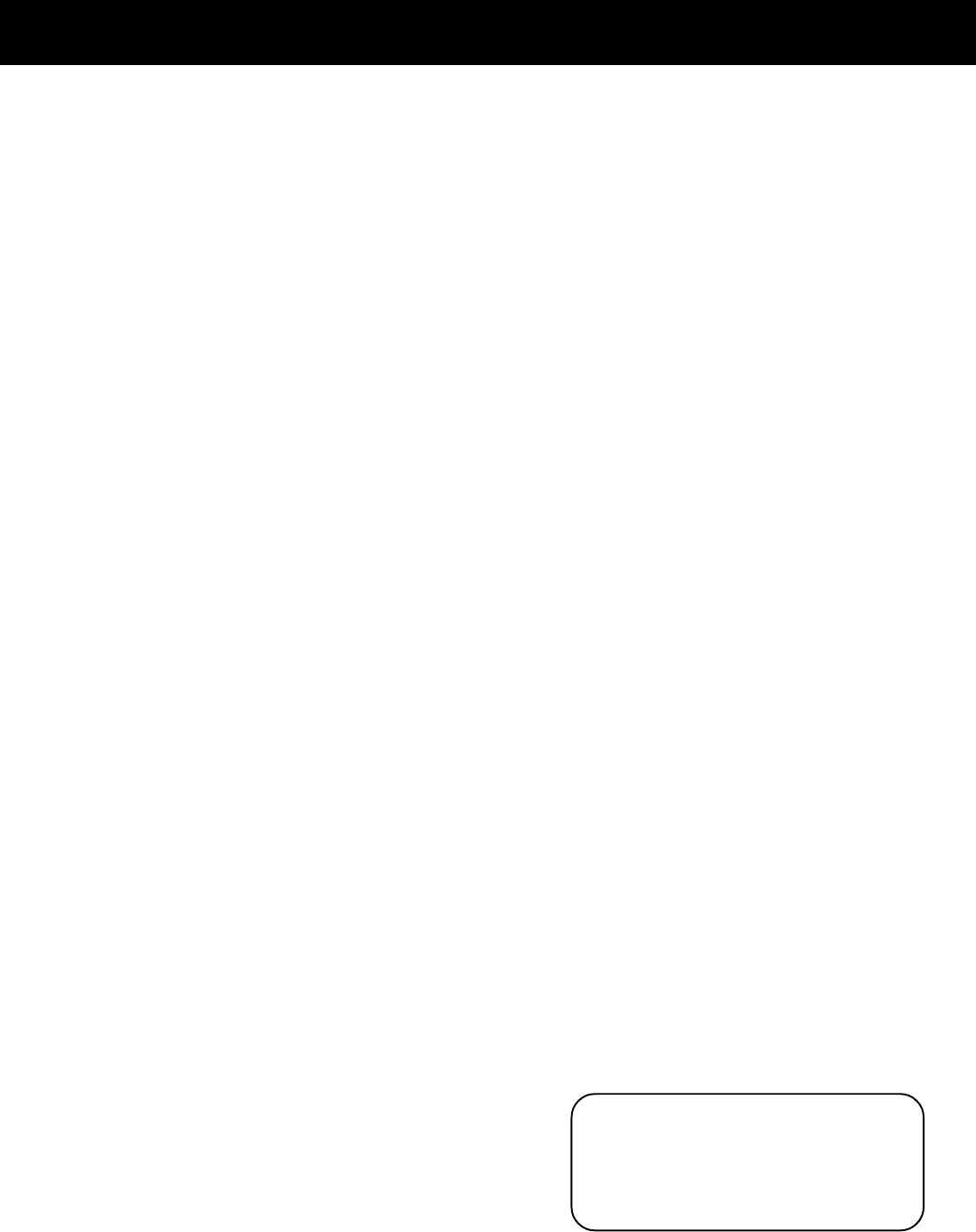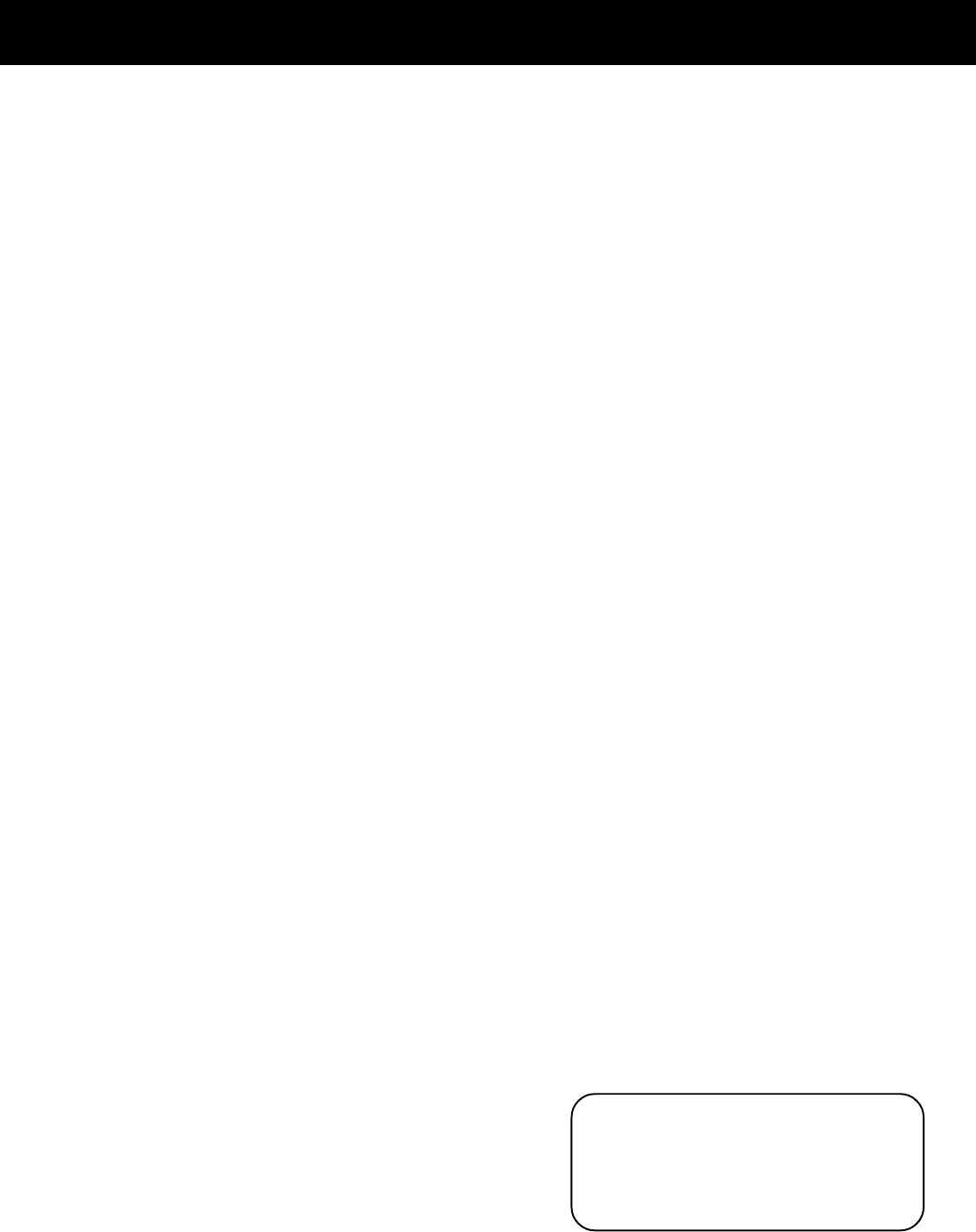
20
using the universal remote control
6. Repeat steps 3 through 5 using the next code listed
for the brand of your component until the
component responds to the remote commands.
Programming the Remote
to Control a Cable Box
Refer to the cable box connection page or contact your
cable company to hook up your cable box. You may be
able to program the remote for your remote
controllable cable box. Use the codes in the code list
on page 28 or on the sheet packed with your remote.
1. Turn on the cable box.
2. Look up the cable box brand and its code
number(s) in the code list on the next page or on
the code sheet packed with the remote.
3. Press and hold the SAT•CABLE button on
the remote.
4. Enter the three-digit code from the code list.
5. Release the SAT•CABLE button, then press POWER
or CH + or CH – to see if the cable box responds to
the remote commands. If not, try pressing
SAT•CABLE, then POWER again to see if the cable
box responds.
6. Repeat steps 3 through 5 using the next code listed
for the brand of your cable box until the cable box
responds to the remote commands.
Programming the Remote
to Control a Laserdisc Player
You may be able to program your remote to control a
laserdisc player. Use the codes shown to the right or on
the sheet packed with your remote.
Follow these steps to program your remote to control
your laserdisc player:
1. Turn on the laserdisc player.
2. Look up the brand and its code number(s) in the
code list.
3. Press and hold the LD•VCR2 button on the remote.
4. Enter the three-digit code from the code list.
Pioneer................................. 033, 037
ProScan ................................ 033, 037
RCA ....................................... 033, 037
Laserdisc Player Codes
Programming the Remote
to Control a VCR
To determine whether you need to program the
remote, turn on the VCR, point the remote at the VCR’s
remote sensor, and press VCR. Then, press the POWER
or CH + or CH – button to see if the VCR responds to
the remote commands. If not, you need to program
the remote.
Follow these steps to program your remote to control
your VCR:
1. Turn on the VCR.
2. Look up your VCR brand and code number(s) in the
code list on the next page or on the code sheet
packed with your remote.
3. Press and hold the VCR button on
the remote.
4. Enter the three-digit code from the code list.
5. Release the VCR button, then press POWER to see
if the VCR responds to the remote commands. If
not, try pressing VCR
then POWER.
6. Repeat steps 3 through 5 using the next code listed
for your VCR brand until the VCR responds to the
remote commands.
Programming the Remote to
Control An Audio Component
To program the remote for a remote-controllable
audio component, point the remote at the component
and press the correct component button: CD for a CD
player, TAPE for a tape player, etc. Then, press POWER
or CH + or CH – . If the component doesn’t respond,
the remote needs to be programmed. Use the codes in
the code list on the next page or on the sheet packed
with your remote.
Follow these steps to program your remote to control
your audio component:
1. Turn on the component to be programmed.
2. Look up the brand and corresponding code
number in the code list on page 28 or on the code
sheet packed with your remote.
3. Press and hold the component button on
the remote.
4. Enter the three-digit code from the code list.
5. Release the component button, then press POWER
to see if the component responds to the remote
commands. If it doesn’t, try pressing the
component button, then POWER again.