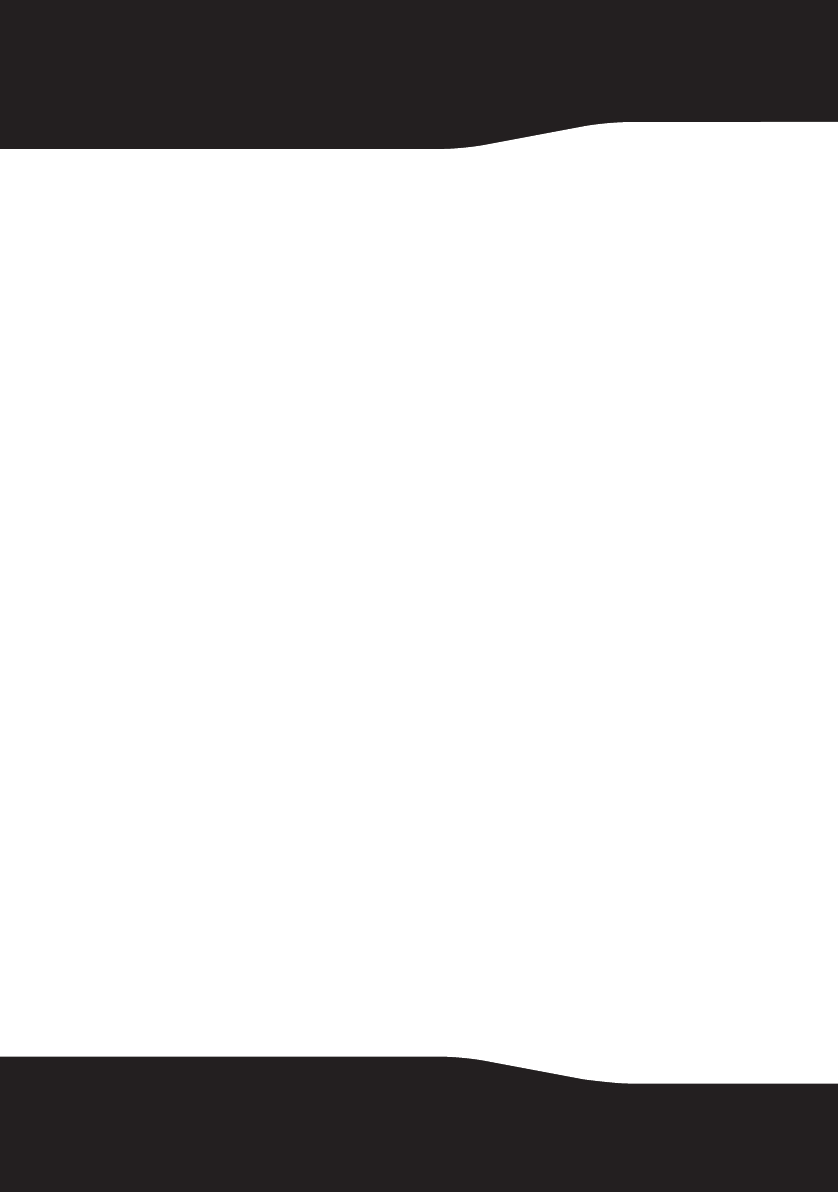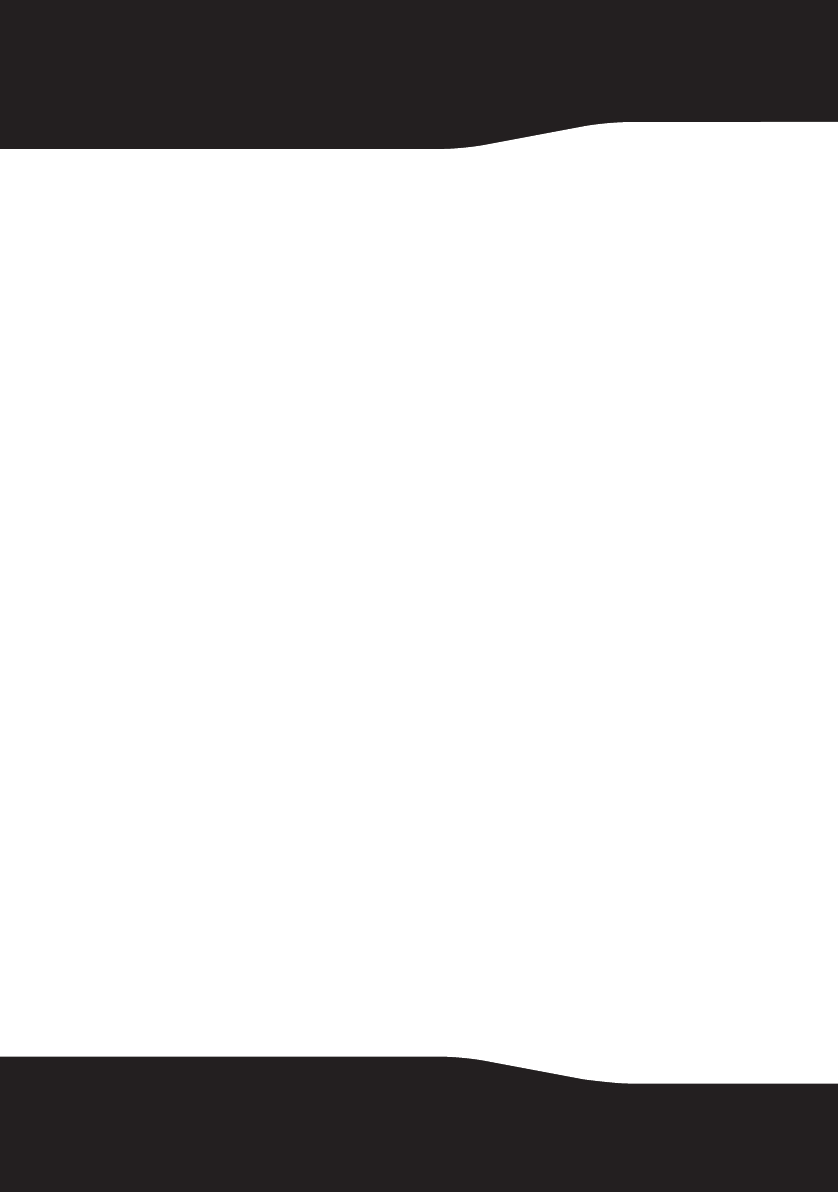
6
Uninstalling drivers and applications in Windows 7 or Windows Vista:
1 Click Start, Control Panel, then Uninstall a program.
2 Select your audio card's entry.
3 Click Uninstall/Change.
4 To remove all drivers and applications;
In the InstallShield Wizard dialog box, select the Remove All option, then
click Yes.
- OR -
To remove selected drivers or applications;
In the InstallShield Wizard dialog box, click Remove, then select the check
box of the application or driver you want to uninstall, then click Next.
5 Restart your computer when prompted.
Uninstalling drivers and applications in Windows XP:
1 Click Start, Settings, Control Panel or Start, Control Panel.
2 Double-click the Add/Remove Programs icon, then click the Change or Remove
Programs tab.
3 Select your audio card's entry.
4 Click Change/Remove.
5 To remove all drivers and applications;
In the InstallShield Wizard dialog box, select the Remove All option, then
click Yes.
- OR -
To remove selected drivers or applications;
In the InstallShield Wizard dialog box, click Remove, then select the check
box of the application or driver you want to uninstall, then click Next.
6 Restart your computer when prompted.
You can now install the original or updated device drivers or
applications. For more information, see “Installing selected drivers or
applications” on page 7.
RF-51SDCD_09-0960 V3 ENG.fm Page 6 Friday, October 30, 2009 7:05 AM