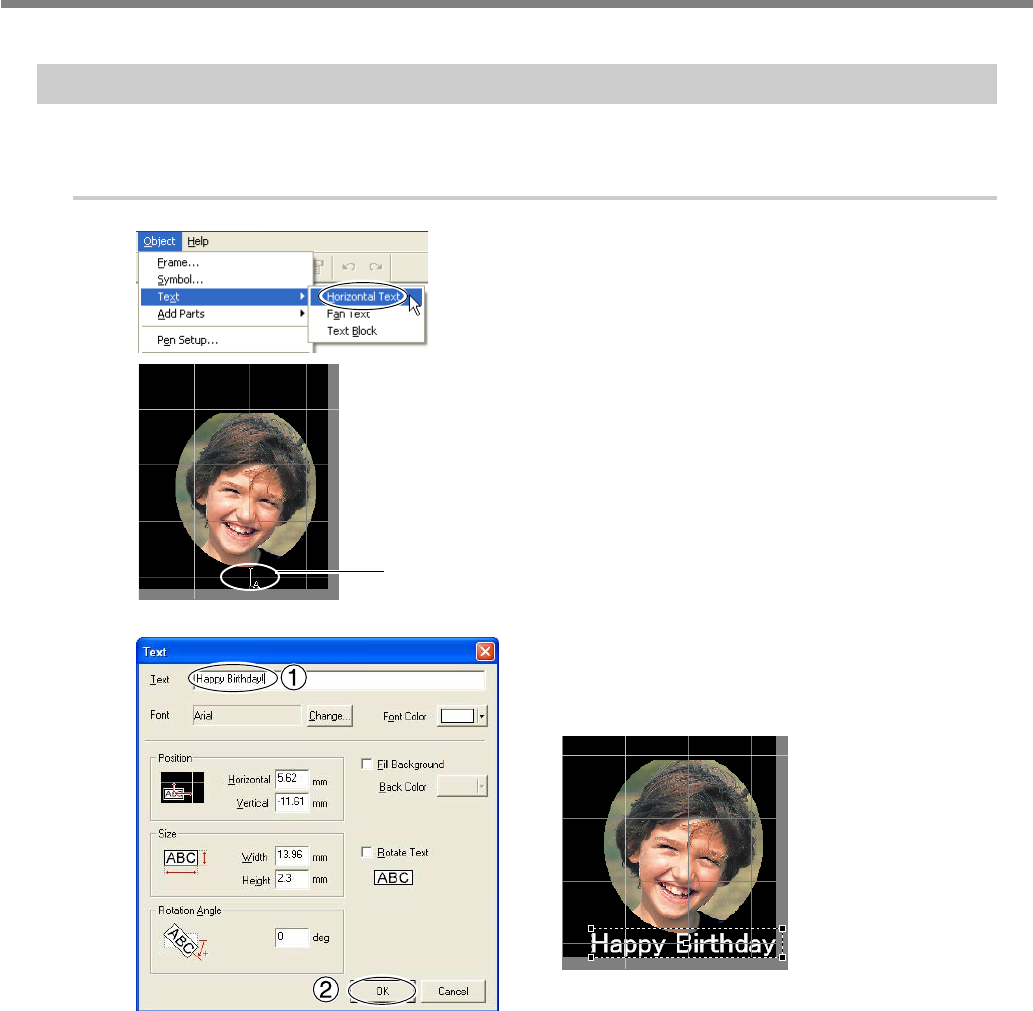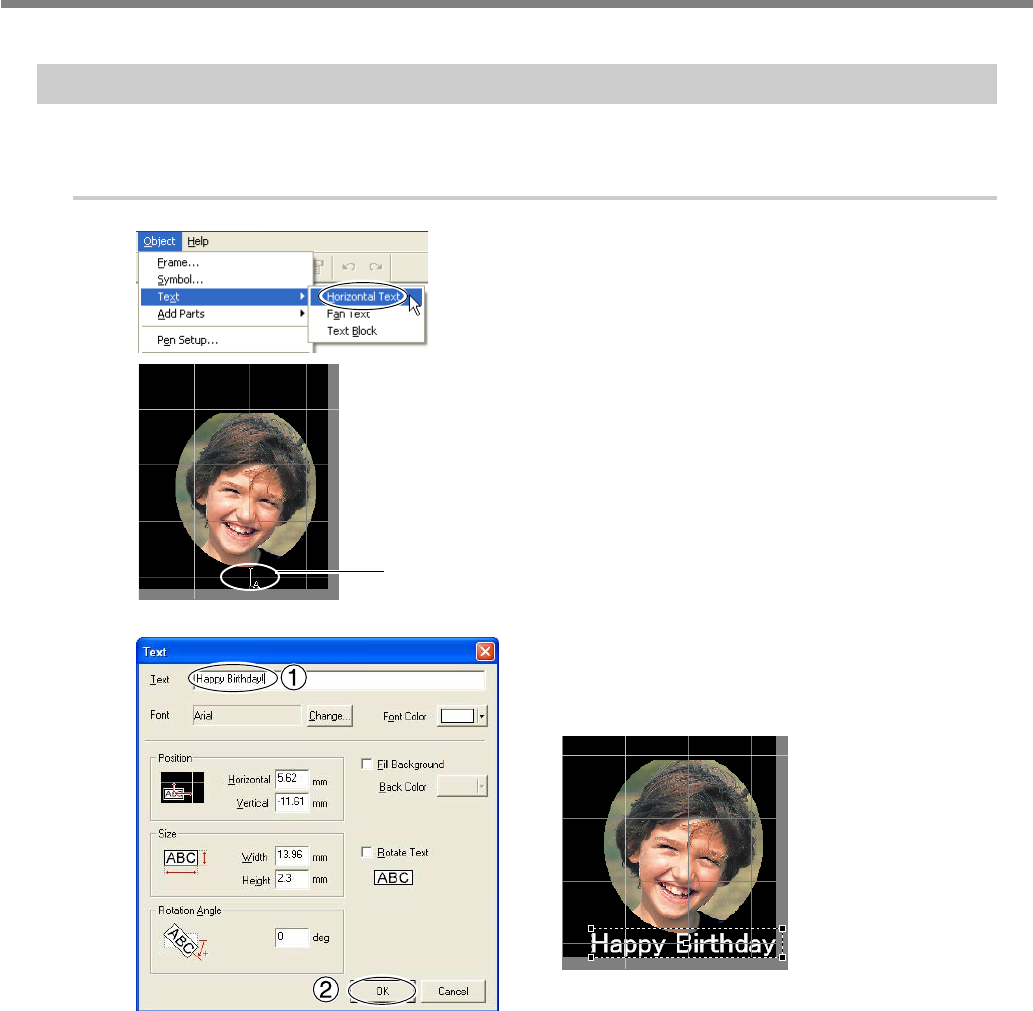
4-2 Tips and Tricks for Text Layout
Chapter 4 More Advanced Operations
45
1. Arranging Text Horizontally
Type in the text to arrange horizontally in the image.
Procedure
➊
Go to [Object] menu, click [Text].
Select [Horizontal Text].
➋
Click the location where you want to insert text.
The [Text] dialog box appears.
➌
➀Go to [Text] and enter the text.
➁Click [OK].
The text appears in the window.
You can adjust the size and layout of the entered text, and change the typeface.
☞
p 46 "Adjusting the Layout and Size of Text"
☞p 47 "Changing the Font Style"
Line up the pointer with the location
where you want to insert.