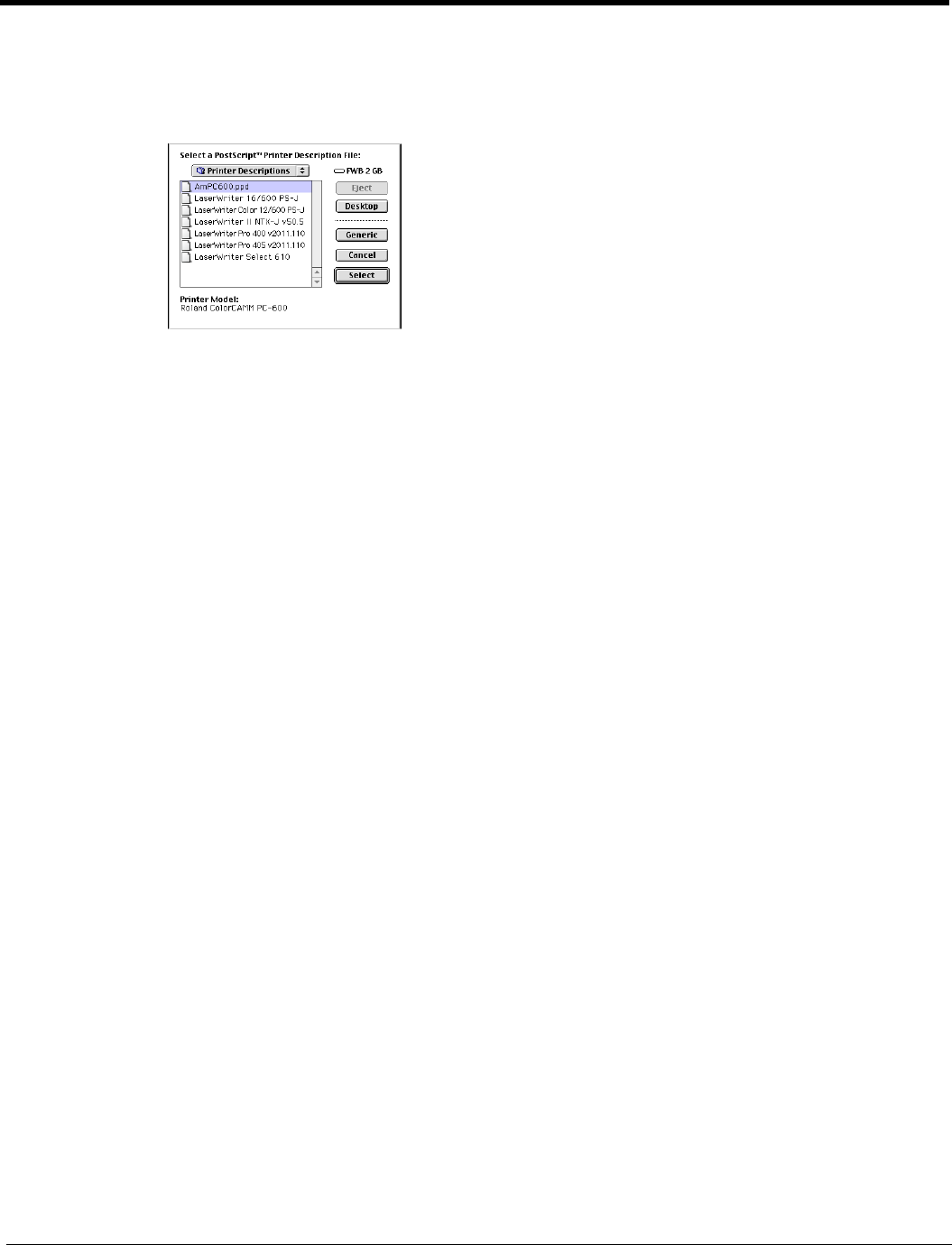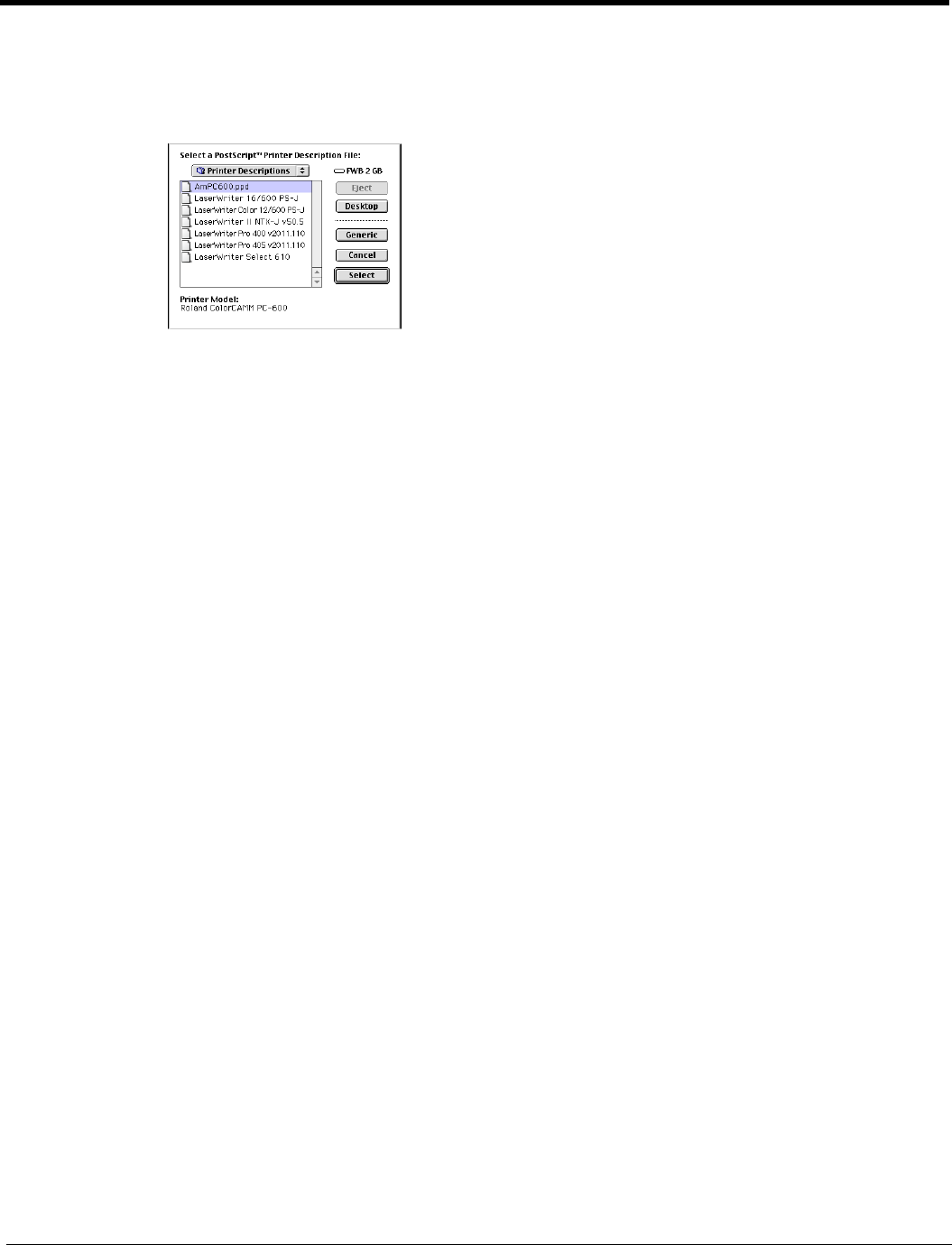
8
25 Click Setup. You are prompted to select a PPD (PostScript printer description).
26 Locate the PPD for the output device you are using (AmPC600.ppd), highlight it. Then click Select. You will find
it in the System Folder/Printer Description folder.
Uninstalling the Software (Macintosh)
Follow these steps to uninstall the Roland COLORCHOICE Software from your Macintosh.
1 Quit the Roland COLORCHOICE Software, if it is still open.
2 Drag the RCC for ColorCAMM Folder into the Trash.
3 Open the System folder.
• From the Preferences folder, drag the two RCC for ColorCAMM preference files into the Trash.
• Locate and open the ‘Extensions’ folder. Drag the Am_ColorCAMM PC-600 spooler file into the Trash.
From the ‘Printer Descriptions’ folder, located within the ‘Extensions’ folder, drag the PPD files, named
according to your output device, into the Trash.
4 Restart your computer.
5 Hold down the Option key while you empty the Trash.
6 The software is now uninstalled.
Outputting a Test File
To insure that your software is properly installed and that a connection to the printer is established, select Setup>Test
Print or Test Cut. When you do this a small test file is sent to the Print Monitor and then processed. Once you’ve
successfully generated a test file, be sure to read the rest of this document to learn about other features.