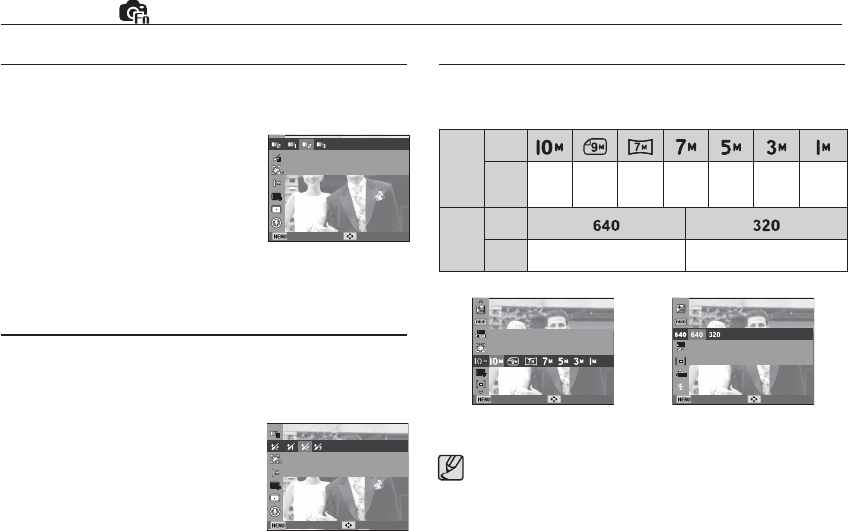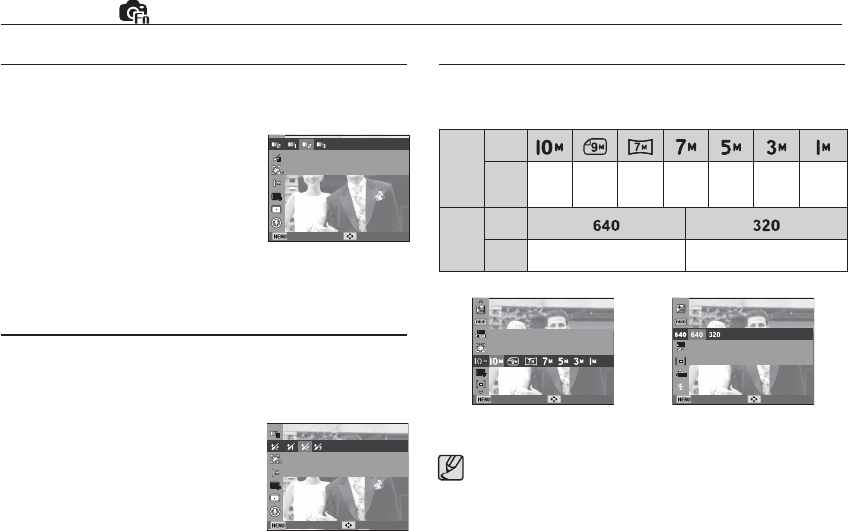
39
Functions ( )
Face Tone
This menu allows you to control the skin tone in images in beauty
shot mode. The higher the level you select, the brighter the skin tone.
1. Select [Face Tone] by pressing the
Up/Down button.
2. Select a desired face tone by pressing
the Left / Right button and then press
the OK button.
3. Press the Shutter button to take an
image.
Face Retouch
This menu allows you to make skin appear clear and beautiful before
recording in beauty shot mode. The higher the level selected, the
more effective the control.
1. Select [Face Retouch] by pressing the
Up/Down button.
2. Select a desired face retouch by
pressing the Left / Right button and
then press the OK button.
3. Press the Shutter button to take an
image.
Face Tone
Set the level of face tone. (brightening the face)
Back Move
Face Retouch
Set the level of face retouching.
Back Move
The higher the resolution, the lower the number of shots
available because high resolution images require more memory.
Image Size
You can select the image size appropriate for your application.
[ STILL IMAGE mode ]
[ MOVIE CLIP mode ]
(Unit: pixel)
Still
image
mode
Icon
Size
3648X
2736
3648X
2432
3648X
2052
3072X
2304
2592X
1944
2048X
1536
1024X
768
Movie
clip
mode
Icon
Size
640 x 480 320 x 240
Set the photo size.
Photo Size
Back Move
Movie Size
Set the video size.
Back Move