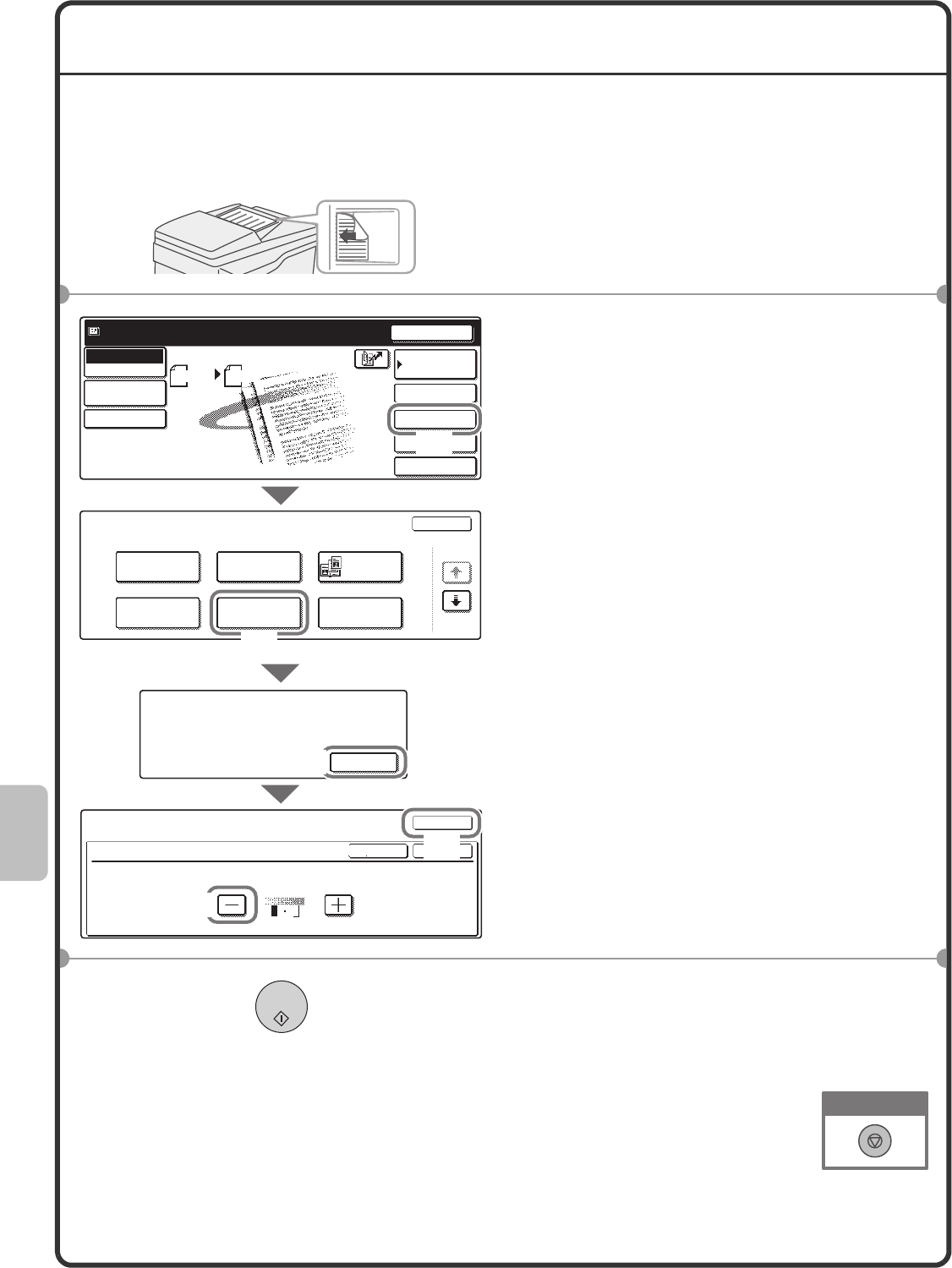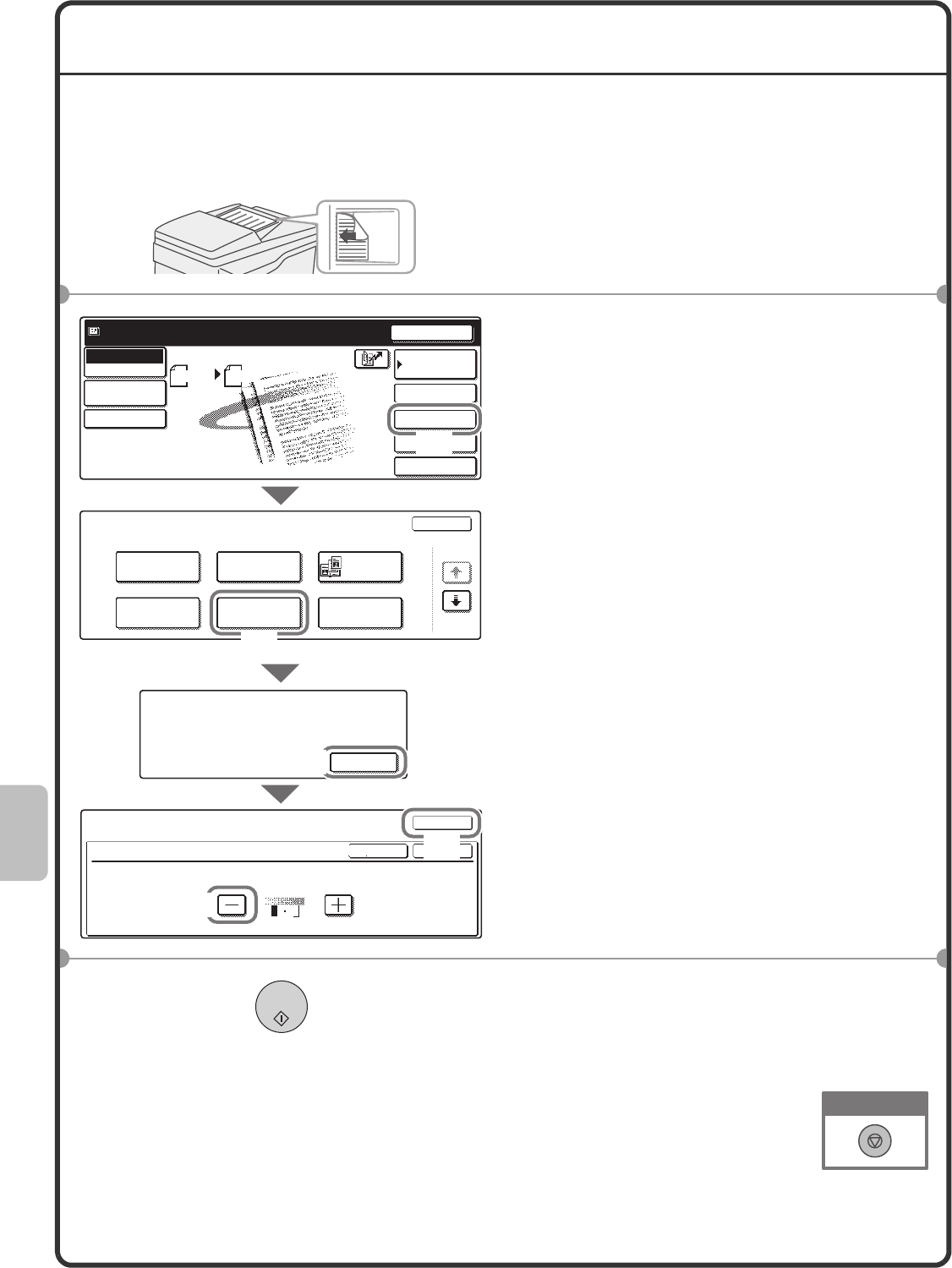
86
SELECTING A SPECIAL MODE
The procedure for selecting a special mode for the scanner function is explained below.
The settings that must be selected vary for each special mode, however, the general procedure is the same. The
procedure for selecting "Whitening faint colours in the image (Suppress Background)" is explained here as an example.
1 Place the originals.
When using the document glass, place the
original with the side to be scanned face down.
2 Select settings in the touch panel.
(1) Touch the [Special Modes] key.
(2) Touch the [Suppress Background]
key.
(3) Read the displayed message and
touch the [OK] key.
(4) Set the darkness of the background
that will remain with the [-] [+] keys.
3 levels are available. Touch the [-] key for
a lighter background. Touch the [+] key for
a darker background.
Here "1" is set for the lightest background.
(5) Touch the [OK] key.
3 Select the destination and press the
[COLOUR START] key.
This function cannot be used when the colour
mode is set to [Mono2].
The side to be scanned must be face up!
Ready to send.
Resend
Special Modes
File
Quick File
Scan
Mode Switch
Send Settings
Job Detail
Settings
Address Book
Address Entry
Scan Send
Auto
Scan
Special Modes
OK
1/2
Program
Timer
Erase
Dual Page
Scan
Card Shot
Suppress
Background
Special Modes
Suppress Background
Light areas of the original may be suppressed as background.
OK
OKCancel
1
3
A4
This function may not apply if
sent by Black & White [Start].
(Mono2 selection)
OK
(5)
(4)
(1)
(2)
(3)
mx2301_ex_qck.book 86 ページ 2009年8月7日 金曜日 午後4時6分