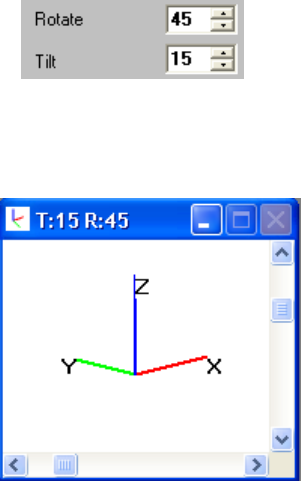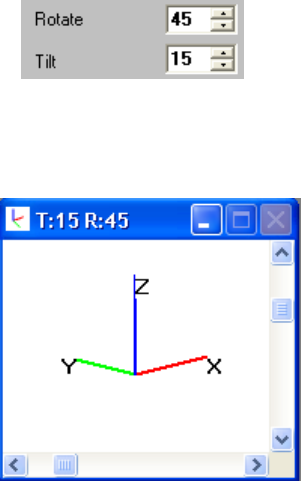
the color style selected to a Light Gray. Only the Contour display will remain in the selected
Beam Color.
Hint: Use the Color Continuous Beam Color type when using the Contour display style.
3.2.7.14.3 Rotate and Tilt
You can use these edit controls to set the Rotate and Tilt angles of the X, Y, and Z axes.
These controls are a quick way to set specific rotate and tilt values, but the simplest way to
change the viewing angles is to use the scroll controls in the Tilt and Rotate window.
Figure 31
Figure 32
The Rotate setting is the direction that the Red (X) axis points in degrees. When it points
to the right it is at zero degrees. The rotation angle increases at it turns counter-clockwise.
The Tilt setting is the angle that the Blue (Z) axis makes to the display window. When it
points up it’s at zero degrees. When it points straight out of the display, it’s at 90 degrees.
3.2.7.14.4 Wire Density
The number of wires that comprise the Wire Frame display is controlled by the Wire
Density edit control selection. This setting also controls the Contour line resolution. The
higher the Wire Density, the slower your draw rate. Choose the minimum density that will
allow you to see what you need to see.
Operator’s Manual LBA-PC
84