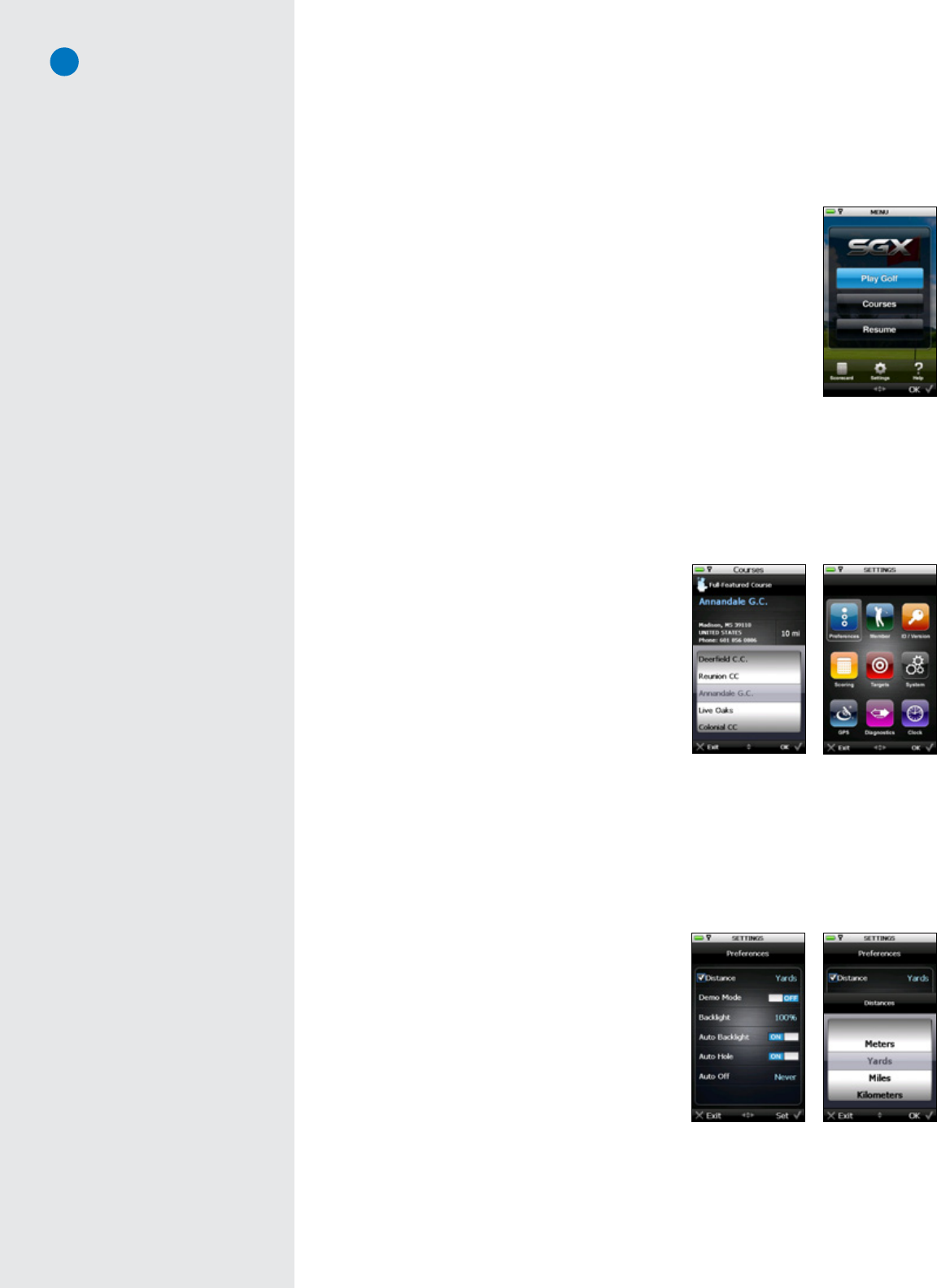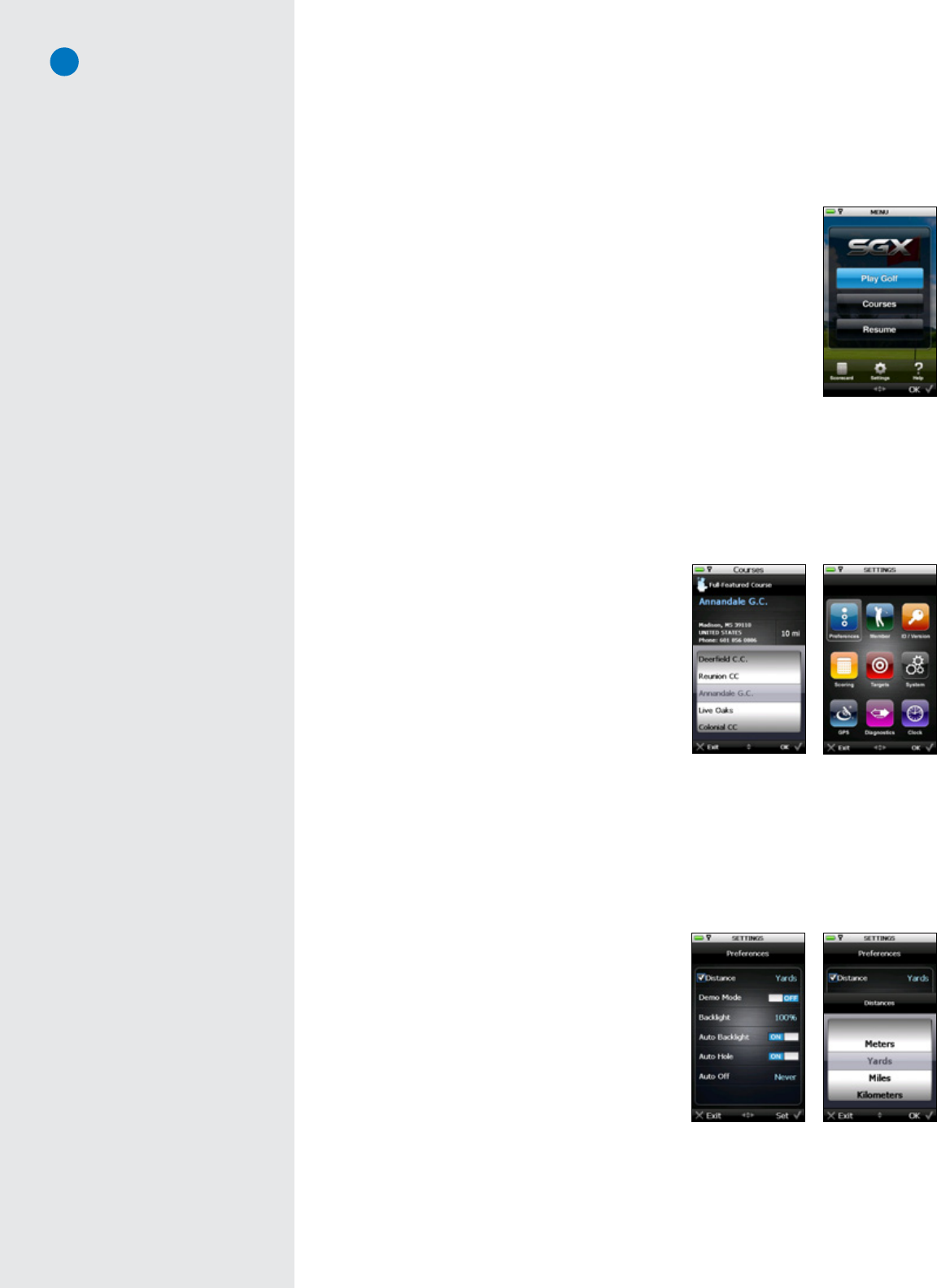
14
C H A P T E R 4
SkyCaddie Menu Items
4.1MainMenu
• PlayGolf:TobeginaroundofgolfusingyourSGX,highlightPlay Golfand
choose“OK”toopenit.WhenaMainMenuitemishighlighted,itwillappear
blue.UponopeningPlay Golf,theSGXwilldisplaytheSearchingForSatellites
screen.TheSkyCaddiewilladvancetothenextscreenautomaticallyupon
acquiringsatellitesignals.Tocancelthesatellitesearchandreturntothe
MainMenu,presstheLeftKeyunder“Exit”.
WithinPlay Golf,alistingofdownloadedcoursesanddetailedinformation
abouteachcoursewillappear.Ifsatellitesignalsareacquired,theSGXwill
attempt todetermine yourlocation andauto-select theclosest installed
course.YoumaychoosetoselectacoursemanuallybyusingtheJoystick
toscrollthroughthelistofcourses.Uponselectingacourse,choosethe
holetobeginonandchoose“OK”tobegin.
• Courses:ToquicklyviewalistingofallcoursesinstalledonyourSGX,scrolltotheCoursesmenu
itemandchoose“OK”toopen.Thecourselist,alongwithdetailedinformationabouteachcourse,
willappear.UsingtheJoystick,moveupordownthelistingtovieweachcourse.
• Resume:Uponexitingacourseduringplay,highlightandselect Resumetoreturntothatcourse.
• Scorecard:AccesstheDigitalScorecardbyselecting
theScorecardmenuitem.
• Settings:Takesyoutoamenuthatincludesanumberof
options,settingsandinformationusedtocustomizeyour
SGXtobestfityourneeds.Specificdetailsregardingall
SettingsmenuoptionsarelistedinSection4.2.
• Help:Selecting this option provides help screens
on how to use Interactive HoleVue with Zoom,
measuring shot distance, using the Target List
screen,IntelliGreen,andIntelliGreenPro.
4.2SettingsMenu
TheSettingsMenuisaccessiblefromtheMainMenu.FromtheMainMenu,usetheJoysticktoscrolltothe
Settingsiconlocatedatthebottomofthescreen.Oncehighlighted,presstheJoystickorchoose“OK”using
theRightKeytoaccessthemenu.
4.2.1 Preferences
Preferencescontainsalistofsettingsthatyoucanadjusttofityourstyleofplay.WithinPreferences,use
theJoysticktomoveupanddownthelisttohighlightthe
desireditem.Abluecheckmarkwillappearnexttothe
itemthatishighlighted.PresstheJoystickortheRight
Keyunder“Set”tomodifythesetting.
• Distance:Set thedesireddistanceofmeasureas
Yards,Meters,Miles,orKilometers.
• DemoMode:SelectthisitemtoturnDemoModeON
orOFF.Thisoptionallowsyoutosimulatearound
withtheSGXwithoutbeingonanactualcourseor
havingsatellitelock.
• Backlight:Adjustthebrightnesslevelofthebacklightasneeded.ToadjusttheBacklightpercentage
level,scrolltoBacklightandchoose“Set”.Thenscrollup/downthroughtheoptionsfrom0%to
100%thenchoose“OK”tosaveyourselection..
Main Menu
Settings Menu
Distance setting
Courses screen
Preferences menu
Demo Mode vs. Course
When Demo Mode is ON, any
SkyCourse that you have installed
on your SGX will show simulated
distances when you select
“Play Golf”. However, you must turn
Demo Mode OFF before you actually
play a round so that you receive
real-time distances on your SGX.
Demo Course, on the other hand, is
a sample course map that is initially
loaded on the SGX so that you can
see the SGX functionality without
installing another course map. If
selected, you do not need to turn
Demo Mode on to see simulated
distances with the Demo Course.