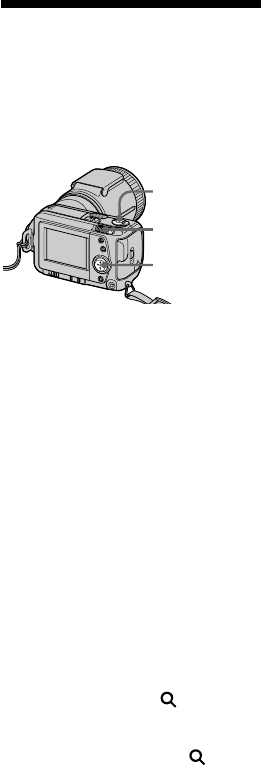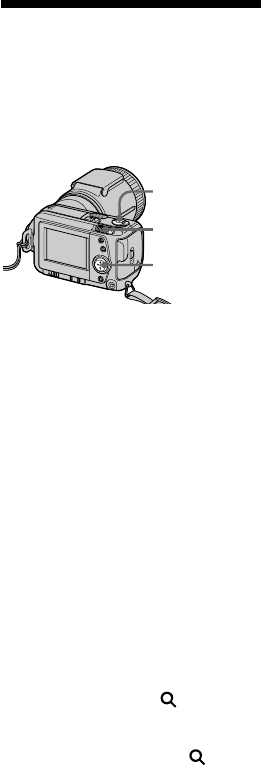
44-GB
Enlarging a part of the
image – Zoom and
trimming
You can enlarge and display a part of
the recorded image.
1 Set the MODE selector to PLAY.
2 Display the image to enlarge.
3 Zoom in/out the image with the
zoom lever.
The zoom scaling indicator
appears on the LCD screen.
4 Press the control button repeatedly
to trim the image.
v : Image moves downward
V : Image moves upward
b : Image moves rightward
B : Image moves leftward
To return to the normal
size
Zoom in with the zoom lever until the
zoom scaling indicator ( × 1.1)
disappears from the screen, or simply
press the control button.
The zoom scaling indicator ( × 1.1)
disappears from the screen.
Zoom lever
To record an enlarged
image (trimming)
1Enlarge the image.
2Press the shutter button. The image
is recorded at 640 × 480 size.
PNotes
•You cannot use this function on moving
images.
•Zoom scaling is up to 5× regardless of
the original size.
MODE selector
Control button