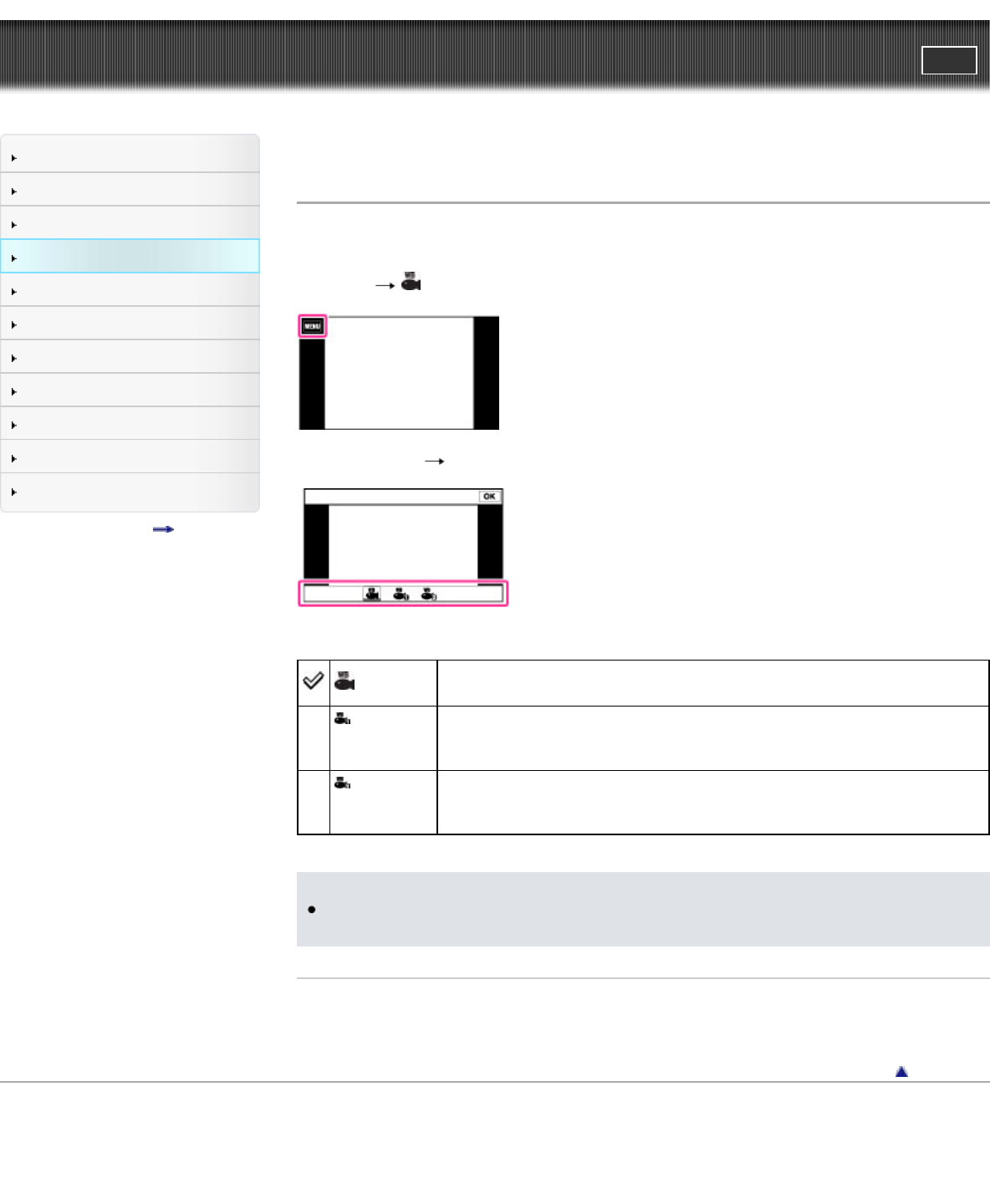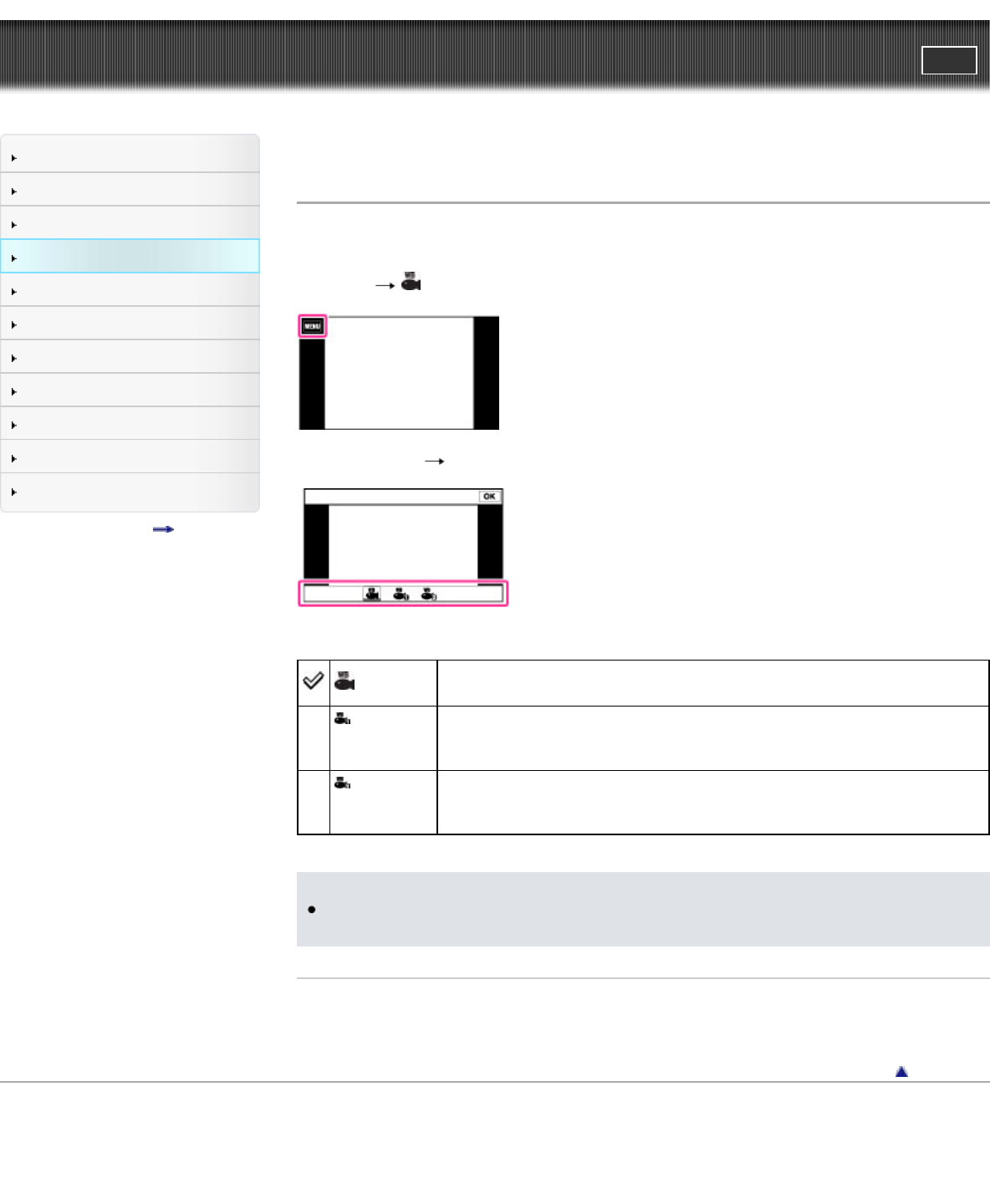
Cyber-shot User Guide
PrintSearch
Before Use
Shooting
Viewing
Using MENU items (Shooting)
Using MENU items (Viewing)
Changing settings
Viewing images on a TV
Using with your computer
Printing
Troubleshooting
Precautions/About this camera
Contents list
Top page > Using MENU items (Shooting) > MENU items (Shooting) > Underwater White Balance
Underwater White Balance
Adjusts the color tone when the camera is set to [Underwater] mode in Scene Selection, or [Underwater
iSweep Panorama] in [Panorama Shooting Scene].
1. MENU
(Underwater White Balance)
2. Desired mode [OK]
(Auto)
Automatically adjusts the color tones for underwater conditions to make the
colors appear natural.
(Underwater
1)
Adjusts for underwater conditions where blue is strong.
(Underwater
2)
Adjusts for underwater conditions where green is strong.
Note
Depending on the color of the water, Underwater White Balance may not work correctly even
though you select [Underwater 1] or [Underwater 2].
Related Topic
MENU items not available in some REC modes
Back to top
Copyright 2012 Sony Corporation