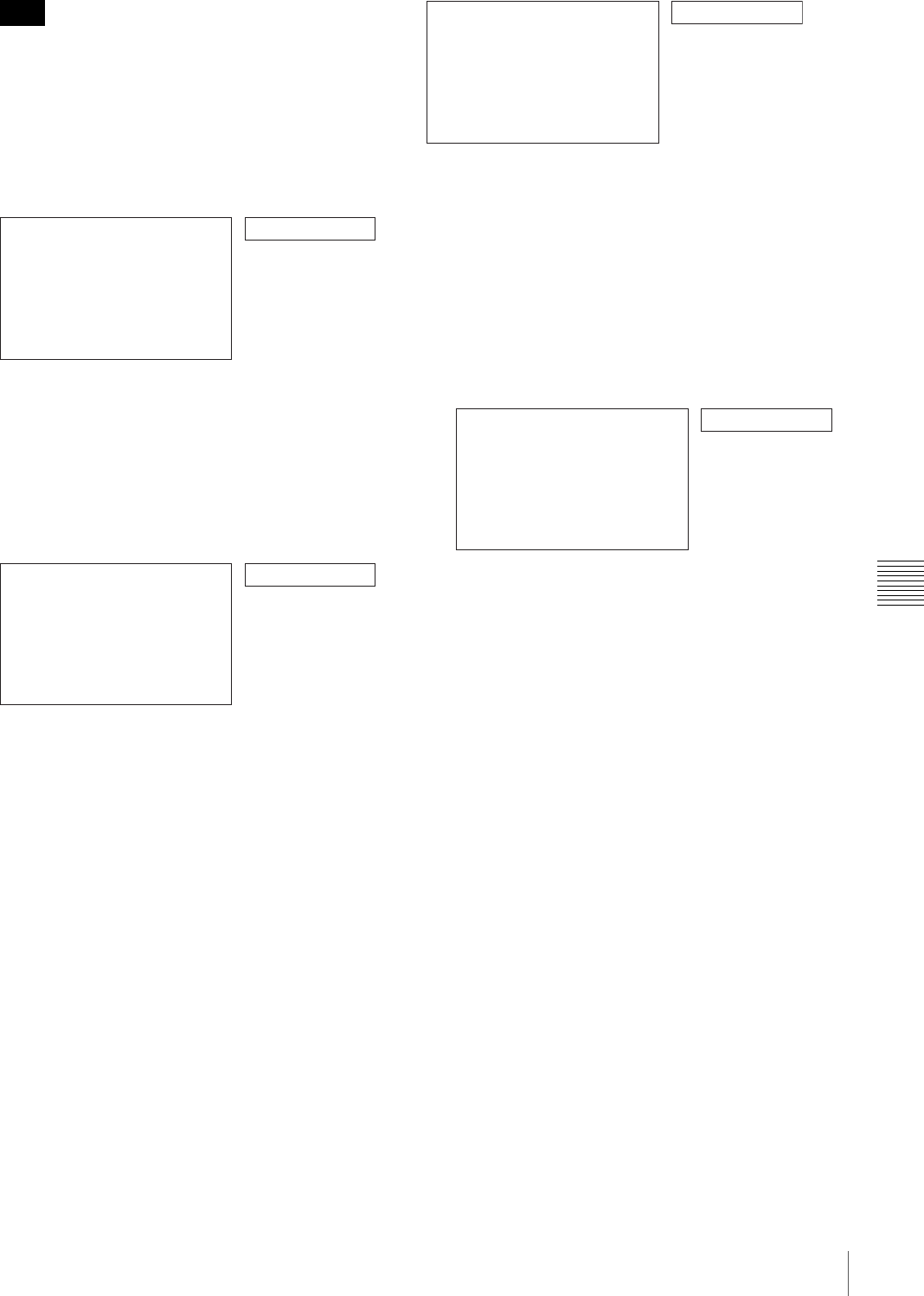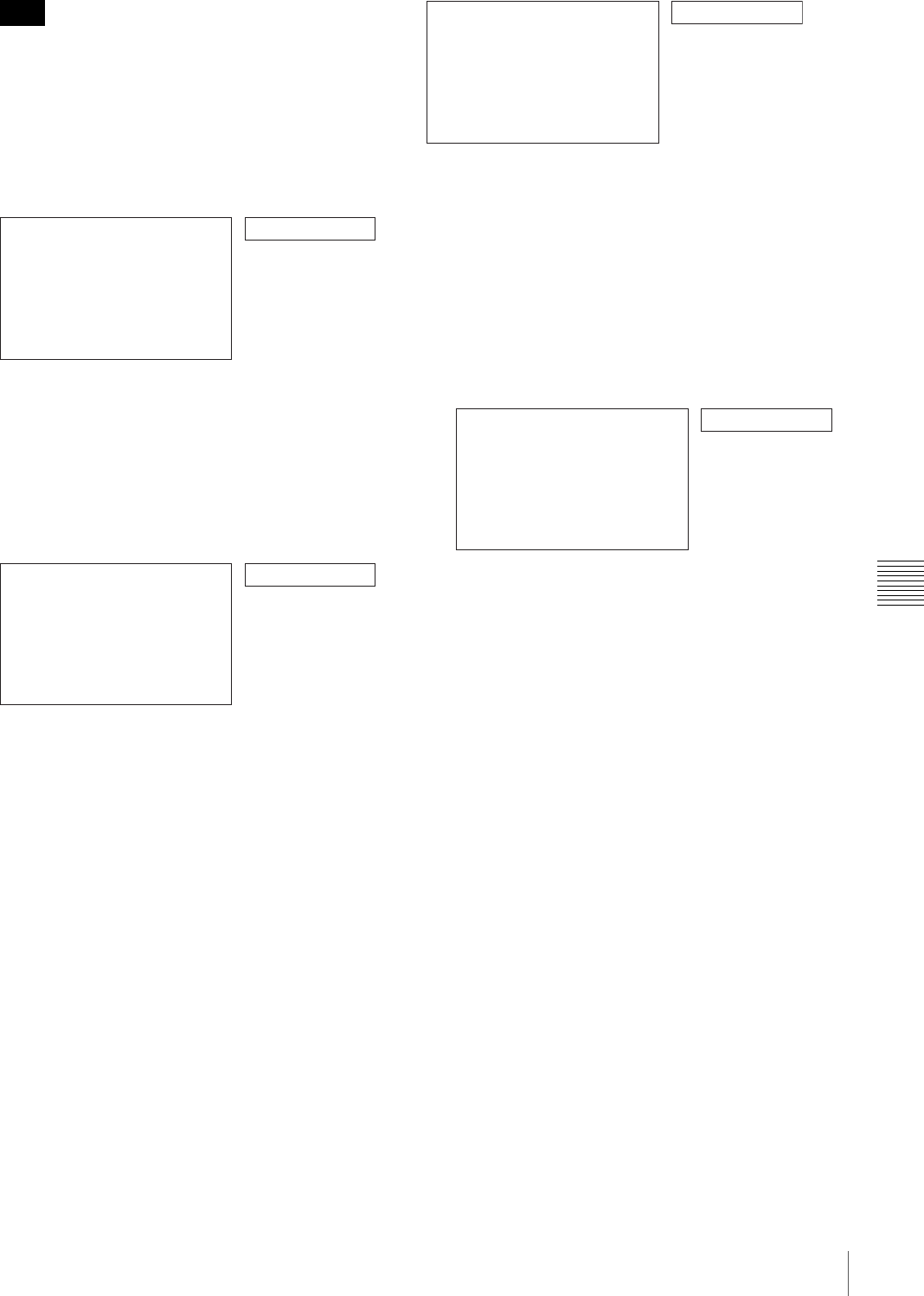
69
Rerecording the Timecode – TC Insert Function (DVCAM Format Only)
Chapter 6 Using the i.LINK Connector for Dubbing and TC Insert
If the recording format is not DVCAM, a different
message appears.
For details, see “When recording format is not
DVCAM” (page 69).
6
Insert the cassette.
A message to confirm the TC insert operation appears.
To cancel the TC insert operation
Press the MENU button.
7
Press the SET (YES) button.
Timecode recording starts from the current tape
position.
When the recording ends, the message “TC INSERT
COMPLETED. PUSH THE YES BUTTON.” appears
on the monitor screen and “Completed” appears in the
time counter display.
8
Press the SET (YES) button to exit the menu.
To stop the TC insert during operation
Press the STOP button.
The TC insertion ends at the tape position where the button
is pressed.
When recording format is not DVCAM
When you carry out step 5 of the foregoing procedure, the
following message appears.
Press the SET (YES) button to end the operation and do it
over again after setting the REC FORMAT menu item (see
page 74) to DVCAM.
You can use the TC insert function in DVCAM format
only.
When the recording format of the tape is not
DVCAM
When you carry out step 7 of the foregoing procedure, the
following message appears.
Press the SET (YES) button to end the operation and do it
over again after replacing the tape with one recorded in
DVCAM format.
Note
TC insert?
TC INSERT :DVCAM
START TC INSERT?
START: YES KEY
ABORT: MENU KEY
Monitor screen
Time counter display
Executing
TC INSERT :DVCAM
EXECUTING.
TCR 00:00:00:00
UBR 00:00:00:00
ABORT:STOP KEY
Monitor screen
Time counter display
Not DVCAM!
TC INSERT :DVCAM
NO TC INSERT FUNCTION
AVAILABLE, DV RECORDING
FORMAT SELECTED.
SELECT DVCAM RECORDING
FORMAT.
PUSH THE YES BUTTON.
Monitor screen
Time counter display
Not DVCAM!
TC INSERT :DVCAM
TC INSERT IS ABORTED
DUE TO NON DVCAM
FORMAT SOURCE.
PUSH THE YES BUTTON.
Monitor screen
Time counter display