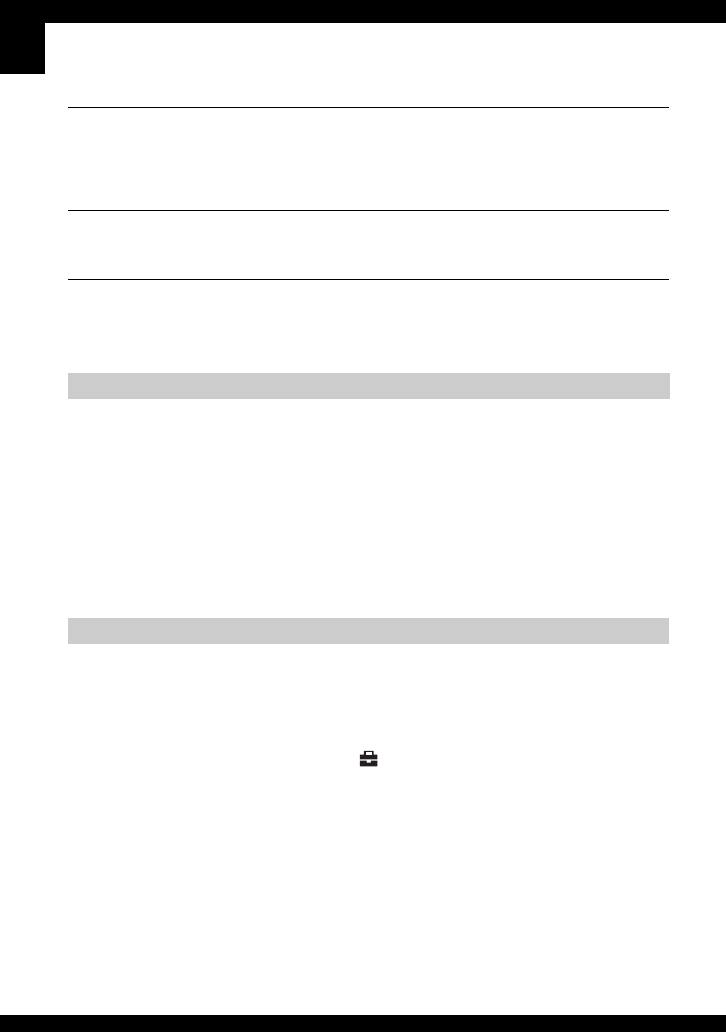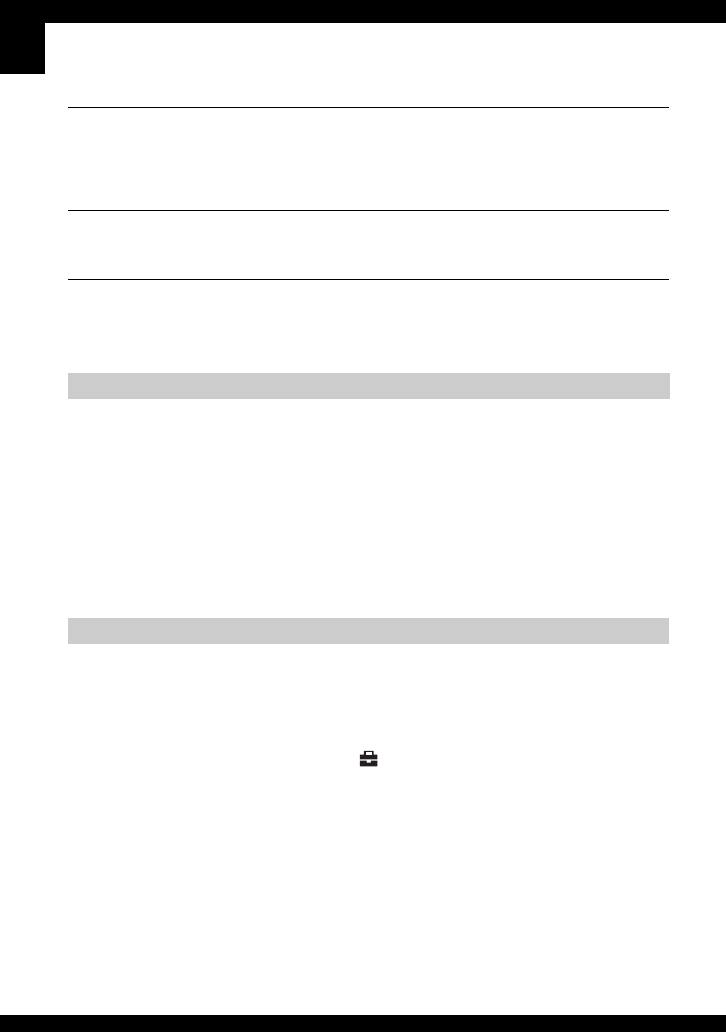
84
The free capacity of the internal memory does not increase even when you
copy the data stored in the internal memory to a “Memory Stick Duo”.
• The data is not deleted after copying. Execute the [Format] command (page 46) to format the
internal memory after copying the data.
Cannot copy the data stored in the internal memory to a “Memory Stick Duo”.
• The “Memory Stick Duo” is full. Check the capacity (32 MB or more recommended).
Cannot copy the data on the “Memory Stick Duo” or the computer to the
internal memory.
• Data on a “Memory Stick Duo” or a computer cannot be copied to the internal memory.
Also see “PictBridge compliant printer” (as follows) in conjunction with the following items.
Images are printed with both edges cut off.
• When you print an image shot with the image size set to [16:9(HDTV)], both edges of the
image may be cut off.
• When printing images using your own printer, try canceling the trimming or borderless
settings. Consult the printer manufacturer as to whether the printer provides these functions or
not.
• When having images printed at a digital print shop, ask the shop whether they can print the
images without cutting off both edges.
A connection cannot be established.
• The camera cannot be connected directly to a printer that is not compliant with the PictBridge
standard. Consult the printer manufacturer as to whether the printer is compliant with
PictBridge or not.
• Check that the printer is turned on and can be connected to the camera.
• Set [USB Connect] to [PictBridge] in the (Setup) menu (page 50).
• Disconnect and connect the USB cable again. If an error message is indicated on the printer,
refer to the operating instructions supplied with the printer.
Printing
PictBridge compliant printer