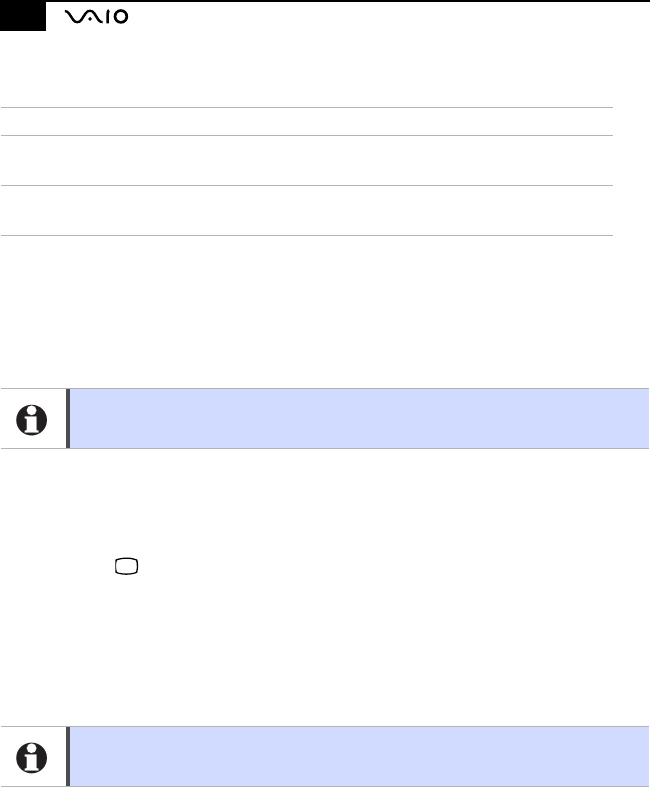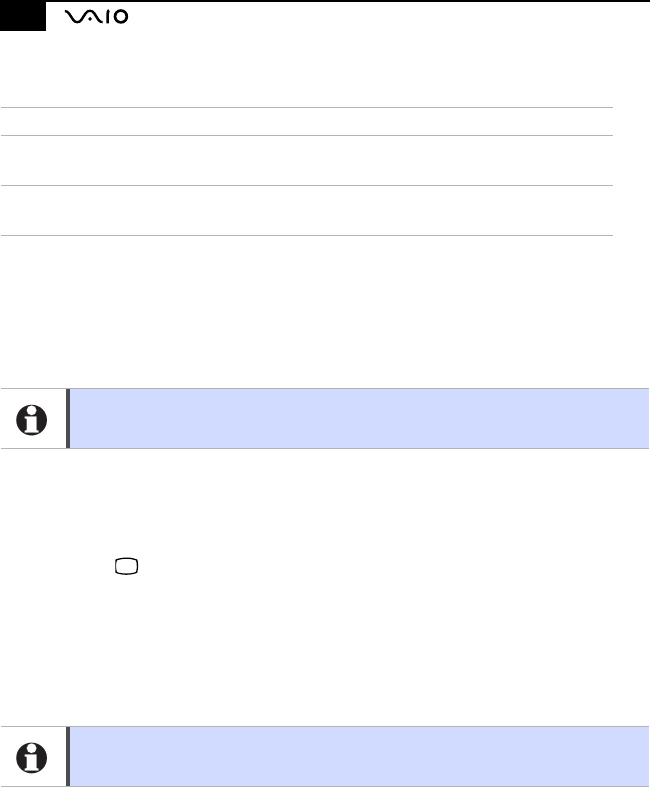
Notebook User Guide
42
6.
Select the type of display:
7.
Click OK.
8.
A Warning Message appears. Click OK if the display devices are connected.
9.
Another Warning Message dialogue box will appear. Click OK to confirm
the changes.
10.
Click OK to close the Display Properties screen.
To connect a multimedia computer display
You can connect the notebook to a multimedia computer display that includes
built-in speakers and a microphone.
1.
Use the symbol to locate the Monitor connector. Plug the display cable
into this connector.
2.
Use the symbol to locate the Headphone connector. Plug the speaker
cable into this connector.
3.
Use the symbol to locate the Microphone connector. Plug the
microphone cable into this connector.
To connect a projector
You can use a projector, such as the Sony LCD Projector, as an external
display.
LCD Activates your computer’s LCD.
LCD/CRT
Activates your computer’s LCD and an external display that
is connected to the Monitor connector on your computer.
CRT
Activates an external computer display that is connected to
the Monitor connector on your computer.
Depending on the types of computer displays you are using, you may not be able to
display the computer’s LCD and external display simultaneously.
See the manual that came with your multimedia computer display for more
information on installation and use.
i